SysTools Exchange to Office 365 Migration
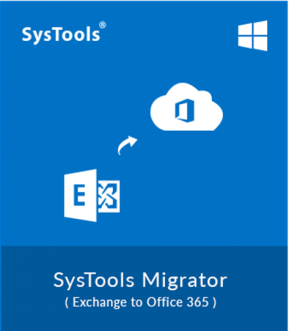
This is the top rated utility by Exchange Administrators and technical experts worldwide. It is a secure and reliable tool that has migrated over 1 million mailboxes successfully.
Option to Re-Run Exchange to Office 365 Migration
Re-Run Migration – The Exchange On-Premise to Office 365 migration tool possess another useful feature i.e. Re-Run Migration. It offers three different options:
Retry Failed Items: This feature helps in cases if some mailbox items were failed during the migration task. Using this option can transfer those items as well.
Re-Run Full Migration: Users can also use this feature if any mailbox items were skipped or left due to any possible reasons. This feature will scan the complete mailbox and migrate them if they were not transferred in first place.
Delta Migration: This option comes into use when you want to transfer same mailbox data again. It will only export the newly arrived data instead of all data. Make sure that you are using same machine while using this feature.
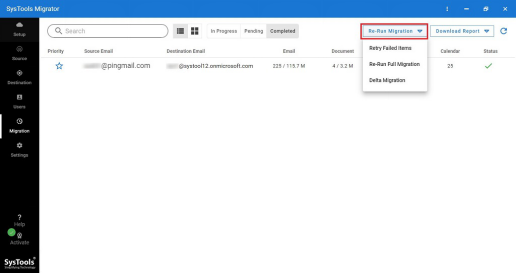
Keep Track of Ongoing Exchange to Office 365 Migration Tool
To keep track of the migration process in a better way, the software displays the live process status in three steps i.e. "Pending, Processing, Completed". You can also get insight of the all the transfer process in "All" tab.
This view shows the status of all the migrating users in the form of list. It contains four different tabs such as All, Pending, Processing and Completed. It also provides the item count of users.
The Exchange On-Premise into Office 365 migration process can be viewed in Tiles view with items count on it.
Generates a summary of entire exported Microsoft Exchange data which includes success count, failed count, size and status.
It contains a complete report of every mailbox in separate CSV files. The report stores entities like Source ID, Destination ID, Folder Name, File Name, Status, Error and size of data.

Exchange to Office 365 Migration Tool – Salient Features
Best Software to Transfer Exchange 2013, 2016 On-Premise Emails, Calendar & Contacts into O365 Account
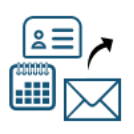
Migrate Exchange to Office 365 in a Right Way
This application is advanced enough to export entire mailbox data from Exchange 2013, 2016 platform. It means users can easily transfer emails, calendar and contacts without losing any data. Additionally, it makes sure that the data integrity throughout the task is maintained.
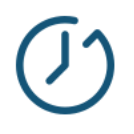
Export Exchange Users Quickly
Exchange 2016 to Microsoft Office 365 migration tool makes the whole process effortless and hassle-free. It enables users to transfer user accounts under a given Admin account in one go. The software is capable enough to quickly migrate Exchange mailboxes at a speed of 40 GB* per hour.
(* The speed might differ as it depends upon Machine Configuration, Internet Speed as it is divided across users.)
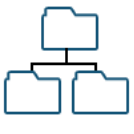
Preserves Original Folder Structure
Exchange 2013 mailboxes to O365 migration software helps users to maintain original folder hierarchy of source account. It makes sure that the folder structure of the Exchange mailbox is preserved and saves mailbox data in user-defined folders.
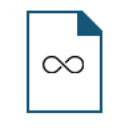
No Limitation on Account Size
This one-stop solution is advanced enough to export user account data of any size. Moreover, Admins can move ‘n’ number of Exchange 2016, 2013, 2010, 2007 mailboxes into Office 365 account. Users can easily transfer a large-sized account without losing any mailbox item.
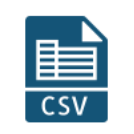
Fetch Users from Server
The Exchange On-Premise to Office 365 migration tool offers two options to add users for migration:
Import Users: Users can also download the CSV template from tool and mention the

Include Sub-Domain Users as Well
Another useful feature of the application is that it enables users to migrate data from sub-domain users available in Exchange Server. It is an optional feature in Exchange to Office 365 migration tool. So, if the users want to include those sub-domain users as well, then they can enable the checkbox while entering Exchange Server details.
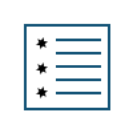
Prioritize Exchange User Accounts
SysTools Migrator enables users to select any number of users to migrate from the provided list of source and destination accounts. Another unique feature of the utility is that users can set the priority of specific user accounts to export them before other mailboxes.
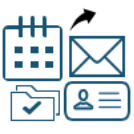
Option of Selective Exchange Migration
Users can also apply various filters to transfer only important/necessary data from Exchange accounts. There is a category-based filter to filter calendar, contacts or emails and date-filter to move data from a specified date range.
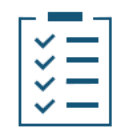
Generate a Complete Log Report
Once the Exchange mailboxes to O365 migration process is completed, this utility provides a summary report and detailed report of the process. The summary report contains the count of successfully exported emails, contacts and calendar and all the failed items. Whereas, the detailed report consists of complete information of user account such as Source and Destination ID, Folder Name, File Name, Status, etc.
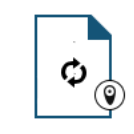
Live Export Progress Report
Users can check the live status of export process and track the users accounts migration through the user-friendly interface. The software displays the transfer progress in three stages i.e. Pending, Progress and Completed. Moreover, users can also check all the ongoing processes from All Tab.
System Specifications
Hard Disk Space: Around 500 MB for installation & tool requires at least 5GB of free space to store data
RAM: 8 GB is recommended
Processor: Minimum 2.2GHz Processor is required
Application Pre-Requisites
Pre-requisites for Microsoft Exchange as Source
Pre-requisites for Office 365 as Destination
Additional Requirements
Supported Editions
EXCHANGE TO OFFICE 365 MIGRATOR – FEATURES COMPARISON
Overview of Exchange On-Premise into O365 Migration Tool – Demo & Licensed Version
|
Features |
DEMO Version |
FULL Version |
|
Complete Exchange to MS Office 365 Migration |
V |
V |
|
Maintains Folder Hierarchy |
V |
V |
|
Date Filter on Mails, Contacts, & Calendars |
V |
V |
|
Windows 10 / Windows Server 2012 / 2016 |
V |
V |
|
User Priority Based Migration |
V |
V |
|
Generate Summary & Detailed Report |
V |
V |
|
Support for Delta Migration |
V |
V |
|
Unlimited Mailbox Data Migration |
Migrate 2 User Account |
V |
Queries Related to Exchange to Office 365 Migration Tool
Common Questions Asked Regarding Exchange On-Premise into O365 Account Migration
How to use this Exchange 2010, 2013, 2016 to Office 365 Migration Tool?
6 Steps to Migrate Exchange Mailbox to Office 365:
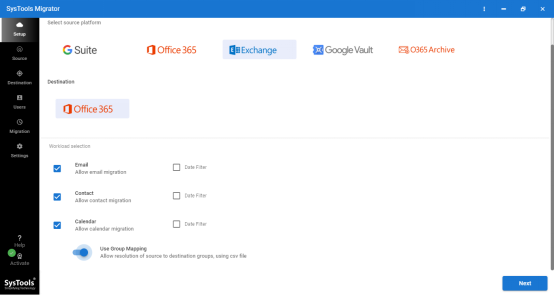
What is the maximum limit up to which I can export data of Exchange user accounts?
The software does not force any mailbox size limitation. Users can transfer multiple Exchange user accounts to Microsoft O365 account irrespective of their size. This makes the entire process really simple and effortless.
Does this application provide the option to migrate selective mailbox items to destination O365 account?
Yes, the application has an additional category-based filter using which users can easily select and choose the mailbox item(s) which they want to export from Exchange to Office 365 account. Moreover, there is a date-based filter as well.
What are the Office 365 subscription plans that are supported by this Exchange 2016, 2013 to MS Office 365 migration software?
The software supports various Office 365 subscription plans such as:
Why should I choose this utility over others for migration?
Choosing this software for Exchange mailboxes to O365 migration gives you the option to export your entire data which includes emails, calendar, contacts without any data loss. Being a large organization, the whole process can be completed without affecting your work.
Can I migrate only one Exchange On-Premise to MS Office 365?
Yes, you can use this utility to export single or multiple Exchange mailboxes without any data loss.
How much time will it take to complete the Microsoft Exchange to O365 migration process?
It depends on the number of mailbox items that are stored in the Exchange mailbox. As per Office 365 throttling policies, the mailbox with 1,000 large sized email messages will migrate quickly from 10,000 small sized emails.
Is there any option in this tool to transfer only two years of data from my Exchange account?
Yes, there is a date-range filter that you can use to move your data from a particular period of time. It offers “From” and “To” options in which you can mention the date-range of data.
Exchange Mailbox to Office 365 Migration – Users Reviews
What Our Clients Say After Migrating to Office 365 from Exchange 2016, 2013, 2010, 2007
“I tried and tested many Exchange On-Premise to Office 365 migration software before purchasing this utility. This is the best solution to export your sensitive mailbox data to destination platform. The tool offers wide range of features and easy functionality that makes the complete procedure effortless. I would recommend you go for this application instead of others!”
Chandler, USA
“We were having around 1500+ users to transfer from Exchange 2013. All the mailboxes had emails, contacts and calendar events. After trying some third-party application, this one solved our problem and we easily migrated Exchange 2013 to Office 365 without losing even a single bit of data. The batch mode of this application is extremely helpful.”
Daniel, Madrid
“I would like to appreciate the developers for creating this utility. The simple and easy to understand user-interface made our entire export process effortless. Moreover, the accuracy levels of the application are great. After completion, the Exchange On-Premise to Microsoft Office 365 migration tool generated a summary report with 100% success rate in it.”
Nelson, Brazil
“SysTools Exchange to Office 365 migrator is the best software when it comes to exporting Exchange user accounts in bulk. Our client had approx. 3000 users on Exchange 2016. I used this application and it made the entire process look so simple and effortless. Kudos to SysTools!”
Stephen, USA
© Copyright 2000-2023 COGITO SOFTWARE CO.,LTD. All rights reserved