
PCB Analyzer
The quickest and easiest way to convert customer supplied data to files ready for Panelization.
1.- Organize Layers
It can be difficult to identify customer supplied data. The layer names used by the customer are not always intuitive. Also, the data can be supplied in any order, further complicating layer identification. After you use the PCB Analyzer to identify each layer, the data is reordered and renamed to make the design more understandable. The original data in the figure to the right is not easy to interpret. After processing with the PCB Analyzer, the layers are reorganized and much easier to understand. The data will always be presented in the same order . . . similar to how the PCB will be constructed. This makes it much easier to subsequently process the data through an automation script as each layer is now clearly identified.
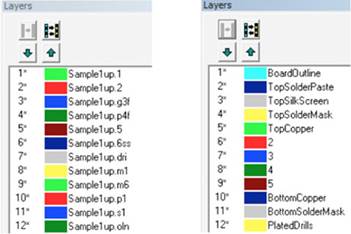
2.- Set Up Drill Data
Have a complex job with lots of blind and buried via layers? No problem . . . EMS Magician makes it easy to set these jobs up. Simply choose the start layer, the end layer and the layer containing the drill data for each blind and/or buried layer pair. EMS Magician shows you a graphical representation of the drill stack up. Note that the layers in the CAM editor will automatically be renamed to make netlist extraction a snap!
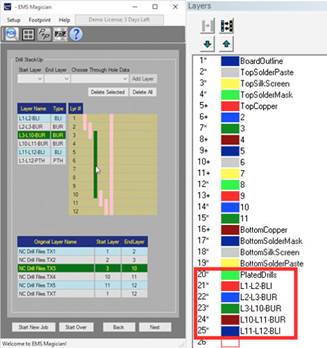
3.- Verify PCB Outline
Many times, our customers do not supply a PCB outline . . . or the outline is supplied on multiple layers . . . where we don't want it. The PCB Analyzer helps you identify and clean up the PCB outline. Once you identify the outline layer, we clean it up by deleting duplicate elements, merging collinear traces, removing covered elements and closing small gaps in the outline.
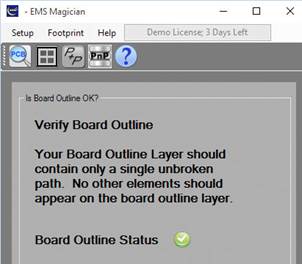
4.- Clip Data To PCB Outline
We frequently see data located outside of the PCB outline . . . or too close to the edge of the outline. The PCB Analyzer will check each of your layers and will automatically clip elements to within the specified margin from the PCB outline. You can review each layer before committing to the deletion.
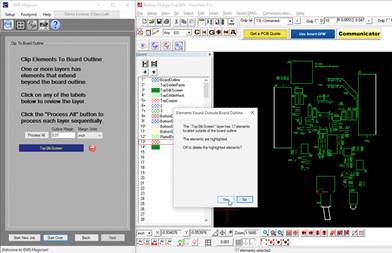
5.- Convert Negative Layers To Positive
Sometimes, we see negative data layers that have copper located outside of the PCB outline. This would create problems if we want to step and repeat a design with negative layer data.
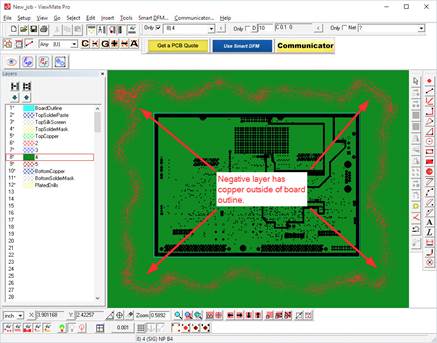
The PCB Analyzer will automatically convert the negative layers to positive layers with an equivalent geometry. No more data outside the PCB outline!
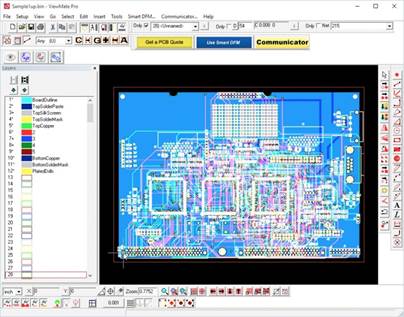
6.- Perform Custom DFM Rule Checks
The PCB Analyzer will perform DFM checks to ensure the design is ready for manufacture. Use one of our predefined DFM Rule Sets or create and save your own custom DFM Rule Set. After running the DFM Rule checks, rules with problems get a "Show" button.
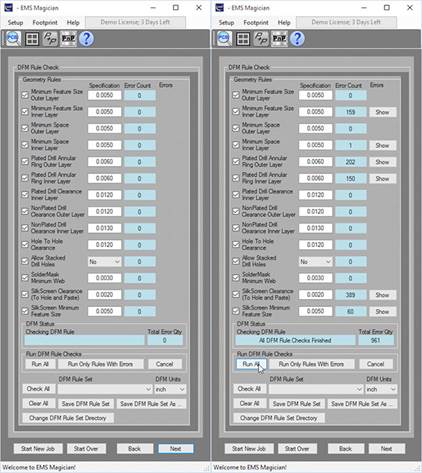
You can quickly navigate errors. Use the navigation controls to cycle through the errors. Make corrections using the CAM editor and rerun the DFM Checks until all problems are solved.
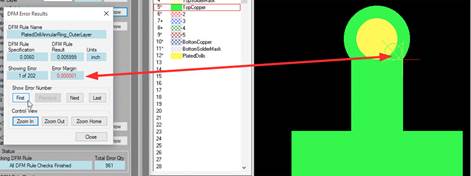
7.- Automatically Clip Silk Screen Data
One of the DFM Rule checks allows you to set a silk screen clipping margin. The PCB Analyzer will use the value you specify to automatically clip both top and bottom silk screen layers.
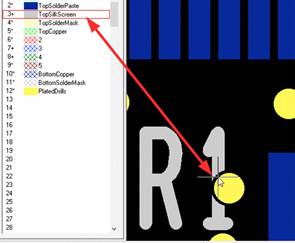
8.- Extract IPC-356 and F04 Netlist
The PCB Analyzer automatically configures your layer numbering so that you can quickly extract a netlist. You can extract both an IPC-356 industry standard netlist and a PentaLogix F04 format netlist that includes trace information. This makes it easy to navigate the netlist across multiple layers:
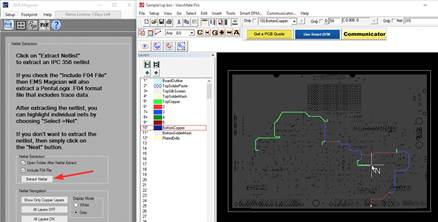
© Copyright 2000-2023 COGITO SOFTWARE CO.,LTD. All rights reserved