USB Redirector TS Edition
- Simple USB Device Redirection to Terminal Server

USB Redirector TS Edition allows redirecting USB devices to Terminal Server with multiple concurrent users. The unique technology of USB device isolation in RDP session allows to use USB devices inside your RDP session only! They will not be available to other users!
Redirection of USB devices in multi-user environment on large Terminal Server systems
The large Terminal Servers with a huge number of users working via Remote Desktop on these servers are very often used in corporate environment. Sometimes users need to redirect their individual USB devices to the server and use them in RDP session. Our product USB Redirector TS Edition solves this problem!
Resolving a problem with isolation of users' USB devices in their RDP session
Normally, in Windows, all the USB devices attached to the computer are treated as global. They are visible to all users. This becomes a problem when working in multi-user environment of Terminal Server. Although Windows provides means to control access to the system objects, including devices, this is generally not enough to assign a particular device to a particular user. With the help of our new unique per-session device isolation feature, it is possible to partially solve the problem. USB Redirector can isolate users' USB devices in their RDP session, so that they are not accessible or visible by other users.
Isolation is currently supported for the following devices:
•Mass Storage devices - USB Flash Drives, USB Hard Drives, etc.
•HID devices - USB Signature Pads, USB Footpedals, some USB Fingerprint Readers, some USB Smart Card Readers, USB Keyboards, USB Mouses, USB Touchpads, etc.
USB Redirector TS Edition works as background service
USB Redirector TS Edition works as a background service, this means you don't have to keep the app open all the time. Once you have finished configuring the program, you can safely close it. USB Redirector will continue to work even after reboot.
Redirecting local USB devices into Remote Desktop session in 4 steps

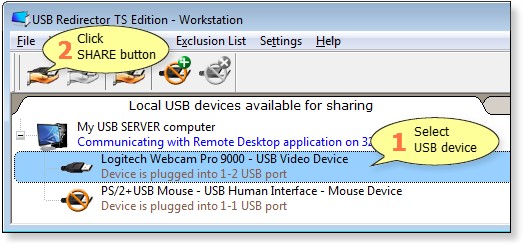
NOTICE: After USB device is as shared, it can not be used locally, because USB device is acquired for individual usage by remote USB clients!

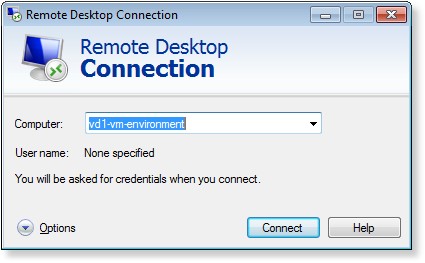
USB device will be connected automaticaly.
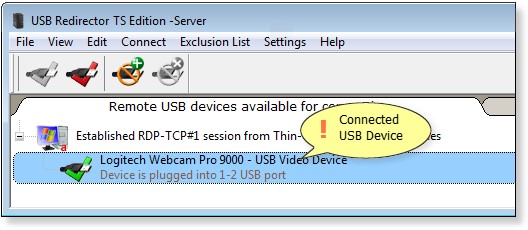

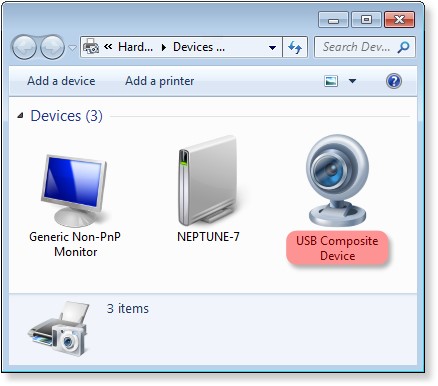

System Requirements
USB Redirector TS Edition - Workstation works on the following operating systems (both 32- and 64-bit):
USB Redirector TS Edition - Server works on the following operating systems (both 32- and 64-bit):
Product Comparison Table
The table below shows a side by side comparison of the most significant features available in different editions of USB Redirector.
|
|
USB Redirector |
USB Redirector RDP Edition |
USB Redirector TS Edition |
|
Act as USB server |
√ |
√ |
√ |
|
Act as USB client |
√ |
√ |
√ |
|
TCP communication |
√ |
× |
× |
|
RDP communication |
× |
√ |
√ |
|
Isolation of USB devices in RDP session |
× |
× |
√ |
|
Redirection of HID devices into RDP session |
× |
× |
√ |
|
Safe-remove icon for Mass Storage devices in non-console RDP session on Terminal Server |
× |
× |
√ |
|
Blacklist |
√ |
× |
× |
|
Auto-sharing of USB devices |
√ |
√ |
√ |
|
Auto-connection USB devices |
√ |
√ |
√ |
|
Auto-reconnect |
√ |
√ |
√ |
|
Exclusion List |
√ |
√ |
√ |
|
Individual sharing of identical USB devices |
√ |
√ |
√ |
|
Cross-platform connection |
√ |
√ |
√ |
|
Reset USB device on disconnect |
√ |
√ |
√ |
|
Nickname |
√ |
√ |
√ |
|
IInactivity Timeout |
√ |
× |
× |
|
Data Compression |
√ |
× |
× |
|
Callback Connection |
√ |
× |
× |
|
Remote Control |
√ |
× |
× |
© Copyright 2000-2023 COGITO SOFTWARE CO.,LTD. All rights reserved