Windows Desktop Cloud Backup
Backup files and folders to the cloud storage of your choice
Requirement
Supported OS:
Windows 7/8/10*
(*) CloudBerry Backup is supported by CloudBerry Lab on the following editions of Windows 10 – Windows 10 Home, Windows 10 Pro, Windows 10 Education, Windows 10 Enterprise and Enterprise LTSB
System requirements:
Microsoft .NET Framework 4.0,
1.4 GHz 64-bit processor,
512 MB RAM, 100 MB minimum disk space,
Gigabit (10/100/1000baseT) Ethernet adapter
Main Features
· Image-Based Backup
Block-level volume snapshots are taken and sent directly to the cloud, allowing dissimilar hardware or virtual machines restore.
· Ransomware Protection
CloudBerry Backup detects encryption changes in files and prevents existing backups from being overwritten until an administrator confirms if there is an issue.
· Scheduling and Real-Time Backup
Setup hourly, daily, weekly, monthly backups or specify your own schedule. Real-Time backup allows to backup files and folders on Windows Server on change or creation.
· 256-bit AES Encryption
Encrypt backups with up to 256-bit strong keys on source side. All data sent to the cloud is also encrypted using the SSL protocols to protect while it is in transit.
· Compression
Reduce data overhead, decrease storage costs, aid bandwidth and accelerate backup completion with optional compression.
· Block Level Backup
Backup only modified or new portions of files to add them to existing online data pool.
· Multiple Cloud Storage Support
Choose one of the supported public cloud storage, including: Amazon S3, Amazon Glacier, Windows Azure, Rackspace, OpenStack, Google Storage, SoftLayer and others.
· Command Line Interface
Get backup plan statistics programmatically and use the Command Line Interface to integrate backup with your own routines.
· Network Locations Backup
Back up your network locations including network shares, NAS devices, mapped drives, etc.
· Cloud to Cloud Backup
Back up data from one cloud storage location to another. Use multiple cloud storage destinations to keep your cloud data backups.
· Cloud to Local Backup
Automate backup of the cloud data to local storage, external or network drive.
· Email Notifications
Set up customizable email notification feature to track each run of your backup and restore plans remotely.
· Retention Policies
Set up retention options to enable automated deletion of outdated data from your storage. Keep only actual versions of your backups.
· Backup Consistency Check
Monitor your backup consistency in cloud storage.

RELIABLE CLOUD STORAGE THAT YOU CONTROL
With CloudBerry Backup you decide where to store backups: Amazon S3, Microsoft Azure, Google Cloud or other.
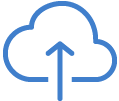
DIRECT DATA TRANSFERS
CloudBerry Backup doesn’t process your data on 3rd-party servers, all data transfers occur between the source instance and a storage account you control.
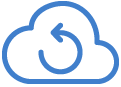
You don't need a CloudBerry Backup commercial license to restore your data. You can configure your data retrieval right from the product activation screen.
CloudBerry Backup for Linux
CloudBerry Backup for Linux allows you to backup Linux to Amazon S3, Microsoft Azure, Google Cloud or other cloud storage of your choice.
Requirement:
Supported OS:
Ubuntu 12/14/16/17/18, Debian 7.11/8.10/9.3, Suse 11/12, Red Hat 6.x/7.x, Fedora 25/26/27, CentOS 6/7, Oracle Linux 6.x/7.x,
NEW:Amazon Linux 2
System requirements:
1.4 GHz 64-bit processor,
512 MB RAM, 100 MB minimum disk space,
Gigabit (10/100/1000baseT) Ethernet adapter
CloudBerry Backup for Mac
Backup Mac to the cloud storage of your choice
•Overview
CloudBerry Backup for Mac supports Amazon S3, Amazon Glacier, Microsoft Azure, Google Cloud and other cloud storage providers.
•Requirements
Supported OS:
macOS 10.8 or newer
System requirements:
1.1 GHz 64-bit processor,
512 MB RAM, 100 MB minimum disk space,
Gigabit (10/100/1000baseT) Ethernet adapter
Main Features
•Scheduled Backup
Build flexible Mac backup schedule for files and folders.
•Incremental Backup
Backup only new and modified files after the initial full backup.
•Block level backup
Backup only modified or new portions of files to add them to existing online data pool.
•Command Line Interface
Use the Command Line Interface to integrate backup with your own routines.
•Compression
Reduce data overhead, decrease storage costs, aid bandwidth and accelerate backup completion with optional compression.
•Retention Policy
Set up retention options to enable automated deletion of outdated data from your storage. Keep only actual versions of your backups.
•256-bit AES Encryption
Encrypt backups with up to 256-bit strong keys on source side. All data sent to the cloud is encrypted using the SSL protocols to protect while it is in transit.
•Email Notifications
Set up customizable email notification feature to track each run of your Mac cloud backup and restore plans remotely.
•Local Backup
Backup Mac to cloud storage of your choice or set up local backup if you want to send only a subset of your data to the cloud and keep the rest on your local backup storage.
•Network Locations Backup
Back up your network locations including network shares, NAS devices, mapped drives, etc.
•Symlinks support
Maintain correct file structure and backup only what you need.
Coming Soon
•Full system backup
Centralized backup of all files and settings of your Mac.
•Support for Apple File System snapshots
Seamless backup of files in use.
•Support SFTP as a storage destination
Backup to a network resource via SSH-secured FTP.
•Support SMB as a storage destination
Backup to a network resource via SMB/Samba.
•Pre- and post actions
Configure additional actions prior or after the backup job.
•Detailed report
Discover the detailed picture on the results of the previous backup jobs.
Product Tour
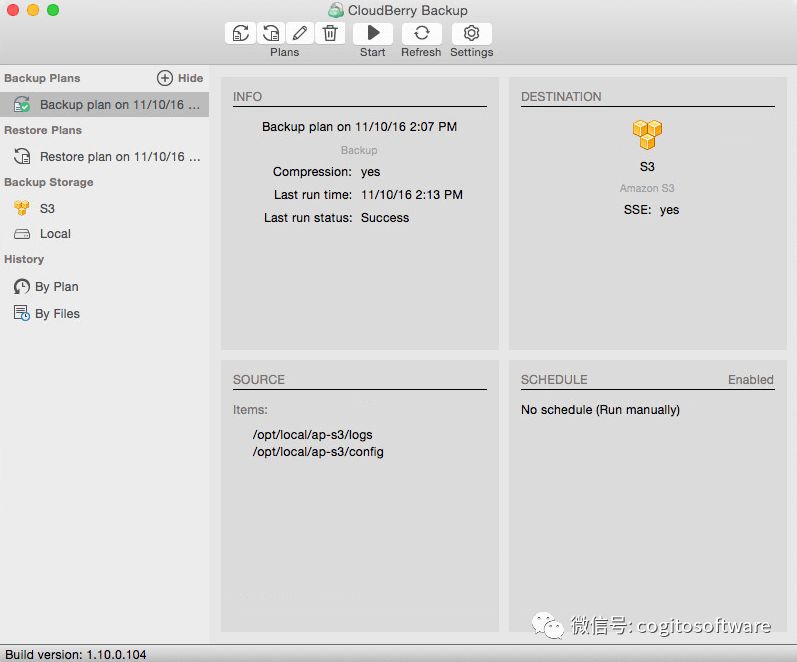
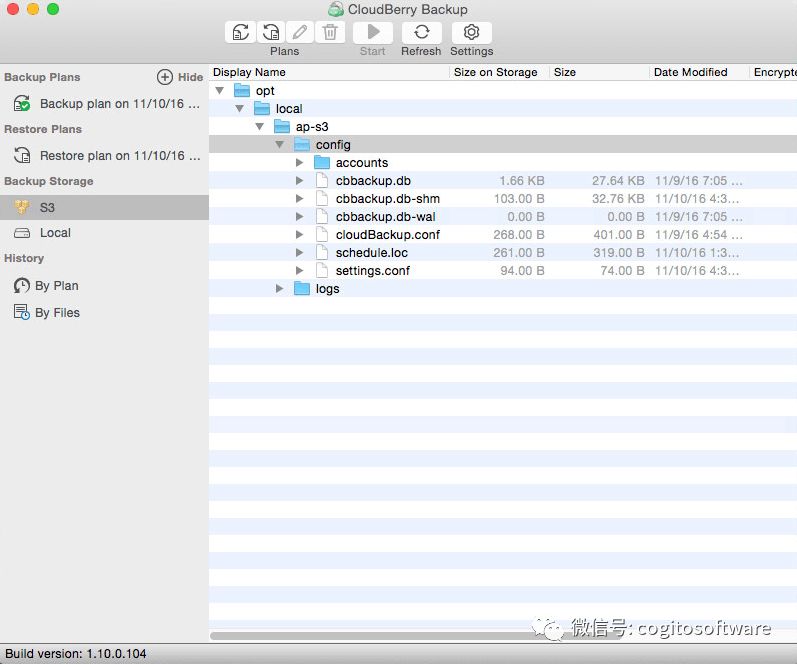
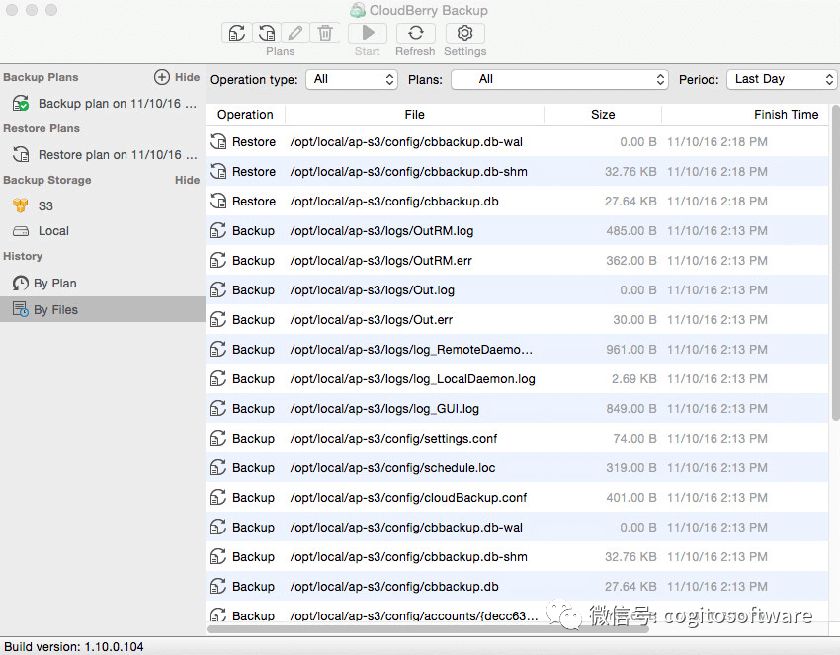

© Copyright 2000-2025 COGITO SOFTWARE CO.,LTD. All rights reserved