So what's new in UltraEdit v25?
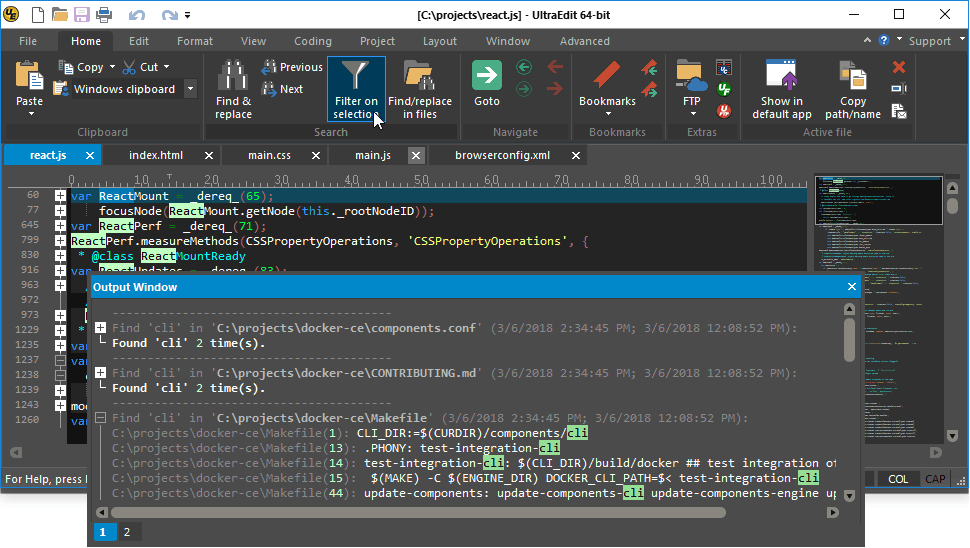
Upgraded Find in Files output
UltraEdit v25 brings some compelling new enhancements to Find in Files output results. Most noticeably, the new syntax highlighting of find results is easier on the eyes and allows you to quickly visually skim through search results. Of course, you can customize the colors used for Find in Files output to suit your preferences within the new "Output" tab of the Theme Manager.
You'll also notice folding controls, making each search result (per file) collapsible. Hide all results to quickly find the file you want, then expand it to see line matches.
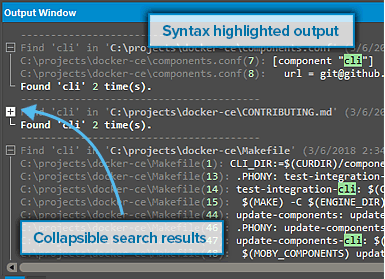
Completely new spell checker
V25 also introduces a completely new spell checker based upon the Windows spell check API. This is a substantial improvement over the previous Aspell-based functionality which carried limitations with UTF-8 formats and characters. The Windows spell checker supports all languages you've enabled in your OS (you can enable them in the "Region & language" section of Windows settings) and you can configure dictionary options just as with previous versions. (Because Microsoft introduced the Windows spell check API in Windows 8.1, UltraEdit must use the legacy Aspell functionality on Windows 7 systems.)
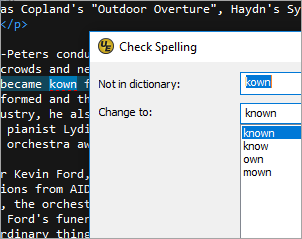
Internally refactored UTF-8 handling
We've taken a deep dive into UTF-8 handling in UltraEdit. While v24 introduced the first fully native Unicode version of UltraEdit, v25 builds upon the Unicode foundation with refactored UTF-8 handling and display. What does this mean for you? You'll see performance improvements when opening UTF-8 files of any size, as file conversion is no longer necessary to display the file. You'll likely notice significant speedups with some editing operations that were sluggish in previous versions. Working with non-Unicode multi-byte encodings, like Asian scripts? Rendering and editing performance is markedly better in v25.
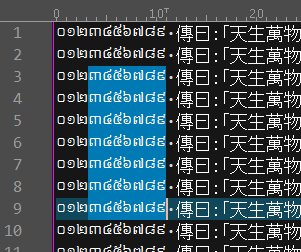
Filter lines based on selected text
Ever needed to filter lines in a file based upon a certain string or phrase? Version 25 makes it easier than ever with the new "Filter on selection" command in the Home tab. Select your string, click the filter, and UltraEdit will hide all lines not containing the string. Click "Expand all" in the View tab (or press Ctrl + *) to show all lines again.
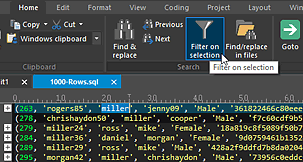
Open folders in UltraEdit from Windows explorer
Do a lot of work with folder-based projects? UltraEdit's new "Open folder" option in the Windows explorer context menu makes it a breeze to load up a project folder in the file view. With a folder "opened" in this way, UltraEdit will show it as the root in the file view "Explorer" pane. Additionally, UltraEdit will default to this folder location for "File open" and "Find in files" as long as it remains open.
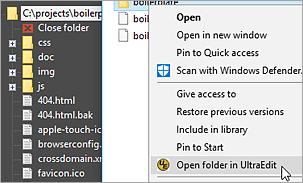
Add macros and scripts to ribbon / toolbar
If you have custom macros and scripts, you can now add them to your toolbar, ribbon, or Quick Access Toolbar (QAT)! UltraEdit will show the first 25 loaded macros and scripts in the "Customize" dialogs for these, and you can simply drag-and-drop them to your ribbon or toolbar to add them. For further help on how to do this, check out the online help articles on customizing the Ribbon, customizing the QAT, and customizing toolbars if you're in menu / toolbar mode.
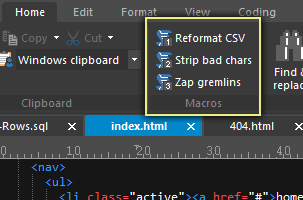
On-click bookmarks
Ever wanted to set a bookmark by simply clicking? Now you can! V25 introduces on-click bookmarks via the new bookmark gutter. You'll see the bookmark gutter just to the right of line numbers, and when hovering over it, the cursor changes to a bookmark to indicate the on-click bookmark action. You can also right-click in the bookmark gutter to access nearly all bookmark functions. If you prefer to not see the bookmark gutter or use the mouse for this, you can disable it by unchecking it in the Layout tab, or by right-clicking on it and selecting "Hide bookmark gutter."
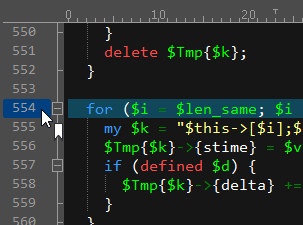
Key mapping / icon for uploading FTP-linked files
Did you know UltraEdit allows you to link a folder in your project to an FTP location, enabling you to sync / push local changes to an FTP server? V25 brings even more integration for this functionality with key mapping and ribbon / menu support. Save a file locally and send it to the server all at once with the new "Save and upload to server" command in the FTP drop down and the file tab context menu. You can key map this command as well in Advanced » Settings » Key mapping. Finally, you can set UltraEdit to automatically upload locally saved files for an FTP-linked folder by selecting this option in the folder's context menu (in the Project pane).
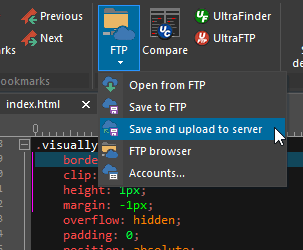
Customizable HTML buttons / tags
V25 includes the ability to customize the HTML buttons in the Coding tab (or the HTML toolbar in menu / toolbar mode). You can customize these under Advanced » Settings » HTML user tools.
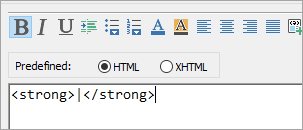
Optimized XML / JSON managers for huge data
Big data's only getting bigger, and we've been hard at work to make sure UltraEdit's XML and JSON managers are fully equipped to accommodate it. To that end, we've completely rewritten these components, making them lightning fast and ultra responsive even with huge amounts of data. Scroll and browse your huge XML data structures directly in the XML manager. Search huge JSON files directly in the JSON manager and see results in a flash. You'll be blown away at how quick it is!
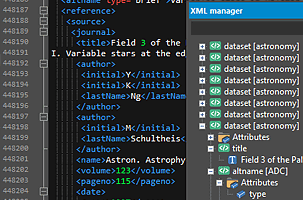
Better folder pickers for Find in Files, projects, etc.
We've done some UI work to provide a more intuitive folder picker in several areas of the application. You'll enjoy the new "Select folder" dialogs in Find / Replace in Files, Add Folder (to project), and in Settings to name a few!
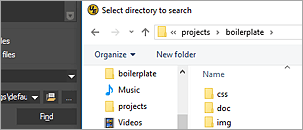
Improved performance when connected to slow network / VPN
UltraEdit v25 optimizes system calls for improved performance and responsive with files opened from a slower network location. You'll notice better handling of these files and improved responsiveness within the editor if you're ever working with network files while connected to a VPN.
...the performance loading and editing files from network drives over a VPN network is vastly improved.
— UltraEdit beta tester
Integrated with the all-new UltraEdit v25, there's no solution like it...
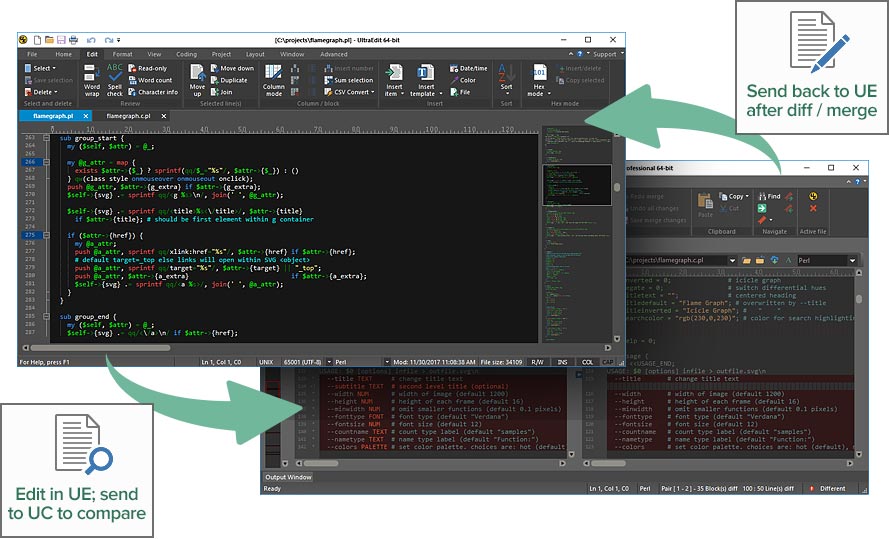
© Copyright 2000-2025 COGITO SOFTWARE CO.,LTD. All rights reserved