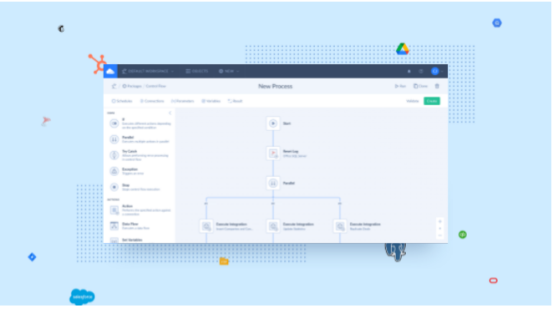
Dear users, we are glad to announce the beta version of Control flow - a new integration kind on Skyvia. Control flow is currently available in beta.
Control flow allows you to control the execution of multiple different data flows and other actions against data sources. You can run them in a specific order or in parallel, use results of the previous data flows in the subsequent data flows and actions, or even run them depending on a specific conditions, etc.
Control flow provides you with tools for:
running multiple data flows in a specific order
doing pre- and post-integration tasks
building custom error processing logics.
Easy-to-Use Designer
As well as data flows, control flows are designed on a convenient diagram visually. The diagram allows building control flows of any configuration, size and complexity with no coding. You just drag components onto the diagram and configure their settings.
When you start building a control flow, there are the Start and Stop components and the execution branch between them. You can drag components onto specific places on the execution branches, between other components. Some components may add more branches - conditional, or for parallel execution, and you may drag other components to them.
With our convenient diagram navigation, you can move the entire data flow, zoom in or out, move the components into other places on execution branches, change their order, etc.
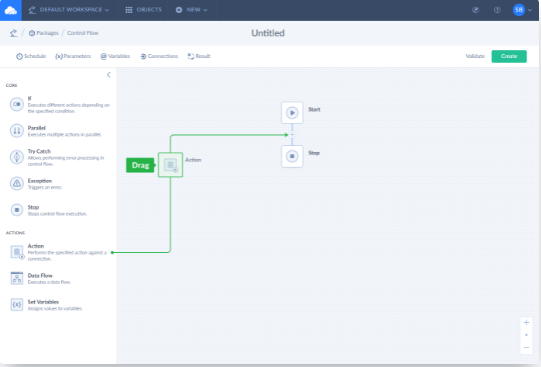
Control Flow Components
Some components manage the execution flow itself - add branches, redirect execution between them, depending on condition, offer tools for error processing, etc. These components can be called control blocks. Other components perform the interactions with data sources - run data flows or one-time actions, or set variables. These are the task components.
Control flow includes components that allow sequential, parallel, or conditional execution, a component for implementing error processing, etc. With these components you will be able to configure practically any integration scenario.
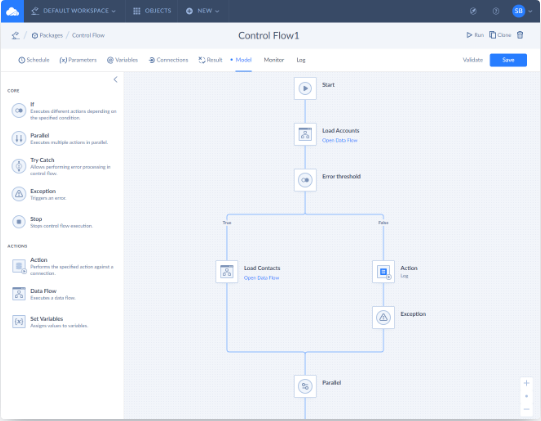
Viewing the Control Flow Results
In a control flow, you determine the number of success and error records yourself according to the result settings. Note that by default, it shows 0 success and 0 error rows if you don't define results settings.
You also can create and write your own logs in its data flows. When you click a certain package run, the History Details window pops up. If you have created logs, the data flow generates them, and you can download their results from this window.
Our documentation will help you get familiar with all the advanced features the data flow offers.
Be the first to try our new functionality. We are awaiting your feedback! In case you have questions, contact our technical support.
© Copyright 2000-2025 COGITO SOFTWARE CO.,LTD. All rights reserved