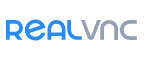
*Direct connectivity is only available with an Enterprise subscription.
A direct connection is one that you broker yourself, without endpoints having to ‘phone home’ to RealVNC’s cloud service. You must know the IP address or hostname of the remote computer at the moment you want to connect, and you will likely need to reconfigure intermediate firewalls and routers in advance too. See the set up instructions below for a private network such as a LAN or VPN, or a public network such as the Internet.
*To any remote computer with an Enterprise subscription, you can establish a direct connection, a cloud connection, or both. Read our guide to cloud versus direct for more information.
To establish a direct connection:

You may also need to qualify the address with a port number if VNC Server is listening on a port other than the default 5900, for example 192.168.5.236:80 for port 5980 or 192.168.5.236::80 for port 80.
You must enable direct connectivity on each remote computer you want to control. You can do this when you license VNC Server:
You can check whether direct connectivity is enabled for a computer by examining the VNC Server dialog and checking for IP addresses:

You will need:

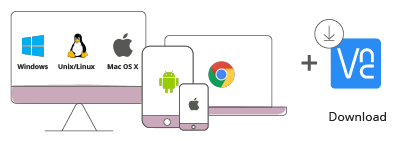
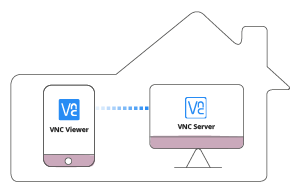
Now do this:
1. 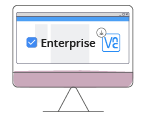
Download VNC Server to the computer you want to control and choose an Enterprise subscription.
2. 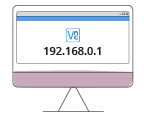
Use VNC Server to look up the private (internal) IP address of the computer.


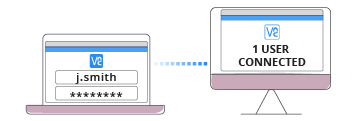
*to maximise security, RealVNC strongly recommends cloud connections be used for connecting from the Internet.
You will need, in addition to the above:


Now do this:



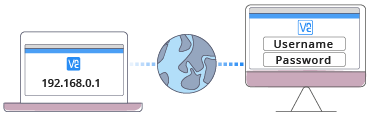

© Copyright 2000-2025 COGITO SOFTWARE CO.,LTD. All rights reserved