iSpring Presenter
iSpring Presenter is a versatile authoring tool that allows to create a variety of content types, ranging from e-Learning quizzes to video lectures. All this is easily created right in PowerPoint.

What's New in iSpring Presenter 8
iSpring Presenter 8 has been improved significantly, now featuring enhanced narration editing capabilities and the new iSpring QuizMaker interface.
Flash and HTML5 video presentations created with iSpring Presenter are now made even more attractive. The detailed description of the new features is provided below.
Recording Audio in QuizMaker 8.3
Now, iSpring QuizMaker offers a new way to add audio to your quiz questions. You can easily record and edit your narrations directly in iSpring QuizMaker.
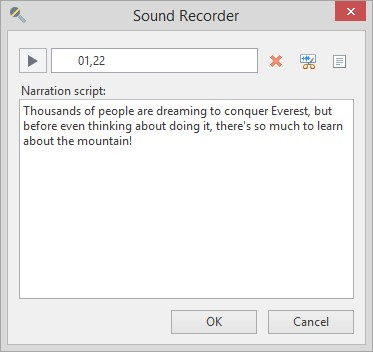
iSpring Audio Editor in QuizMaker
The Audio Editor in iSpring QuizMaker 8.3 provides all the functionality you need to create an audio narration fast and easy: noise reduction, cutting selected segments of the clip, adjusting the volume, etc
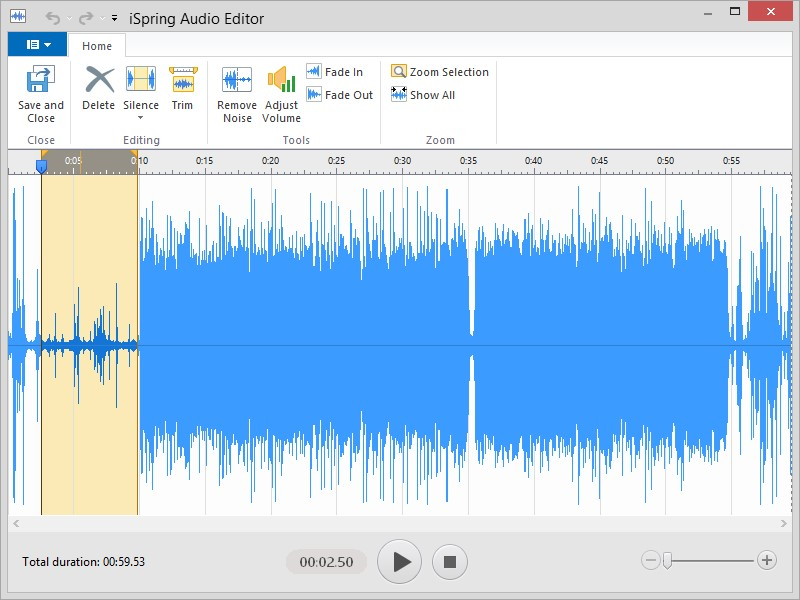
Improved Feedback in QuizMaker
Now you can record audio right within the add feedback window or import pre-recorded audio files. Moreover, you can enhance your feedback with images or equations and customize the color scheme of the feedback window.
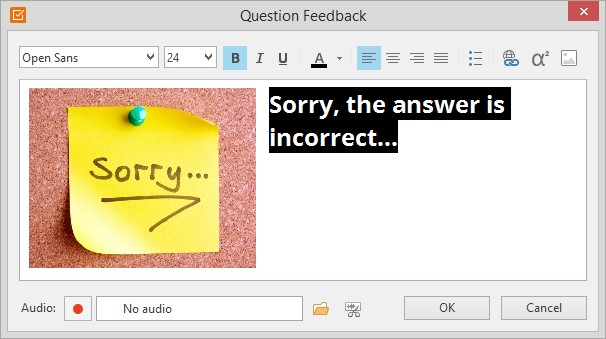
Microphone Setup Wizard
With the new Microphone Setup Wizard, you can setup your mic and achieve the best sound when using the selected microphone type.
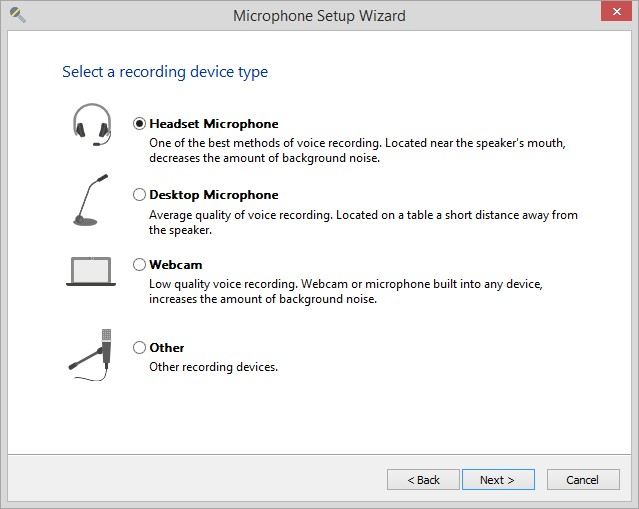
Video Lecture Player Customization
The updated Video Lecture player is even more flexible. Now you can choose a color sceme of the player elements, edit all texts and button labels, and configure its layout.
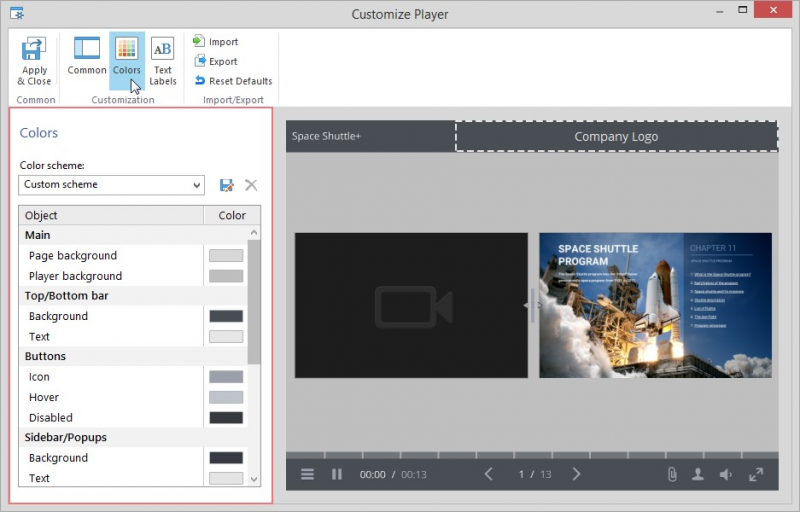
Bookmarking a Quiz Question
The new Bookmark a question feature allows users to mark certain questions in the question list when they take a quiz. There can be several reasons to bookmark a question. A student might want to go back and check the answer before submitting the entire quiz.
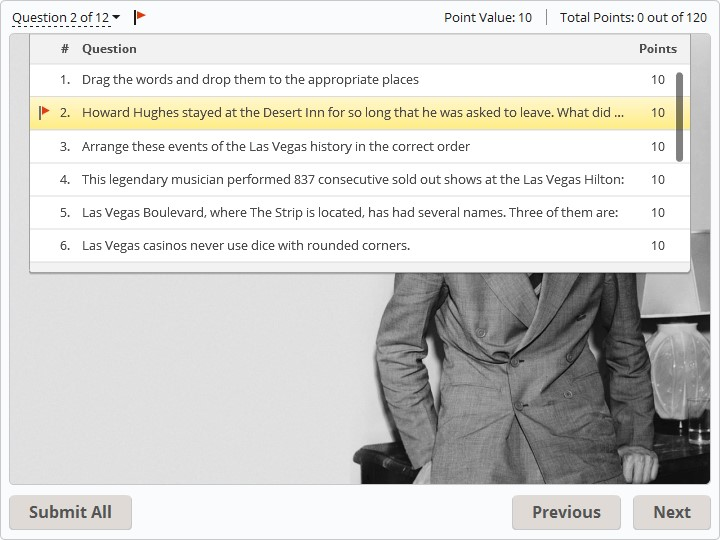
Cropping Images in Quizzes
You can use the new cropping tool to trim an image or delete unwanted parts of an image in a quiz or book interaction. Cropping removes or masks areas of a picture by reducing the vertical and horizontal edges.
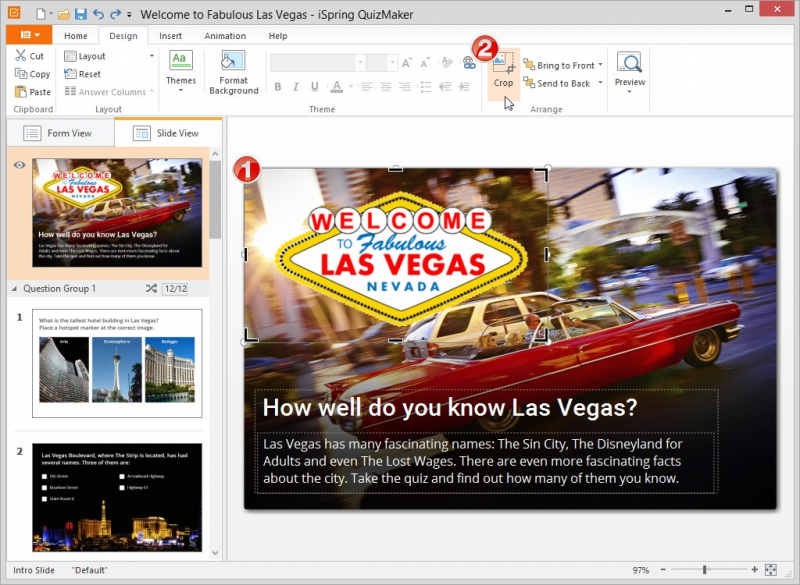
Feedback on a Product
Leaving feedback on a product is now easier than ever. The fastest way to leave feedback is simply to click the Feedback button on the product toolbar.
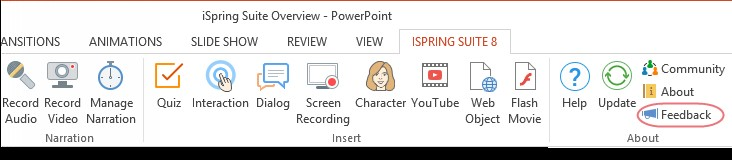
iSpring Free Trial without Activation
Starting a free trial version of iSpring Presenter 8.1 doesn’t require a trial key. With this update, you get faster access to all the new features of iSpring Presenter.
Open Sans Font in iSpring Players
Open Sans is now used in all iSpring presentation players, providing you with a fluent cross-platform experience. Previously, we used Arial.
iSpring Viewer is now iSpring Play
iSpring Viewer was renamed to iSpring Play. Starting from version 8.1, anyone who has the link can view your iSpring Cloud content with iSpring Play, download your presentation, quizzes and simulation for offline viewing without the Internet connection.
Brand New Video Lecture Player
The new 50/50 Video Lecture Player optimally combines presentation slides and explainer video in one window. The player is highly configurable. It allows Plays to rearrange the size of slides and video on the fly.
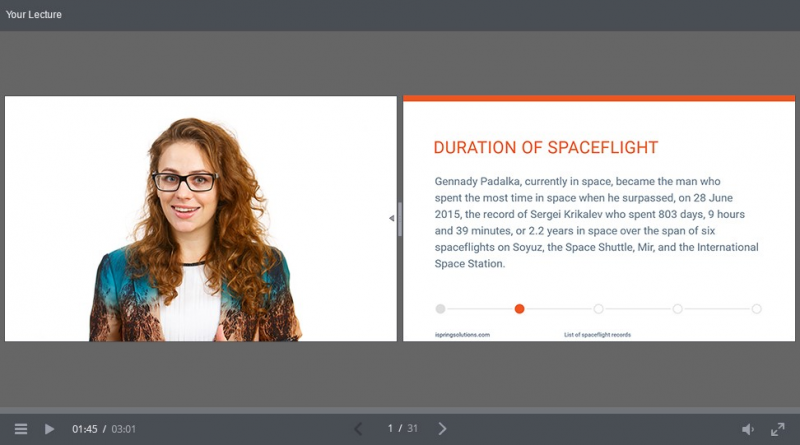
Updated Audio and Video Editor
The Audio and Video Editor in iSpring Presenter 8 provides all the functionality you need to create effective and dynamic video lectures fast and easy: noise reduction, cutting selected segments of the clip, adjusting the volume, etc.
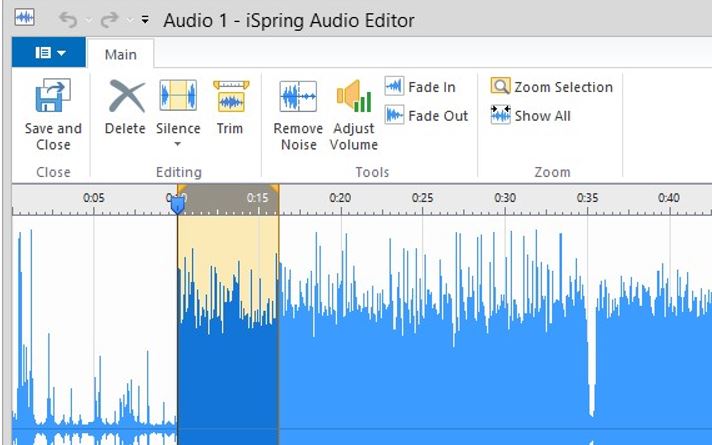
Playlists for Background Music
Now you can create audio playlists and apply playlist to any presentation slide using the enhanced Presentation Explorer interface. Moreover, you can adjust the background audio volume and use the Loop playback feature.
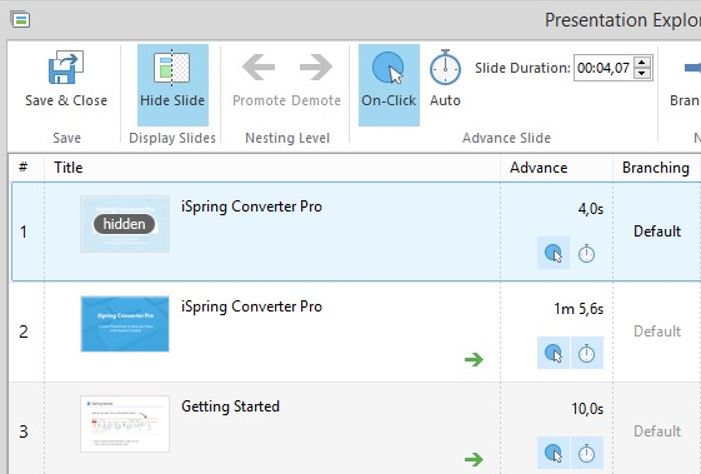
New Preview Window
With the enhanced Preview window, you can preview the entire presentation or a particular slide on any device even easier. Just click the Preview button on the toolbar to check how it works.
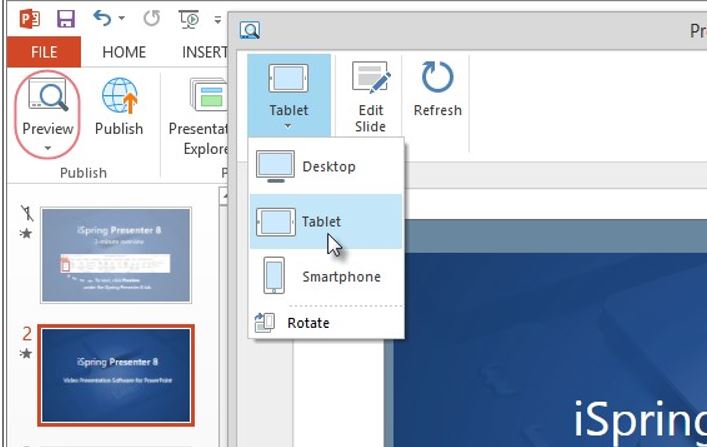
Free Mobile App for iPhone
iSpring Play is a free app that allows users to save presentations and e-Learning courses right on their devices for viewing later, even without an Internet connection. Do you like iSpring Play on your iPad? Then you’ll love iSpring Play on your iPhone! Now, you can offer your users the option to open their courses right on their iPhones in a new and improved interface.
The improved version of iSpring Play allows users to download a full list of content items simultaneously and still view a course at the same time in an adaptive "Miniskin” Player.

Publishing Presentations to iSpring Cloud
By uploading your video presentation to the Cloud, you open up four additional options to share your iSpring content: direct link, email, social media, and embed code. Plus, you can use iSpring Cloud as a secure content storage protected on multiple backup servers.
Enhanced Quiz Maker Interface
Authoring and editing quizzes and surveys is easier than ever before, thanks to the new, enhanced interface in iSpring QuizMaker 8, part of the new all-in-one e-Learning authoring toolkit, iSpring Suite 8.
Designing question slides, either one at a time or en masse, is a snap with the Slide View mode built right in alongside the Form View mode.
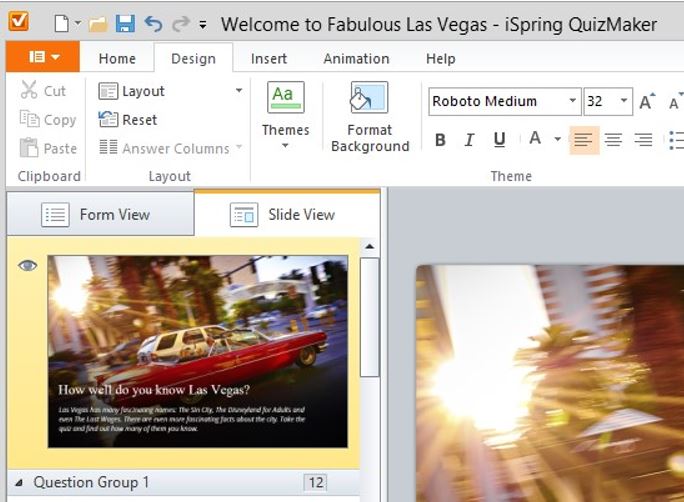
Publishing Quizzes to iSpring Cloud
Now, you can publish your quizzes directly to iSpring Cloud hosting and sharing platform with a single click from the QuizMaker interface!
"Undo all actions" option in editor window
Any edits you make can be undone and redone by using either Quick Access menu or keyboard shortcuts CTRL+Z and CTRL+Y.
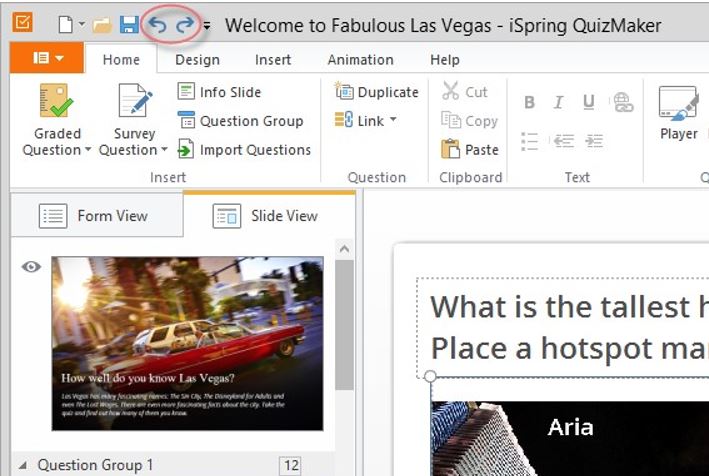
New enhanced toolbar with detailed quiz info
The enhances status bar at the bottom of the Quiz Maker Editor displays essential info about the selected slides. Moreover, you can zoom in and out of the slide area using the slider in Slide View mode.
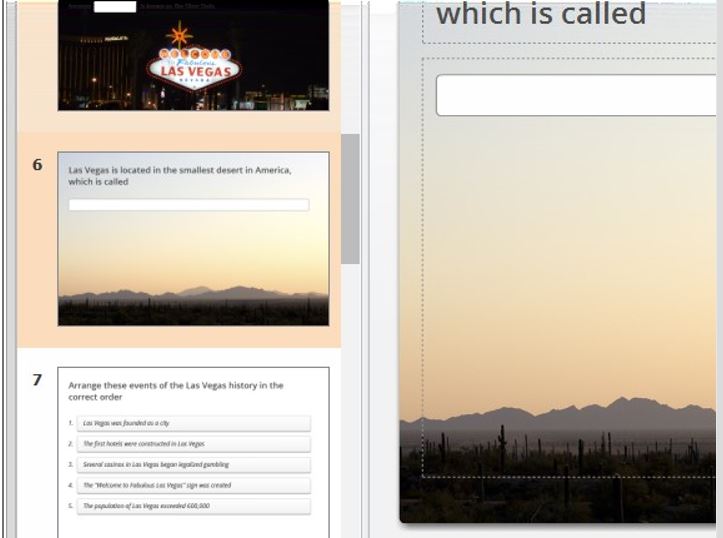
Option "Do not apply penalty for unanswered questions"
The name of the option speaks for itself. There will be no penalty for leaving a question unanswered. On the other hand, a penalty can be still applied for incorrect answers.
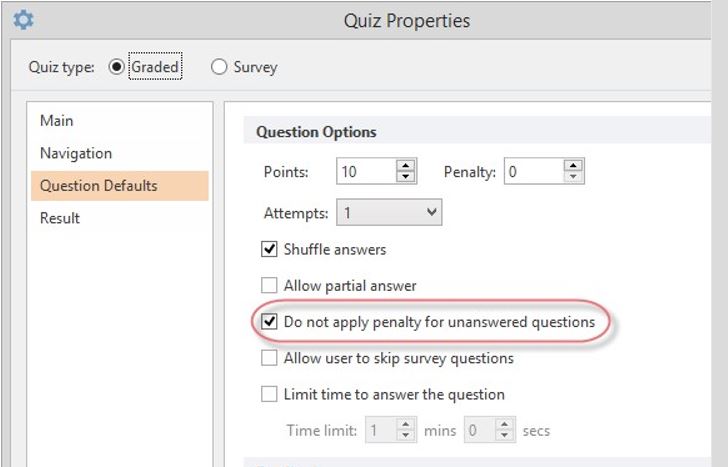
Option to display results in Points or Percentage
With this new option, you can choose how you want to display results on the final slide: points and/or percentages.
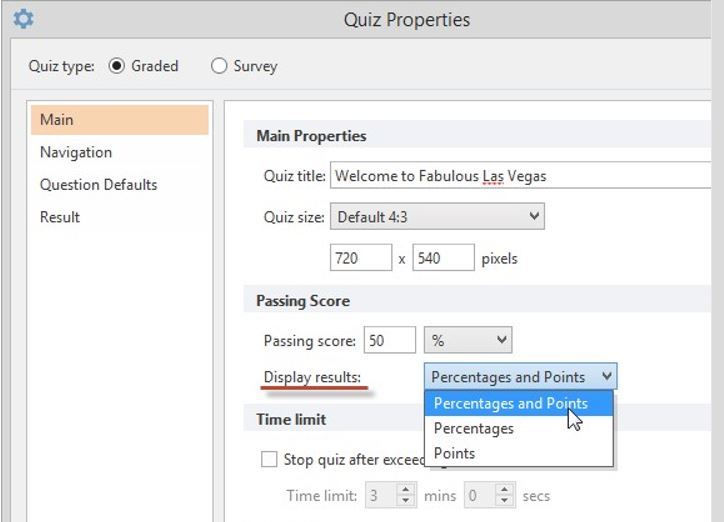
Changing fill color of radio buttons, checkboxes and hotspot markers
If you'd like to use custom fill color for radio button and check box controls, select a new color in the Player Color Settings. Additionally, you can select a custom fill color for hotspot markers.
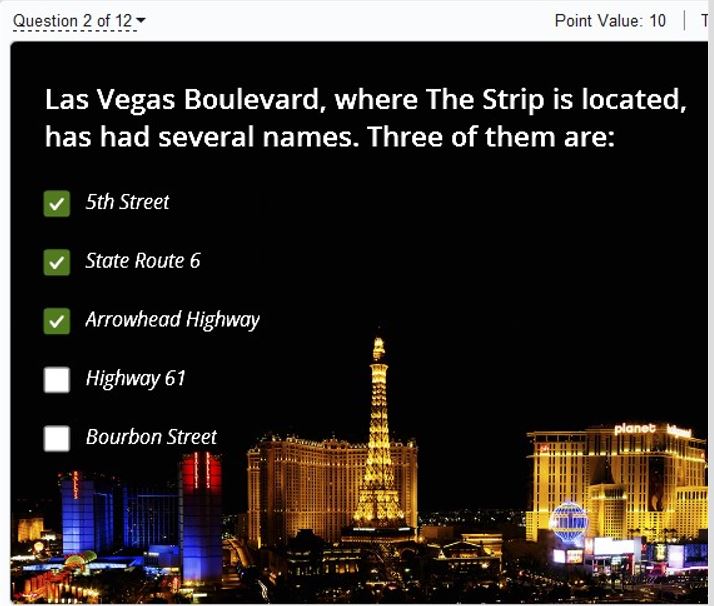
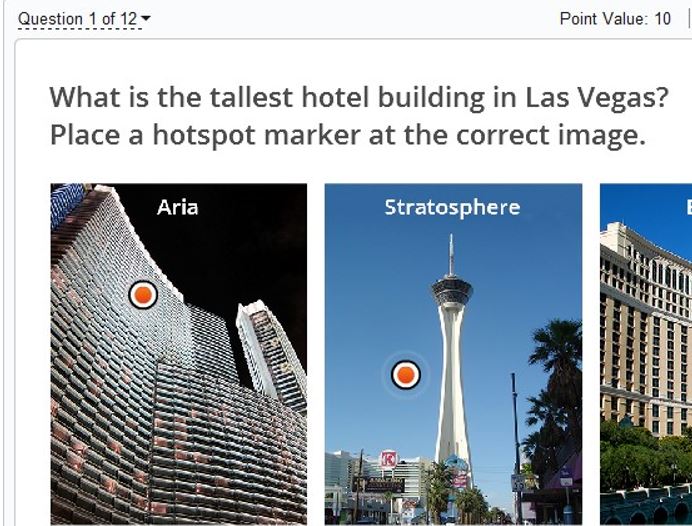
© Copyright 2000-2025 COGITO SOFTWARE CO.,LTD. All rights reserved