Version 9 of our hugely popular file compressor NXPowerLite Desktop is almost ready. It’s down to the final vital effort of polishing, quality assurance and testing before it can be declared officially ready. We will be releasing it week commencing 23rd November 2020, just before Thanksgiving.
While you are waiting, here’s a quick look at what’s coming in version 9.
Choose your settings in Explorer
Now you can select both the output folder and optimize profile each time you are compressing files, which makes it much more effective if you regularly need to compress files for different purposes. If you prefer to just use the same profile every time without being asked, you can configure this in Preferences.
Frequently used folders
Previously NXPowerLite only provided one custom folder that can be used to save new file copies or backups. If you needed to use a different folder, your previous folder would be replaced. Now the 5 most recently used folders are automatically saved in the app and you can switch between them easily.
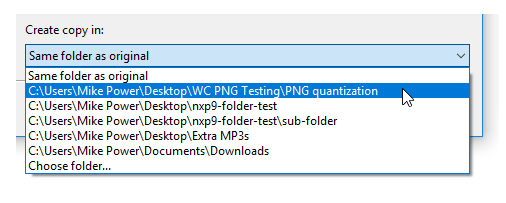
Export your results
Now if you compress a batch of files you can choose to export the detailed results to a csv file. Helpful if you need to perform any follow up actions on files that didn’t compress etc.

Compress Microsoft Office files created by other apps
Although apps like Google Docs can save in the Microsoft format, they don’t always write files that conform explicitly to the documented standards. This can cause unpredictable issues with software like NXPowerLite, so earlier versions would skip these files to avoid any unfortunate accidents. Following extensive testing we are now satisfied that NXPowerLite can safely reduce them, so we’ve enabled compression for these files in version 9.
Smaller Microsoft Office files
NXPowerLite can now further compress PNG images inserted into PowerPoint, Word and Excel files by reducing their color depth where possible. Many files containing PNGs are now likely to compress significantly more than before, in some cases files that could not be compressed at all by earlier versions can be reduced by 50% or more.
Flatten embedded charts in DOCX and PPTX files
This is huge! When you insert a chart into PowerPoint or Word from Excel using the default paste option, you end up with a complete copy of the Excel file saved inside your presentation or document. This will happen again if you paste a second different chart in and so on. You can see this effect in the image below where 15 charts were added to a presentation from the same Excel file creating a 95mb PPTX file!

The above presentation didn’t compress with version 8 but with version 9 can now be reduced to 166kb and the charts remain fully functional! This feature is on by default and can be enabled/disabled with the “Flatten embedded objects” checkbox in your PowerPoint or Word optimize profiles.
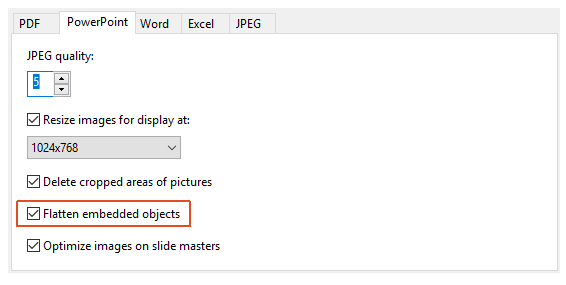
Compress header and footer images in DOCX files
NXPowerLite couldn’t previously find images that had been inserted into either headers or footers of Microsoft Word documents as they were squirreled away in a super-secret internal location. So if you had heavy images like logos in headers or footers, chances are you would have been disappointed with the compression. Not anymore! NXPowerLite now finds these images and works its magic.
Allow JPEG conversion
One way that NXPowerLite is able to compress files so much is finding images in other less-efficient formats and converting them to JPEGs. Sometimes however, the author wants to keep the images in their original format even if they would be smaller as JPEGs. Now it is possible to do that by disabling the Allow JPEG conversion setting in your PDF or Microsoft Office profiles.
Updated PDF Library
We’ve replaced the version of the PDF library we use from Adobe and it has a host of low-level bug fixes, taking care of many known issues that occasionally cropped up with PDF files and thwarted our compression.
Other UI improvements
In version 8 we added the option to replace the original file with a smaller compressed one without creating any additional files. To ensure people didn’t do this and then regret no longer having their original file(s) we added a warning to ask them to pause and think. Unfortunately, once you’ve thought about it once and understand how it works, being warned every time turned out to be annoying. Sorry about that... you can now turn it off here, or in Preferences.
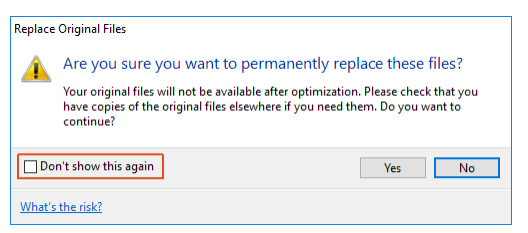
We reduced the minimum size of the application window, which had been creeping upwards over previous iterations. This had caused a handful of users problems if they had smaller screens, combined with using Windows zoom feature that blows up the display size of applications. This was cutting the rather important “Optimize” button off the bottom of the screen, which was extremely sub-optimal. That won’t happen now.
We’ve simplified the Explorer right-click menu to just one sub-menu with all the options rather than three top-level options and three sub-menus. It’s just easier to understand and use.
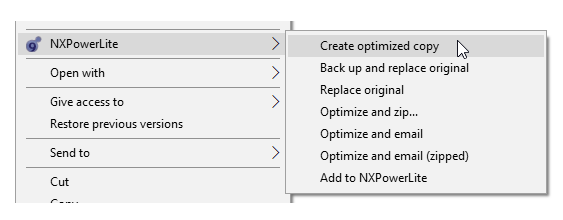
Dragging a file over NXPowerLite will now (when available) show you the thumbnail/icon and filename of the file you are dragging.
The results screen used to have just a “Close” button, which took you back to the start screen. Now we’ve renamed this "Restart" and added a new "Exit" button, which completely closes the app with one click.
The “Optimize” button now has focus so when you drag a file onto NXPowerLite you can immediately just hit Enter to start optimizing. Previously you would have had to move your mouse over to the optimize button and click again. It may seem minor but for some people this was a major source of aggravation.
© Copyright 2000-2025 COGITO SOFTWARE CO.,LTD. All rights reserved