PRTG offers monitoring as a service with PRTG hosted by Paessler. PRTG hosted by Paessler runs in the cloud and does not require a PRTG core server installation inside your network. We offer subscription plans that you can tailor to your needs and manage via the PRTG hosted by Paessler web portal on my-prtg.com.
All you need to do is open a web browser (we recommend Google Chrome 72), go to https://my-prtg.com, and log in to manage your subscription.
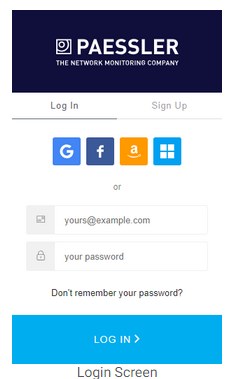
Provide the credentials you entered when you signed up and click Log In, or use single sign on (SSO) and continue with your Google, Facebook, Windows, or Amazon account via the respective button.
System Status
The System Status gives you an overview of the overall status of PRTG hosted by Paessler, including services and features. Click the icon to open a new browser window.
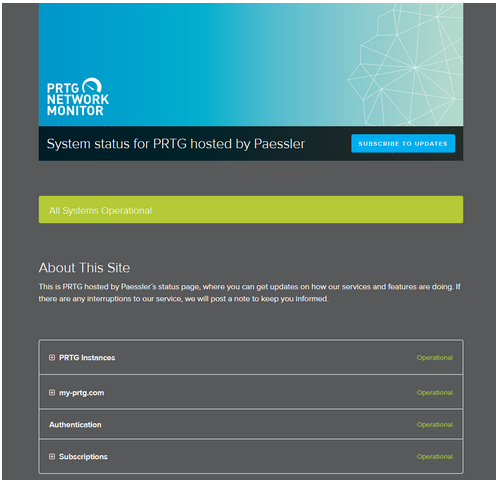
Here you can see the status of your PRTG hosted by Paessler instances, my-prtg.com, authentication, and your subscriptions. You can also see a list of reported incidents such as version updates or scheduled maintenance. If you want to receive updates when there are issues, click the Subscribe to Updates button. You can receive updates via email or SMS text message. You can also view web feeds.
Dashboard
The Dashboard tab gives you an overview of your PRTG hosted by Paessler subscription. Here you can manage or cancel your subscription, or add a new subscription. If you purchased a subscription, you also see when your next payment is due. You can also click the link under Domain to open the PRTG web interface or click Change to change the domain name. The domain name can be anywhere from 4 to 60 characters long. Enter a domain name of your choice, such as myfirstdomain. If you enter myfirstdomain as the domain name here, for example, your PRTG hosted by Paessler instance is reachable under myfirstdomain.my-prtg.com.

Click Manage Subscription to view your subscription details. The following information is displayed where you can edit your plan. Select a subscription plan and click Change Plan to open the payment checkout dialog.
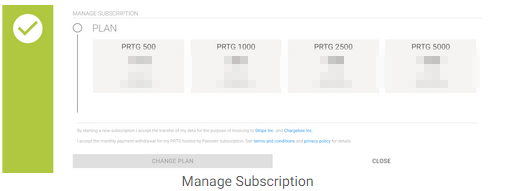
You see an overview of your order. Click Proceed To Checkout and follow the steps to enter your name, billing address, and credit card information if you did not do so during the creation of your PRTG hosted by Paessler instance. You can also edit your personal details in the last step. Click Pay $xxx.xx & subscribe to finish the subscription process.
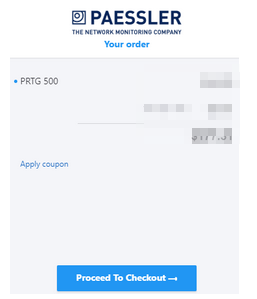
Click New Subscription to add a new subscription to your account.

Enter a domain name, for example myseconddomain.my-prtg.com, select a plan, and and click Proceed to Checkout to open the payment checkout dialog.
You see an overview of your order. Click Proceed To Checkout and follow the steps to enter your name, billing address, and credit card information if you have not already. You can also edit your personal details in the last step. Click Pay $xxx.xx & subscribe to finish the subscription process.
Click the Cancel Subscription link to cancel your PRTG hosted by Paessler subscription. Enter CANCEL in the field and click theCancel Subscription button to finalize the cancellation.
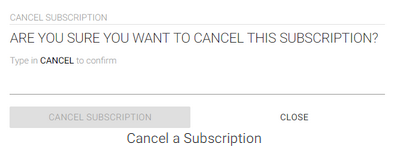
History
This tab gives you an overview of the history of your subscriptions.
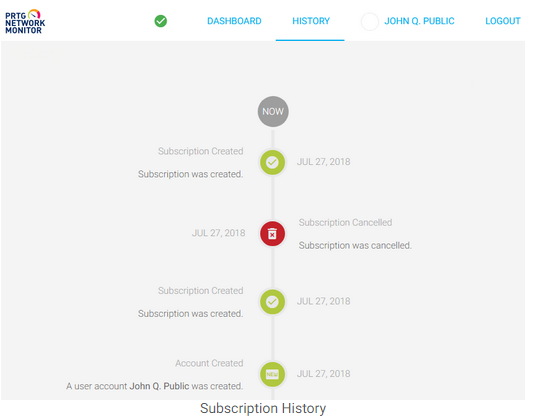
Account Settings—Profile
Here you can view your profile or change your password.
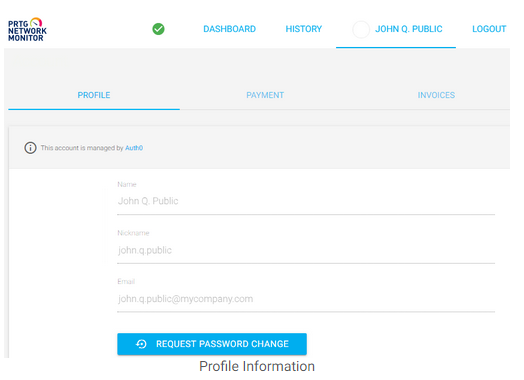
Click the Request Password Change button to change your password. PRTG then notifies you that an email has been sent to your inbox. Go to your inbox and open the email. Click Change Password to go to the change password screen.
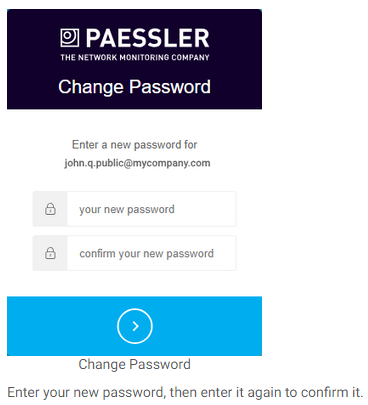
Account Settings—Payment
When you purchase a subscription, you need your payment information. Enter your payment details and billing details here to save them for later use, or click Change Details to edit information you already entered.
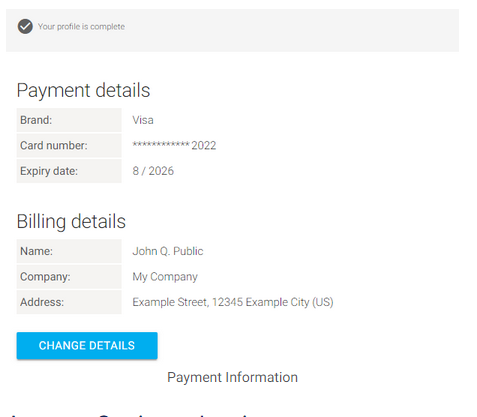
© Copyright 2000-2025 COGITO SOFTWARE CO.,LTD. All rights reserved