Documenting with descriptions
You can add descriptions to various places within your collections and requests, and they will appear in your documentation. You can include descriptions for collections, requests, parameters, and headers. You can also edit directly on the web for any documentation on a collection you have edit access to.
Describing collections
You can include Markdown descriptions in your documentation, for collections and the requests within them.
You can add a description when you create a collection, or by selecting the collection and using the arrow button ).
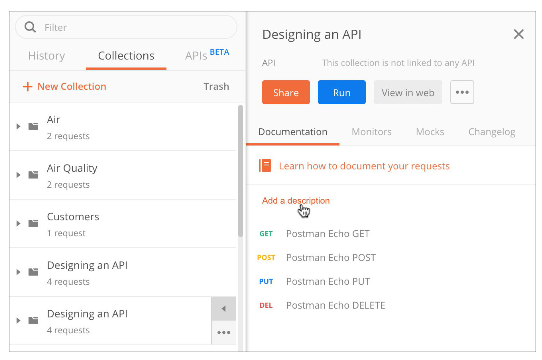
When you include block elements, leave an empty line before and after to avoid any rendering issues.
You can also edit descriptions in the web browser when you view documentation for collections where you have edit permissions.
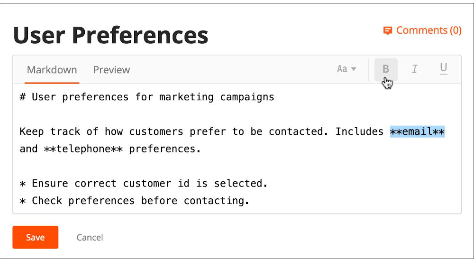
Documenting request detail
You can provide a description when you create a new request or for an existing request at any time.
When you create a new request using the New button, you will be prompted to provide a name and description (which can include Markdown), both of which will appear in your documentation.
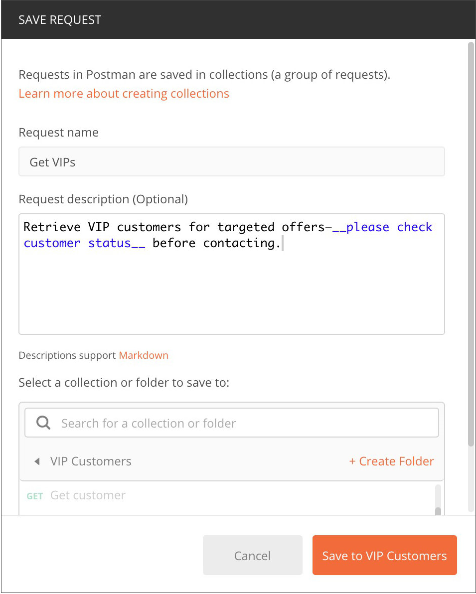
To add a description to an existing request, open the request in Postman and edit the request detail.
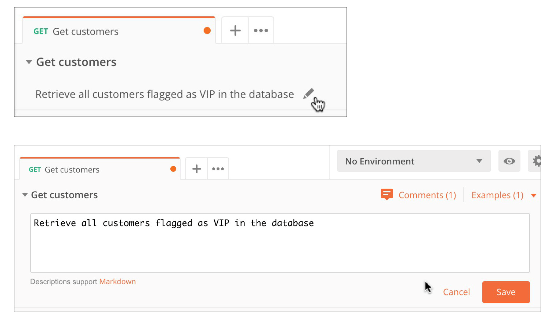
Descriptions will appear in the request section in your documentation.
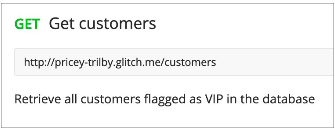
You can also edit the request detail including the description directly from your docs in the browser—editable text will highlight on hover.
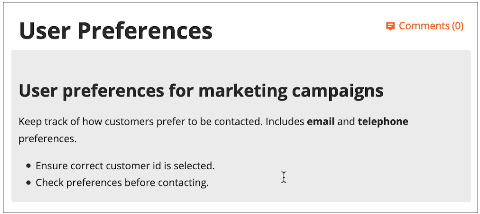
Click to edit a section of text.
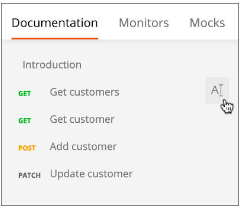
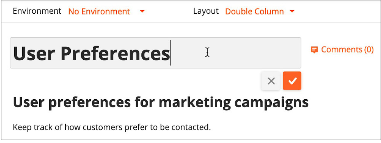
Make your changes, and save them.
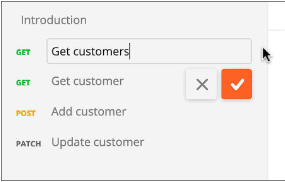
You will see a warning if your documentation contains any unsaved changes.

Parameters and Headers
You can add a description to the parameters and headers in your requests—for people viewing the request inside Postman (for example if you're working on a shared collection), or for anyone viewing your documentation.
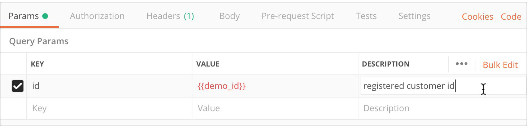
All key-value pairs will be displayed in your documentation regardless of whether or not they're checked. You can indicate which pairs are required and which are optional in the description. Consumers of your documentation can choose which key-value pairs they want to use when they send requests to your endpoints. Users will be able to generate code snippets in the Postman app based on the key-value pairs they select, and a URL with those pairs will be displayed in the app.
The description will appear in your docs, in the request Params and Headers sections, next to the parameter or header name.
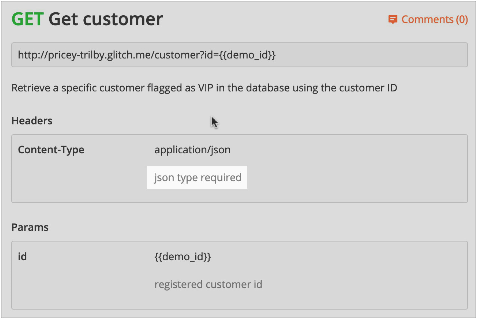
Authorization details
You can include the type of authorization required to access your APIs in your documentation. You can add your authorization details at the collection level or at the request level. Authorization requirements added at the collection level apply to each request and will be displayed for each one in your documentation.
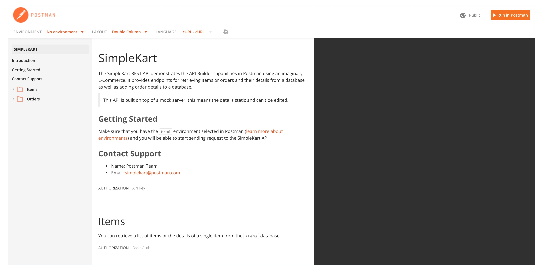
If one of your endpoints requires an authorization type that varies from the collection, you can add that authorization type to the request in the request tab, and it will be rendered in the documentation.
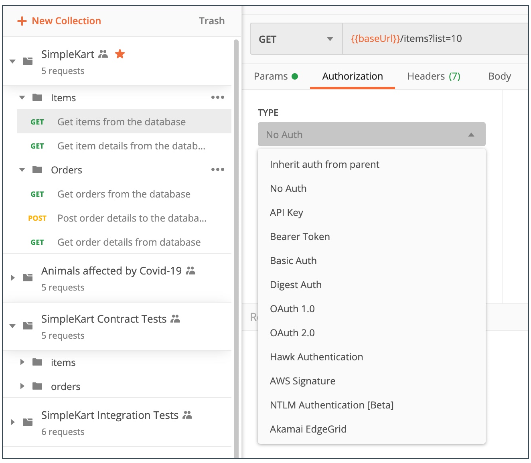
Using examples in your docs
You can include example request and response data in your collections, and they will appear in your documentation.
Any body data included in your request will appear in the endpoint section of your documentation.
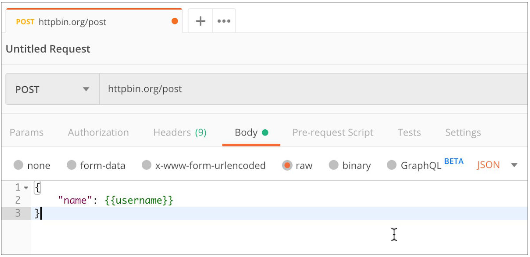
You can also create an example to use for a request. Click Examples > Add Example.
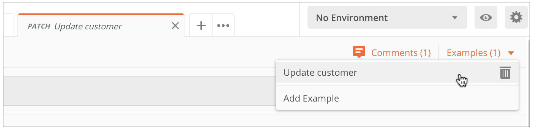
Create the example you want to add and click Save Example.
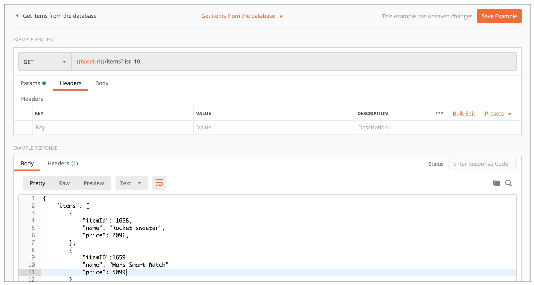
Any data you include in the example will appear on the right, in the docs example code sidebar, as the response body and headers.

Postman currently supports these programming languages or frameworks to customize your code snippets.
Documentation links
You can link to headings within your generated documentation, including the introduction, requests, folders, and responses.
The links are generated from your documentation using IDs. To find a link, click the relevant section in the left sidebar and you'll see it in your browser address bar (or right-click and copy the link). You can then link directly to doc page sections using this link.
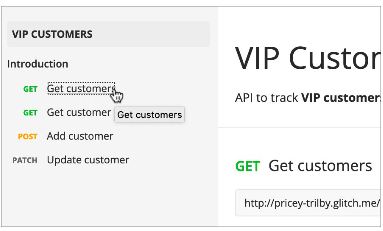
You cannot link to another part of the documentation by manually creating an ID.
Using images in docs
You can include any image you have hosted online in your documentation. Use the Markdown image syntax as follows:
Markdown demo collection
You can use the Postman Markdown collection to see how Markdown is rendered in documentation and the Postman app.
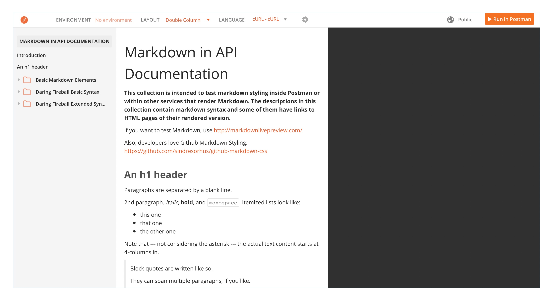
You can also see examples of documentation published using Postman collections by browsing the templates. Click New, select the Templates tab, choose a template, and click View Documentation.
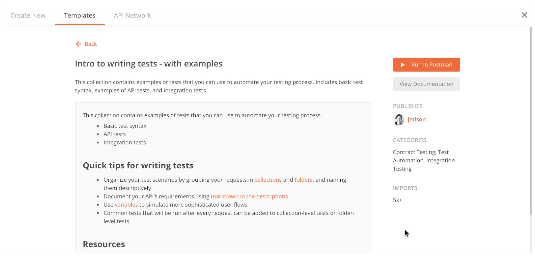
If you edit your docs on the web, (following the links from your collection in the Postman app, or the dashboard when logged into your account in the browser), you will see helpers for common formatting options and be able to preview your changes.
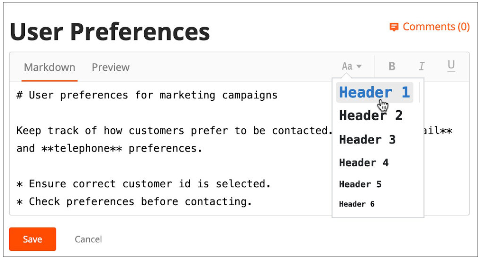
© Copyright 2000-2025 COGITO SOFTWARE CO.,LTD. All rights reserved