This section guides you through the step-by-step process to set up a failover cluster. Follow these instructions carefully to successfully integrate two or more PRTG core servers into one failover cluster.
Before you start, make sure that you consider the information in section Failover Cluster Configuration.
This feature is not available in PRTG hosted by Paessler.
Step 1: Install the PRTG Core Servers
First, you need two separate PRTG core server installations. Use the same license key for both PRTG core server installations.
If you already have a PRTG core server, this is your future master node. In this case, set up an additional PRTG core server installation.
Before you set up a cluster, make sure that all (future) cluster nodes run the exact same PRTG version (build number). Install updates if necessary.
Once you establish the cluster, any updates that you install on a cluster node are automatically deployed to all other cluster nodes.
Step 2: Configure the Master Node
Decide which of your PRTG core server installations is your future master node. If you have an installation of PRTG in your network that has been running for some time, this should be your master node so that your existing monitoring configuration is kept.
On the master node, from the Windows Start menu, open the PRTG Administration Tool. On the Cluster tab, click the following button:
Create a Cluster
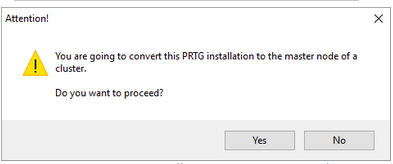
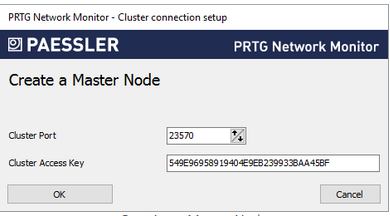
Step 3: Configure the Failover Node
On the machine that is your failover node, open the PRTG Administration Tool. On the Cluster tab, click the following button:
Join a Cluster
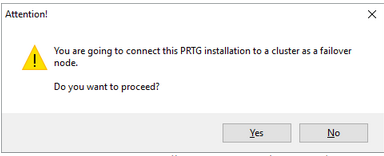
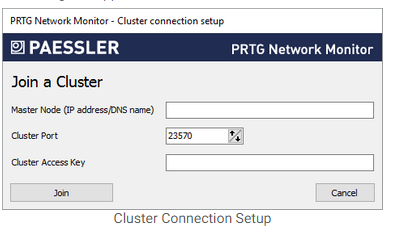
After confirming your settings, you are asked to restart Windows services. Please do so for your changes to take effect.
Step 4: Confirm the Failover Node
Now you need to confirm the new failover node by setting it to Active in the master node's settings.
In a browser window, log in to the PRTG web interface of the master node.
In the System Administration—Cluster settings, you see your master node in the first line of the cluster list and your failover node in the second line.
If you use remote probes outside of your local network, for each PRTG core server in the cluster, use a Domain Name System (DNS) name or IP address that the remote probes can reach from the outside. Enter the entries in the Cluster Node Setup table accordingly. The addresses must be valid for both cluster nodes to reach each other and for remote probes to individually reach all cluster nodes. Remote probes outside your LAN cannot reach private IP addresses or DNS names.
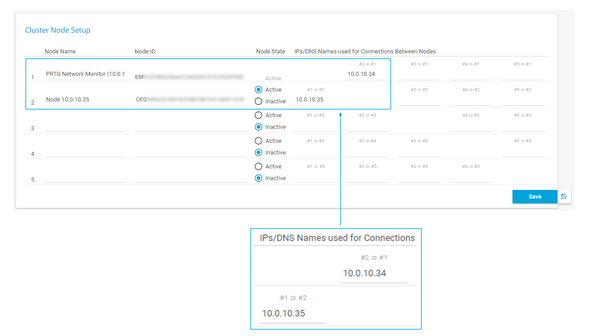
For the failover node, set the Node State to Active and Save the changes. The cluster nodes now connect and exchange configuration data. This may take a few minutes.
Step 5: Check the Cluster Connection
In two browser windows, log in to the PRTG web interfaces of both of your PRTG core servers. Open the Cluster Status tab in both windows. You should see the cluster status with the two cluster nodes in a Connected state after a few minutes.
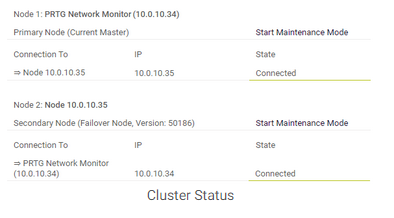
Step 6: Troubleshooting
If the cluster nodes cannot connect, see
In the latest entries of these logs, you can see messages about any errors that might have occurred. These give you hints on where to find a solution.
If you have connection issues with the two cluster nodes, make sure that no software or hardware firewall is blocking communication on the cluster port defined during cluster setup. Communication between the cluster nodes must be possible in both directions for the cluster to work properly.
Step 7: Move Sensors to the Cluster Probe Now
You have successfully set up your failover cluster. All devices that you create or move under the cluster probe are monitored by both cluster nodes.
To monitor your existing configuration via all cluster nodes, on your master node, move your groups, devices, and sensors from the local probe to the cluster probe. Objects, including their settings, are then automatically transferred to all cluster nodes.
Step 8: Move Custom Content to the Failover Nodes
On startup of the master node, maps and custom lookups are automatically transmitted to the failover nodes. While changes to maps are automatically synchronized, you have to manually (re)load lookups on all cluster nodes. Other custom content has to be manually copied from the according subfolders in the PRTG program directory on the master node to the same folders on the failover nodes:
Step 9: Add More Failover Nodes (optional)
If you want to add an additional failover node to your cluster, you need an additional license key to run two and three failover nodes, and two additional license keys to run four failover nodes.
In a cluster, only PRTG core servers that have with the same license type can be combined. To add an additional failover node to the cluster, set up a new PRTG core server on a new machine and use an additional license key. Then proceed with step 3 and following. Use a second license key to set up both the second failover node and third failover node. Use a third license key to set up the fourth failover node. Each failover cluster is technically limited to five cluster nodes: as a maximum, you can have one master node and four failover nodes in one cluster.
Stay below 2,500 sensors for best performance in a cluster. Clusters with more than 5,000 sensors are not supported. For each additional failover node, divide the number of sensors by two.
© Copyright 2000-2025 COGITO SOFTWARE CO.,LTD. All rights reserved