Installing additional applications and version updates
After you have installed your first JIRA application and have it running, you can install additional applications and update existing applications through the Versions & licenses page.
The image below shows you a typical installation of JIRA Software . Note that only JIRA Software is licensed. All updates for installed applications, in this instance JIRA Core and JIRA Software, are displayed. JIRA Service Desk is not installed, and you can see it's available to try on the right hand side.
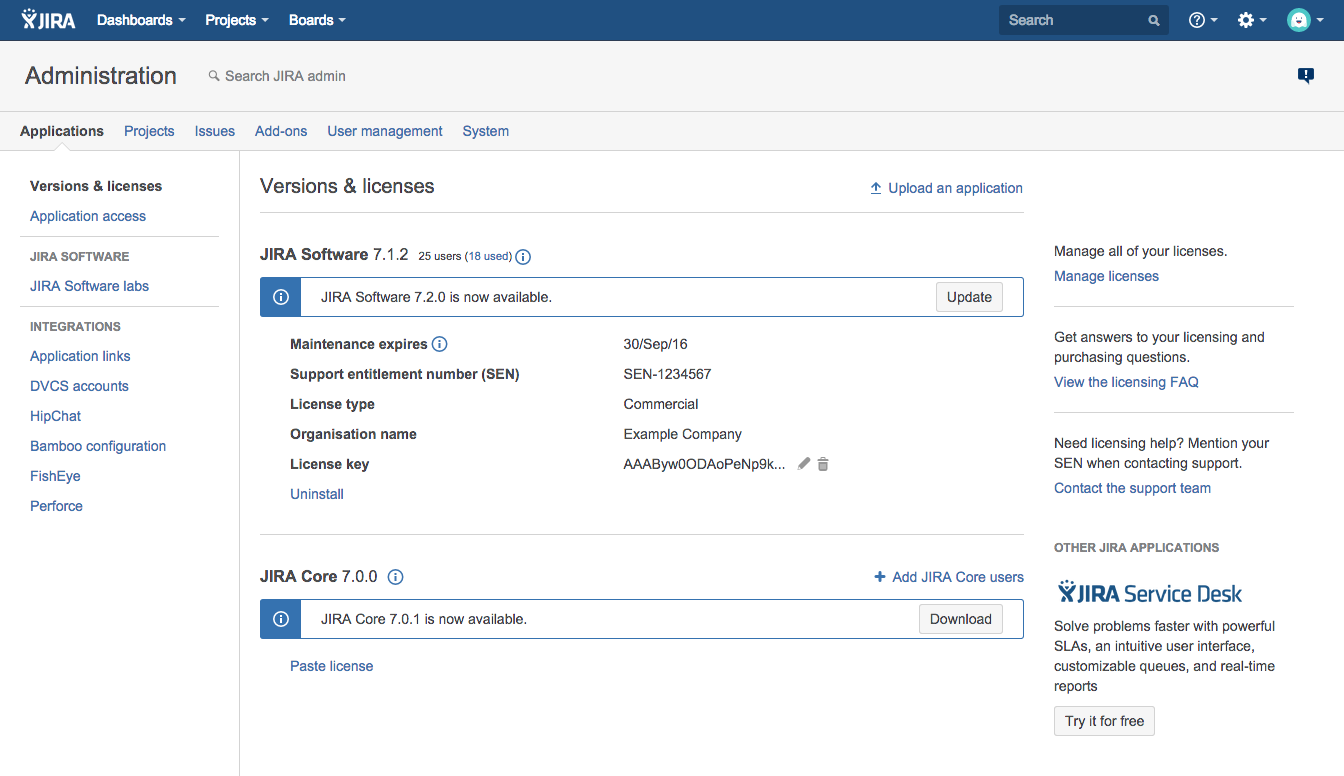
Before you begin
· You need to have the JIRA Administrator global permission to install additional applications or updates.
· To get a trial license for an application, you need your Atlassian account login details.
· If your JIRA instance is not connected to the internet, you can download the additional application or required updates manually from the Atlassian website. You may be asked to provide your Server ID.
Discovering and installing additional applications
If your JIRA instance is connected to the internet, JIRA will list additional applications available on the Versions & licenses page. You can download, install and license these applications directly on this page.
1. Choose  > Applications. The list of additional application will display on the right-hand side of your Versions & licensing page.
> Applications. The list of additional application will display on the right-hand side of your Versions & licensing page.
2. Select the application you'd like to install, click on Try it for free and follow the prompts.
3. Your application is installed with a trial license and you're ready to go!
Updating installed applications to the latest available update
1. Choose  > Applications. Any applications that have updates available will display a message informing you of the latest available update.
> Applications. Any applications that have updates available will display a message informing you of the latest available update.
2. Click the Download button in the message. A progress bar for your download will display, and confirm when it's completed.
3. Your application is up to date!
JIRA Software and JIRA Service Desk can be updated in this way, while your server is running.
Updating installed applications to different version
Sometimes you may need to update an application to a version that is not the latest available. This could be due to compatibility requirements with your JIRA Core version, or due to your license restricting you to updates prior to maintenance expiring.
When you want to update an installed application to a version that is not the latest available, you first need to download the version update file. You can browse available versions, along with their compatibility, on the Atlassian website:
· JIRA Software available versions
· JIRA Service Desk available versions
Make sure the version you download is compatible with your JIRA Core version. Once you've downloaded the update file, you can manually install it:
1. Choose  > Applications.
> Applications.
2. Select the Upload an application link.
3. Browse to the update file you downloaded.
4. Click the Upload button. A progress bar for your upload will display, and confirm when it's been uploaded and installed.
5. Your application is now updated to the version you selected.
Updating JIRA Core
The Versions & licenses page will notify you when an updated version of JIRA Core is available. However, unlike version updates for JIRA Software and JIRA Service Desk , updates for JIRA Core cannot be applied while your server is running. Instead, Versions & licenses page will prompt you to download the installer for the new version.
If you want to download something other than the latest installer for JIRA Core, you can download it from the Atlassian website:
· JIRA Core available versions
To update your JIRA Core installation, you should follow our upgrade documentation, as this is an important step that requires planning and preparation.
Options when you have no internet connection
If your JIRA server is not connected directly to the Internet, or your firewall blocks connections to the Atlassian Marketplace website, the Versions & licenses page will not be able to check for or apply version updates.
There are several scenarios that you may need to cover:
· To update your JIRA Core installation, you should follow our upgrade documentation, as this is an important step that requires planning and preparation.
· To update any other existing JIRA applications, you can follow the steps set out in Updating installed applications to a different version, making sure that the version you download is compatible with your JIRA Core version.
· To install new applications, download the application file as described in Updating installed applications to a different version.
© Copyright 2000-2025 COGITO SOFTWARE CO.,LTD. All rights reserved