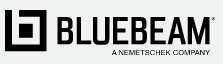
Backing up your Revu settings creates a .zip file that you can revert to in case you experience computer issues, or if you need to migrate to a new computer. Even if you’re not immediately moving to a new computer, it’s a good idea to keep a backup file in a location other than your local hard drive, so it can be restored in the event of a hard drive failure.
To back up your settings with Revu:
Your back up Revu .zip file has been saved. Repeat this process as necessary, such as when you make significant changes to your setting.
You can also back up the entire folder manually, or add the folder to your backup routine. It’s located in:
C:\Users\<UserName>\AppData\Roaming\Bluebeam Software\Revu
Once you’re inside the Revu folder, you’ll see a sub-folder labeled 20 or 19 (named after the installed version).
By default, your stamps are stored in:
C:\ProgramData\Bluebeam Software\Bluebeam Revu\[Version Number]\Stamps
For example, Revu 20 stamps are stored in:
C:\ProgramData\Bluebeam Software\Bluebeam Revu\20\Stamps

Navigate to this location via Windows File Explorer and copy your stamps to a safe location. If your stamps are not found here, they may have been moved. You can find their location in the Revu Preferences menu:
1. Open Revu
2. Go to Revu > Preferences (Ctrl+K)
3. On the left, Click Admin.
4. Click the Net Config tab.
5. The Stamps field contains the location of your stamps.
6. Navigate there via Windows File Explorer and copy your stamps to a safe location.
To restore your stamps, paste the contents of the Stamps folder back to the location specified in the NetConfig tab.
The reset settings option in Revu resets your settings to their original configurations. Before proceeding, it’s recommended to back up your settings in case this reset doesn’t produced the desired result.
Revu will quit and re-launch during this process. Please make sure to save any work before continuing.
To reset your settings:
 .
.Your Revu settings have been reset to their original configurations.
Restoring your settings lets you return your Revu configuration settings to a previous state by uploading a backup file.
Revu will quit and re-launch during this process. Please make sure to save any work before continuing.
To restore your settings:
Your Revu settings have been restored.
You can also back up other Revu settings, such as the Bluebeam Printer, plugin options, and email templates. If you have not changed the following settings, backing them up is not necessary.
To back up custom page settings:
To back up custom page setups:
To back up your email templates:
© Copyright 2000-2025 COGITO SOFTWARE CO.,LTD. All rights reserved