
Take advantage of a reliable and fast printing engine along with a simple interface for bulk printing various types of documents. Use an intuitive and simple interface to print many files without opening each one of them. With Print Conductor, you can sort files, preview them before printing, make flexible settings, and take full control over your batch print jobs.
Print Conductor can batch print all popular documents: PDF files, Word and Excel files, various office documents, technical drawings, legal documents, agreements, presentations, text files, emails, charts, spreadsheets, invoices, images, and many other types of files.
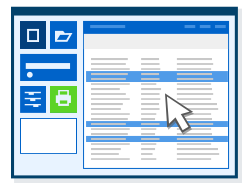
Print Conductor offers a simple interface to add and arrange files before a print session. Add files using drag'n'drop, the "Open file" dialog, or select specific types of documents from a folder and its subfolders. Sort documents by file name or type, arrange files to be printed in a certain order, or print a subset of items in the list. With Print Conductor, you can:
Print documents in a particular order! You can arrange files to be printed in the order you need by moving them higher or lower in the queue and using the Single print job mode.
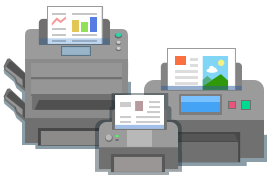
Print Conductor supports any up-to-date printing device installed in your system, whether it’s local, virtual, network printer, or any other output device recognized as a printer by your system. You can change printer settings directly from the program’s main window. Use Print Conductor with:
Print Conductor works well with: laser printers, inkjet printers, multifunction printers, plotters, barcode printers, and other printing devices connected to your PC.
Print Conductor allows remote batch printing via network printers installed in your home or business environment. Network printers can be accessed from many computers on the office network, where multiple users can reach it.
Print Conductor works with virtual printers. A virtual printer is a simulated device that resembles a printer driver, but it is not connected to a physical computer printer. Virtual printer software, such as Universal Document Converter, is often used to:
Default printer settings can be changed directly from Print Conductor. To do it, just use the Printer Properties button on the main window.
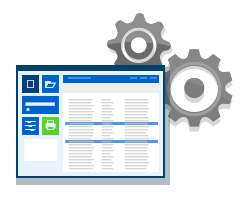
In 9 out of 10 cases, you won’t need to change the program's default settings to print multiple files. However, you can set various options for each or all of the documents in the list: set paper source, the number of copies, type of collation, color and duplex mode, and others. These are the basic printing options you can set:
Need to perform a specific task?
Check our How To and Solutions sections.
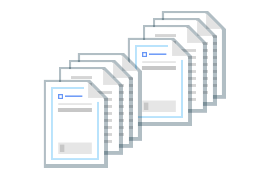
Print Conductor can create additional cover pages and reports. With these service pages, you can separate printed copies of your documents and get relevant data on your print jobs processing.
Cover pages separate printed hard copies of documents. You can use 10 built-in templates:
Alternatively, you can select -Browse for file- option to use your own file (of any format supported by Print Conductor) as a template.
Report pages provide you information on the program's work. Print Conductor produces:
Nowadays, many companies waste tons of paper printing cover sheets containing various data: document’s filename, employee’s name, time and date of printing, etc. They could avoid losses on printing and save more paper if they used Print Conductor’s “Blank” template.

When printing several copies of documents, you may need to collate them. In printing, collation means gathering and arranging of individual sheets into a pre-determined sequence. Basically, collation means sorting individual sheets of printed copies in a particular way. Print Conductor can collate your files in two ways: By pages or By documents.
By pages
Pages are arranged together – printouts will go page by page: page #1, 1, 1, page #2, 2, 2, page #3, 3, 3 of first document's copies, then the same for the second document, and so on.
By documents
Documents are arranged together – printouts will go document copy by document copy: document #1 (copies 1, 2, 3...), then document #2 (copies 1, 2, 3...), and so on.
By default, page collation is set to By documents.
If you want to print the entire List of Documents several times, you can do it using the Print the file list setting in the Advanced Settings.
You can collate documents even if they are not to be bound or fastened together. For example, print media materials or handouts like those used for seminars, sales presentations, trade shows, and other marketing or educational purposes are often collated in advance. Print Conductor helps you organize printouts in a particular order for easy distribution.
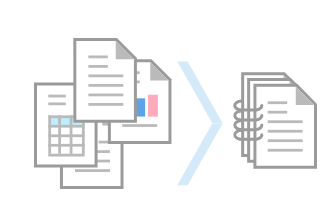
Print Conductor has a useful feature called Single print job mode. When it's enabled, this happens: instead of sending each file one by one to the printer, Print Conductor combines all files in the List of Documents into a single multi-page file before printing.
This mode has many advantages:

Print Conductor has Multiple pages per sheet mode that allows arranging two or more pages on a single sheet of paper. You can set any number of pages on a sheet of paper, add pagination, space gaps between them, and more.
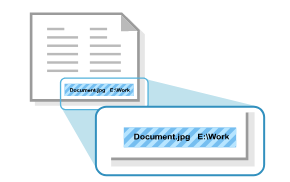
There's an ability to add an adjustable text watermark to printed pages. You can enter any text, add page numbers, or source file metadata to pages (e.g., Filename or File folder). Easy configuration controls and macros will help you set up everything just as needed: font style, alignment, margins, rotation, and background color.

Over 50 new features were added since the very first release of Print Conductor. If you’d like to see a new feature, just let us know!

© Copyright 2000-2025 COGITO SOFTWARE CO.,LTD. All rights reserved