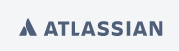
In this guide we'll run you through using the installer to upgrade your Confluence site to the latest Confluence version on Windows or Linux.
Upgrading to any later version is free if you have current software maintenance. See our Licensing FAQ to find out more.
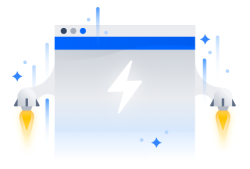
Other ways to upgrade Confluence:
XML backups should not be used to upgrade Confluence.
Before you upgrade Confluence, there's a few questions you need to answer.
|
Which upgrade method is the best option? |
You can choose to upgrade using the installer, or manually using a zip or tar.gz file. In most cases the installer is the easiest way to upgrade your Confluence instance. You will need to upgrade manually if you are:
|
|
Are you eligible to upgrade? |
To check if software maintenance is current for your license, go to
If your support period has expired, follow the prompts to renew your license and reapply it before upgrading. |
|
Have our supported platforms changed? |
Check the Supported Platforms page for the version of Confluence you are upgrading to. This will give you info on supported operating systems, databases and browsers. Good to know:
|
|
Do you need to make changes to your environment? |
Newer Confluence versions sometimes require changes to your environment, such as providing more memory or adjusting your reverse proxy settings. Good to know: We use Upgrade Notes to communicate changes that will impact you, such as:
It's important to read the notes for the version you're upgrading to and those in-between. For example, if you are upgrading from 5.8 to 5.10 you should read the upgrade notes for 5.9 and 5.10. |
Create a custom upgrade plan
Planning an upgrade? You can instantly generate a tailored upgrade plan from within Confluence. Head to  > General Configuration > Plan your upgrade
> General Configuration > Plan your upgrade
You'll need to have a compatible version of the Troubleshooting and Support tools app installed.
Use the table below to determine the most efficient upgrade path from your current version to the latest versions of Confluence.
|
Your Version |
Recommended upgrade path to Confluence 7 |
|
2.7 or earlier |
Upgrade to 2.7.4 then upgrade to 3.5.17, and follow paths below. |
|
2.8 to 3.4 |
Upgrade to 3.5.17, and follow paths below. |
|
3.5 |
Upgrade to 5.0.3, and follow paths below. |
|
4.0 to 4.3 |
Upgrade to 5.10.x, and follow paths below. |
|
5.0 to 7.x |
Upgrade directly to the latest version of Confluence 7. |
If you are upgrading to the next bug fix update (for example, from 7.9.0 to 7.9.4), you can upgrade with no downtime.
Confluence 7 is a major upgrade
Be sure to check the Confluence Upgrade Matrix, take a full backup, and test your upgrade in a non-production environment before upgrading your production site.
A Long Term Support release is a feature release that gets backported critical security updates and critical bug fixes during its entire two-year support window. If you can only upgrade once a year, consider upgrading to a Long Term Support release.
Long Term Support releases were originally referred to as Enterprise Releases.
 > General Configuration > Plan your upgrade then select the version you want to upgrade to. This will run some pre-upgrade checks.
> General Configuration > Plan your upgrade then select the version you want to upgrade to. This will run some pre-upgrade checks.  > General Configuration > Troubleshooting and support tools to run the health check.
> General Configuration > Troubleshooting and support tools to run the health check.  > General Configuration > License Details and follow the prompts to renew your license.
> General Configuration > License Details and follow the prompts to renew your license. > Manage apps and scroll down to the Confluence Update Check to check the compatibility of your Marketplace apps.
> Manage apps and scroll down to the Confluence Update Check to check the compatibility of your Marketplace apps.
If you have incompatible add-ons...
If your users rely on particular Marketplace apps, you may want to wait until they are compatible before upgrading Confluence. Vendors generally update their apps very soon after a major release.
Good to know:
Once you've confirmed your database backup was successful, you can choose to disable the automatic generation of an upgrade recovery file, as this process can take a long time for sites that are medium sized or larger.
Where is my home directory?
You can find the location of your home directory in the <installation-directory>/confluence/WEB-INF/classes/confluence-init.properties file.
This is where your search indexes and attachments are stored. If you store attachments outside the Confluence Home directory, you should also backup your attachments directory.
Download the installer for your operating system.
Run the .exe file. We recommend using a Windows administrator account.
If prompted to allow the upgrade wizard to make changes to your computer, choose 'Yes'. If you do not, the installation wizard will have restricted access to your operating system and any subsequent installation options will be limited.
$ chmod a+x atlassian-confluence-X.X.X-x64.bin
Where X.X.X is is the Confluence version you downloaded.
Next, run the installer – we recommend using sudo to run the installer:
$ sudo ./atlassian-confluence-X.X.X-x64.bin
You can also choose to run the installer with root user privileges.
The installation wizard notifies you of customizations in the Confluence Installation directory. Make a note of these as you'll need to reapply them later.
The installation wizard's ability to notify you about customizations will depend on how your existing Confluence instance was installed:
You won't be notified about files you've added to the installation directory, so be sure to back them up first.
If you're using an Oracle or MySQL database, you'll need to copy the jdbc driver jar file from your existing Confluence installation directory to confluence/WEB-INF/lib in your new installation directory.
Microsoft SQL and Postgres users can skip this step.
If you run Confluence as a service on Windows you should delete the existing service then re-install the service by running <install-directory>/bin/service.bat.
This makes sure the service gets the most recent JVM options.
During the upgrade the wizard migrated the following from your existing Confluence installation:
All other customizations, including CATALINA_OPTS parameters in your <install-directory>/bin/setenv.sh / setenv.bat files, need to be reapplied manually.
Any other configurations, customizations (including any other modifications in the <install-directory>/conf/server.xml file), the path to your own Java installation in <install-directory>/bin/setjre.sh, or setjre.bat, or additional files added to the installation directory are not migrated during the upgrade and need to be reapplied manually.
We strongly recommend you test your customizations in a test instance prior to upgrading your production instance as changes may have been made to Confluence that make your customizations unusable.
Edit the new file manually, rather than copying over the old file, as the default configuration in these files may have changed between Confluence versions.
You can update any apps that are compatible with the new version of Confluence.
 > Manage apps
> Manage apps
At this stage, it can be useful to clear your plugin cache.
This is optional, but can be useful to avoid any issues with third-party apps and plugins.
If you are upgrading from Confluence 5.x to Confluence 6.x you will need to modify your reverse proxy (if used) to add Synchrony, which is required for collaborative editing. See Proxy and SSL considerations for more information on the changes you'll need to make to your proxy config.
Once your upgrade is complete, you should access Confluence (via your reverse proxy, not directly) and:
 > General Configuration > Collaborative editing and check the Synchrony status is running.
> General Configuration > Collaborative editing and check the Synchrony status is running. See Troubleshooting Collaborative Editing for suggested next steps if Synchrony is not running or you see an error in the editor, as you may have a misconfigured reverse proxy.
Did something go wrong?
If you need to retry the upgrade, you must restore your pre-upgrade backups first. Do not attempt to run an upgrade again, or start the older version of Confluence again after an upgrade has failed.
Space directory is empty after the upgrade
If you are upgrading from Confluence 6.3 or earlier, there's a known issue where spaces do not appear in the space directory. You'll need to reindex your site after upgrading to fix this.
You can also refer to the Upgrade Troubleshooting guide in the Confluence Knowledge Base, or check for answers from the community at Atlassian Answers.
© Copyright 2000-2025 COGITO SOFTWARE CO.,LTD. All rights reserved