,
We are happy to announce the release of version 9.1. In this document we give you an overview of what is new in version 9.1. We love the new visualizations for codes in form of a code cloud or bar chart and are certain that you will love them too. When you open version 9.1, you will be greeted by the new welcome screen. It is however not only a new look, we also added some more functionality. Below we briefly present all new features. You will find further explanations in the updated Quick Tour and Manual.
In addition to the new design you can now hide the News and Resources section to have more room for the list of projects.
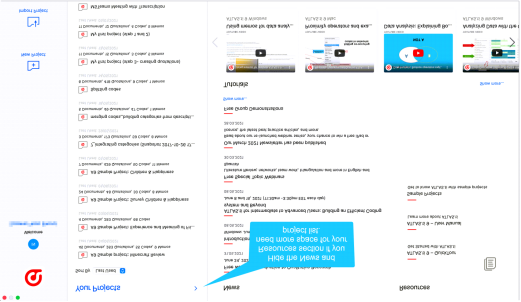
We are happy to announce the release of version 9.1. In this document we give you an overview of what is new in version 9.1. We love the new visualizations for codes in form of a code cloud or bar chart and are certain that you will love them too. When you open version 9.1, you will be greeted by the new welcome screen. It is however not only a new look, we also added some more functionality. Below we briefly present all new features. You will find further explanations in the updated Quick Tour and Manual.
In addition to the new design you can now hide the News and Resources section to have more room for the list of projects.
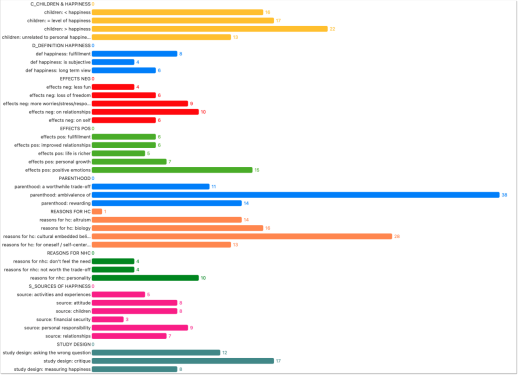
Figure 2: Code list in bar chart view (ATLAS.ti version 9.1 Mac)

Figure 3: Code list in Cloud view (ATLAS.ti version 9.1 Windows)
The codes in the cloud view and in the bar chart view have the same context menu as the codes in list view. Thus, you work with your codes in the same way as you are used to from the list view, i.e., merge, split, or rename them, write comments, create smart codes, etc. You can access the new view options via the Code Manager View tab in the Windows version, and via the toolbar in the Mac version:
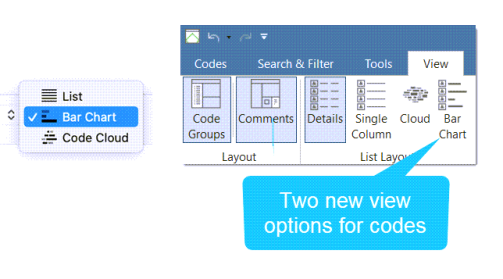
Figure 4: Changing between Code list, Cloud and Bar Chart view (ATLAS.ti version 9.1 Mac and Windows)
Especially when developing the code list, it occurs frequently that you need to adjust the code name. Up until now, you needed to do this in the Project Explorer, Code Browser or the Code Manager. This was always a step away from the current work context. Now, you only have to right-click to change the code name and don’t have to move away interrupting the workflow.
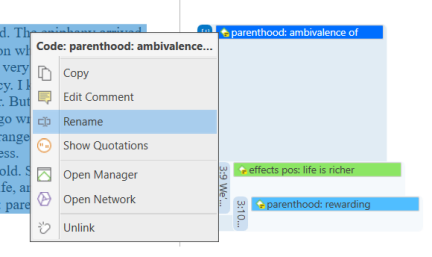
Figure 5: Renaming a code in the margin area (ATLAS.ti version 9.1 Windows)
New in the ATLAS.ti for Mac: Double-click on a word in a word cloud or word list to find all sections where the word occurs in the context of the data. In ATLAS.ti for Windows, this option is available via the context menu.
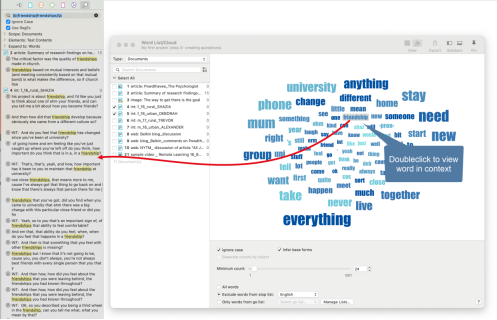
Figure 7: Accessing a word on context from the word cloud or word list (ATLAS.ti version 9.1 Mac)
New in ATLAS.ti for Windows: If you want to print a document as you see it on your screen including the margin area, select the Print option in the Document Ribbon.
In the Mac version, load a document and select Project / Print from the main menu.
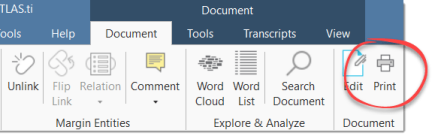
Figure 8: Print with Margin ribbon option (ATLAS.ti version 9.1 Windows)
Then the following dialog opens:
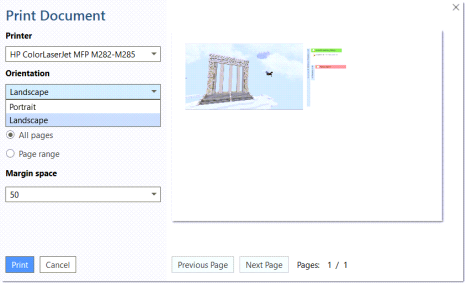
Figure 9: Print with margin preview (ATLAS.ti version 9.1 Windows)
Printer: Select if you want to send the output to a printer or whether you want to save it as PDF document.
Orientation: The default selection is ‘Landscape’, as this is likely the best option to see the document and all codes in the margin area.
Margin space: Under ‘Margin space’, you can adjust the width of the margin if you need more or less space.
Pages: You can print all pages, or a page range.
With the ‘Previous‘ and ‘Next Page‘ buttons you can preview all pages.
You can now switch between the Co-occur and the AND operator in the Code Co-occurrence Table. This allows you to only search for codes that code exactly the same quotation:

Figure 10: Search for AND occurrences in the Code Co-occurrence Table (screenshot ATLAS.ti version 9.1 Mac)
In ATLAS.ti Windows you can access this option in the ribbon of the Code Co-occurrence Table:

Figure 11: Search for AND occurrences in the Code Co-occurrence Table (ATLAS.ti version 9.1 Windows)
Depending on the entity type, possible neighbours for nodes in networks are: Documents, quotations, codes, memos, and groups.
Adding code neighbours to a document node, or a document group node for instance allows creating case-based network. See for example the article ‘Within and across case analysis‘ that is also available in our research blog. You can ask questions like: Which of the codes have been applied in which document (or document groups). ATLAS.ti draws a blue lines between the codes, and the documents (document groups) in which they occur.
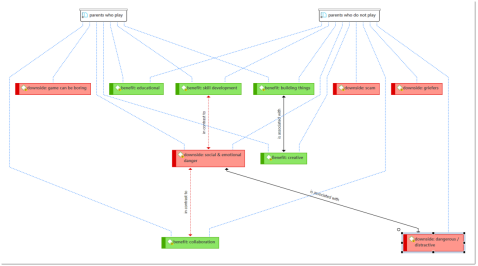
Figure 12: Add codes to document nodes in ATLAS.ti networks
The new option – ‘Adding document neighbors‘ to codes, allows you to ask the question the other way around: In which documents do the codes occur. You can access it via the context menu of a code node:
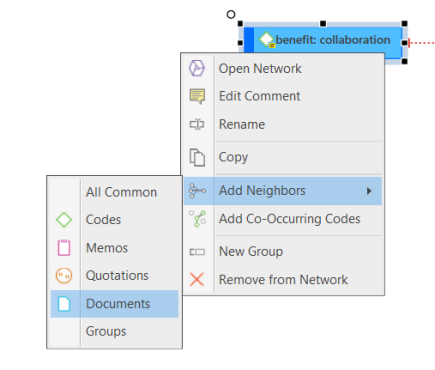
Figure 13: Add documents to code nodes in ATLAS.ti networks (version 9.1 Windows and Mac)
In the example below, two contrasting codes are compared. You can see that some respondents mentioned both benefits and downsides of the computer game Minecraft; others mentions only benefits or downsides.
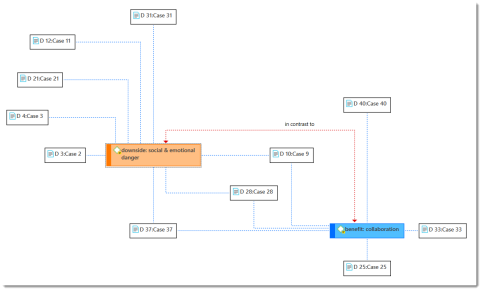
Figure 14: Example showing document neighbours of two code nodes based on the sample project “Minecraft Evaluation“
If you add more information to the network by including document groups, you can see to which groups the respondents belong to. Parents who play the game themselves appear to be less concerned as compared to those who do not play the game.
Figure 15: Expanding the network by adding document groups (ATLAS.ti version 9.1 Windows)
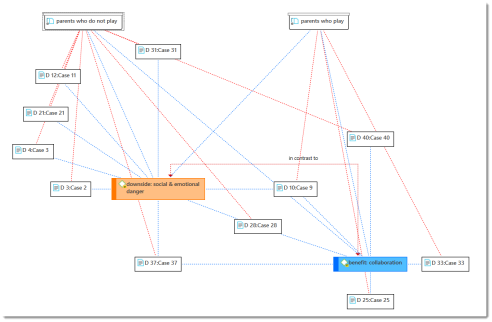
If you copy a quotation and paste it into an editor, be it a comment field or memo in ATLAS.ti, or a Word document outside of ATLAS.ti, the reference for this quotation will also be added. The reference consists of: quotation number, location and document name. Copying a quotation into a memo for example is useful if you want to include key quotes in the report.
This option is available in ATLAS.ti 9.1 for Mac and will be added to the Windows version in the future.
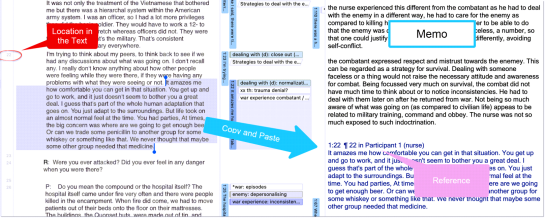
Figure 16: Copying a quotation with reference in ATLAS.ti version 9.1 Mac
To improve handling of multimedia data, we extended the range of the playback rates. You can now play audio or video files at a faster or slower speed. Slower speeds can be useful when transcribing data or when paying attention to detail when analysing video footage. Increasing the playback rate for videos can also add an interesting twist when analysing the data and help to gain new insights.
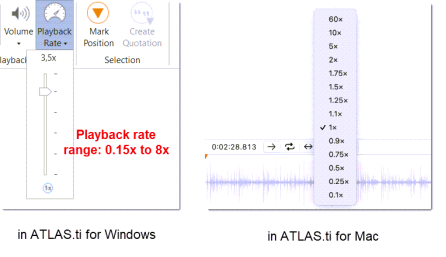
Figure 17: Audio/video playback rates in ATLAS.ti version 9.1 Mac Windows
The option to merge users is now also available in ATLAS.ti 9 Windows. This is especially important for team projects and for inter-coder agreement analysis, when by mistake users are duplicated when merging projects. This can for instance occur when users did not pay attention under which name they were logged when coding data. Merging users allows you to fix mistakes that occurred down the line in the process of working with a project.
To merge two users, simply drag one user on top of another. This functionality is also available in the Mac version.
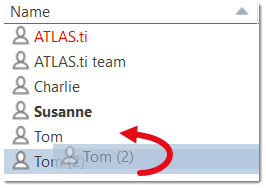
Figure 18: Merge Users in the User Manager (ATLAS.ti version 9.1 Windows)
Another new option is to set the current user. This allows you to select a user from the list of currently available users, if you want to work under a different user name.
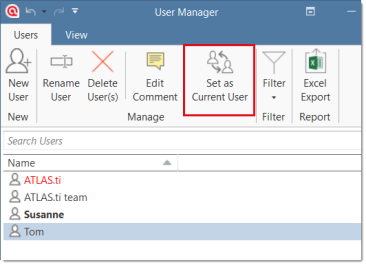
Figure 19: Set current user in the User Manager (ATLAS.ti version 9.1 Windows)
In addition to these updates, we added lots of small improvements and fixed some bugs.
© Copyright 2000-2025 COGITO SOFTWARE CO.,LTD. All rights reserved