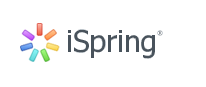
This article focuses on the latest updates to the iSpring interactive courseware authoring tool, allowing you to teach more effectively.
the latest update
PDF player online
No longer need to download PDF documents! Use a special player in the iSpring system to open all PDF documents.
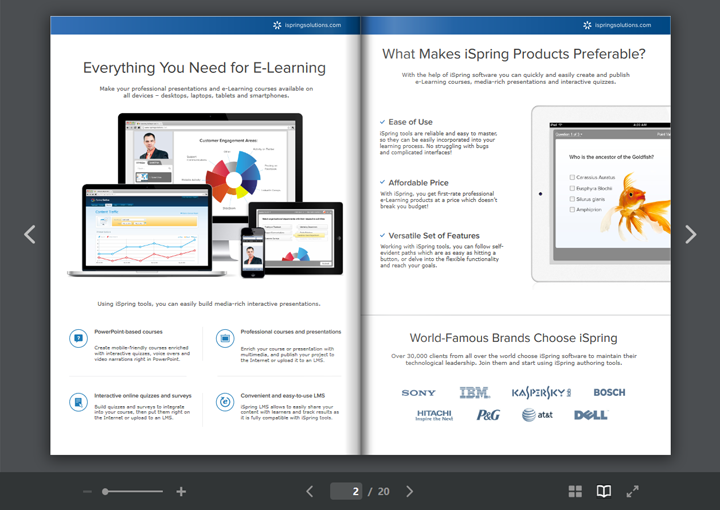
Switch the page by clicking the arrow on the screen or by pressing the arrow on the keyboard. You can fine-tune the display scale at the top of the screen, switch pages, and browse files in normal mode or book mode. In addition, you can display the document in full screen.
When you switch view mode, click the book icon at the bottom of the screen. In book mode, you can switch pages by clicking on the thumbnails of the page. Click on an icon consisting of four small squares to enable thumbnails, and small images for each page appear at the bottom of the screen (as shown below):
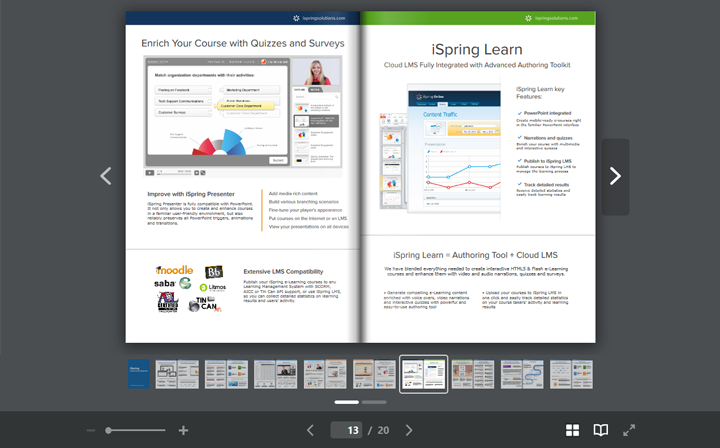
Want to switch to the specified page now? Just click on its thumbnails.
External resource link
Now iSpring LMS users and administrators can add external resource links to the list of learning materials and distribute them as independent learning activities to learners. In addition, you can add it to a single learning project.
To add an external link, first select the Content tab, click Add Course, and select Create Link (as shown below):
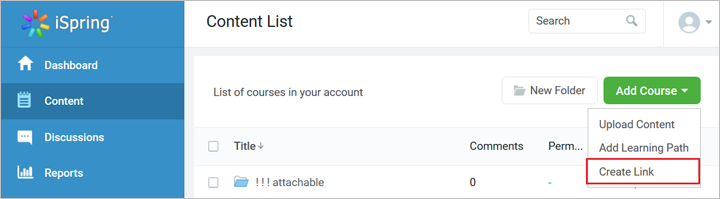
For example, you can add a link to a Google document with a learning schedule or add it to an article that the learner should read in the course. The link will open on a new page.
You can view statistics for external links, just like any other learning material.
View the material for each user
Track the courses, quizzes and other learning materials that have been arranged for each learner. Want to see a list of layout materials? Select the People tab to view the assignments of the specified learners.
In the Edit User window, switch to the Courses tab. In the Status column, you can clearly see the learners' learning progress in each learning material.
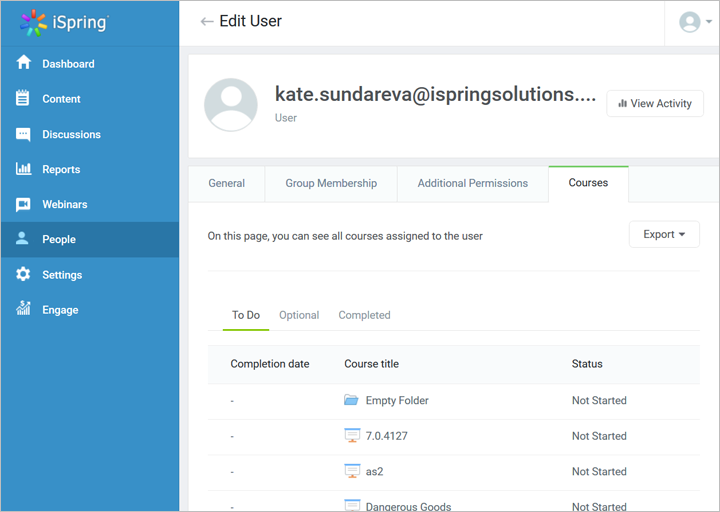
What are you waiting for ?
Join the iSpring courseware to make your personalized online course!
© Copyright 2000-2025 COGITO SOFTWARE CO.,LTD. All rights reserved