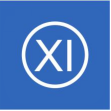 |
How To Monitor Devices Using The NCPA Agent and Wizard
This document describes how to use Nagios XI to actively monitor machines via the Nagios Cross Platform Agent (NCPA). NCPA is an advanced, cross-platform agent that can be installed on Windows / Linux / AIX / Mac OS X machines.
Installing NCPA
Before you can use the instructions outlined in this document, you must first install NCPA on the target Windows / Linux / AIX / Mac OS X machine you wish to monitor. Instructions for installing NCPA can be found in the Installing NCPA documentation.
Running The NCPA Agent Wizard
To begin using the NCPA Agent wizard navigate via the top menu bar to Configure > Run a configuring wizard and select the NCPA Agent wizard. In the following screenshot you can see how the search field allows you to quickly find a wizard.
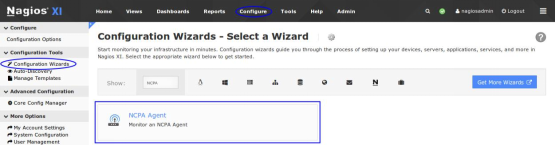
Step 1
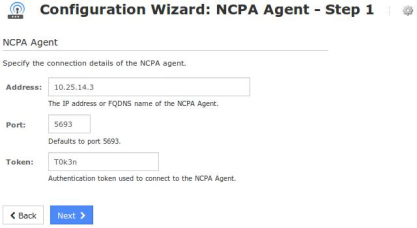
Type the address of the host you want to monitor.
You can specify the port number if you have changed it from the default of 5693.
Type the Token you are using on the NCPA agent.
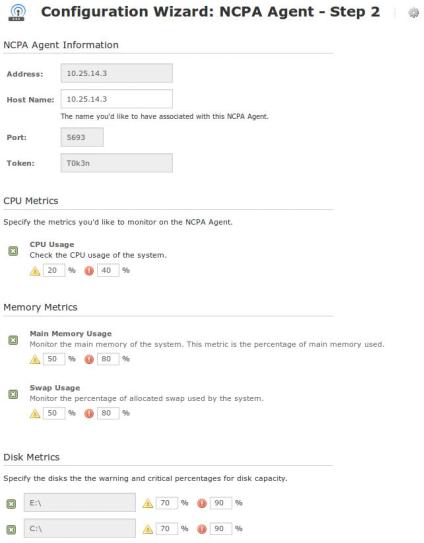
Click Next.
When you click Next the Token will be validated, if it is not correct you will not be able to proceed to the next step of the wizard.
Step 2
On this step you will configure all of the options for monitoring. In the screenshot to the right you can see the options available.
To start off with make sure a valid Host Name has been entered.
Select the metrics that you'd like to monitor. You can adjust the warning and critical thresholds for each metric to suit your needs.

The screenshot to the right shows the metrics that could not be shown on the previous page.
You can adjust the warning and critical thresholds for each metric to suit your needs.
Click Next once you have selected all the required options.
Complete the wizard by choosing the required options in Step 3 – Step 5.
To finish up, click on Finish in the final step of the wizard. This will create the new host and services and begin monitoring.
Once the wizard applies the configuration, click the View status details for <NCPA HOST> link to see the new service that was created.
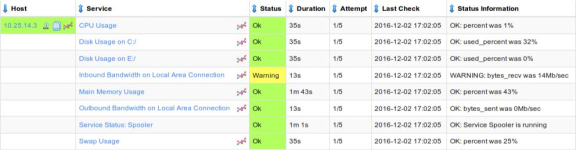
© 20October, 2017
© Copyright 2000-2025 COGITO SOFTWARE CO.,LTD. All rights reserved