
Snagit
Simple and Powerful
Screen Capture and Recording Software
Snagit lets you quickly capture a process, add your explanation, and create visual instructions.

MAKE VISUAL
HOW-TO GUIDES

GIVE QUICK, SIMPLE ANSWERS

PROVIDE BETTER FEEDBACK

TRANSFORM YOUR COMMUNICATION
Are you wasting valuable time and energy?
The Old Way
Wordy emails, help desk articles, training manuals, and documentation
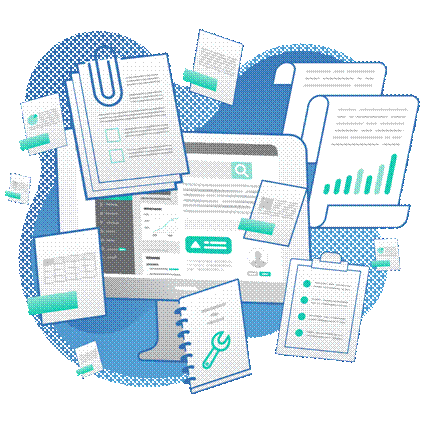
The Better Way
Visual instructions people can easily understand
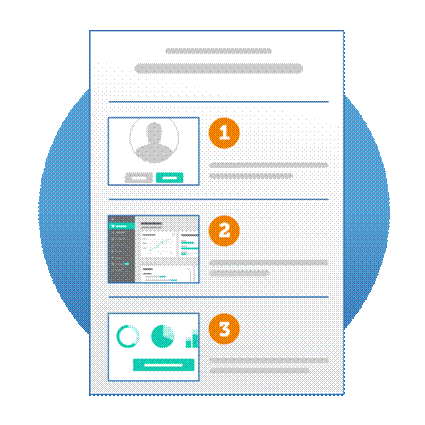
How it works
Capture any process on your computer screen and quickly create visual instructions.

Capture a process
Show customers and coworkers how to do something with screenshots and screen recordings.

Add your explanation
Mark up your screenshots, or talk through a process and answer questions with a quick video.

Create visual instructions
Create custom how-to guides, tutorials, and quick videos right within Snagit.
Powerful, but easy-to-use features

All-in-One Capture
Capture your entire desktop, a region, a window, or a scrolling screen.

Panoramic Scrolling Capture
Take a full-page, scrolling screenshot. Snagit makes it simple to grab vertical and horizontal scrolls, infinitely scrolling webpages, long chat messages, and everything in between.

Grab Text
Extract the text from a screen capture or file and quickly paste it into another document for edits. Easily copy information without retyping all the text.

Screen Recorder
Snagit’s screen recorder lets you quickly record yourself working through steps. Or grab individual frames out of the recorded video. Save your video file as an mp4 or animated GIF.

Record Webcam
Toggle between webcam and screen recording during a video. Use the recorder to add a personal touch with teammates or clients, no matter where they are.

Record Audio
Include audio in your videos from either a microphone or your computer’s system audio.

Animated GIFs
Turn any short recording (.mp4) into an animated GIF, and quickly add it to a website, document, or chat. Snagit comes with default and custom options to create the perfect GIF, every time.

Trim Video Clips
Remove any unwanted sections from your screen recordings. Cut any section at the beginning, middle, or end of your video.

Record iOS Screen
The TechSmith Capture App lets you record your iOS screen with just a few taps and instantly share it back into Snagit for trimming.

Annotations
Annotate screen grabs with professional markup tools. Add personality and professionalism to your screenshots with a variety of pre-made styles. Or you can create your own.

Step Tool
Quickly document steps and workflows with a series of numbers or letters that automatically increase.

Smart Move
Automatically make objects in your screen captures movable. Rearrange buttons, delete text, or edit other elements in your screenshots.

Text Replace
Snagit recognizes the text in your screenshots for quick editing. Change the words, font, colors, and size of the text in your screenshots without having to redesign the entire image.

Simplify Tool
Convert your standard screenshots into simplified graphics.

Stamps
Personalize your images with stickers specifically designed for screenshots.

Favorites
Keep all of your most valuable tools together in one spot.

Create from Templates
Use pre-made layouts inside Snagit to create visual documentation, tutorials, and training materials in no time.

Create Video from Images
Talk and draw over a series of screenshots to create a quick “how-to” video or GIF.

Share Anywhere
Upload and share directly to PowerPoint, Word, Excel, YouTube, Camtasia, and many more, or create a link directly to your screen grab and share it with anyone.

Enterprise Sharing Destinations
Snagit 2020 now lets you share directly to Slack and Box.
Instantly Share Your Images and Videos
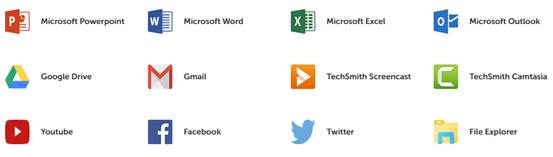

 "With Snagit, we have superpowers with communication."
"With Snagit, we have superpowers with communication."
Joshua Ho, Referral Rock | Industry: Software

Join millions of users



FAQFrequently Asked Questions
Supported Formats
System Requirements
Windows System Requirements
macOS System Requirements
How many licenses does Snagit come with?
You can install your license on up to two computers for a single user. For example, you can install on a desktop and a laptop or at home and at work.
If your computer crashes or you get a new machine, you can reinstall the version that you purchased, as long as you don’t have the program installed on more than two computers at a time.
© Copyright 2000-2025 COGITO SOFTWARE CO.,LTD. All rights reserved