
ENTERPRISE ARCHITECT 15.2 beta*
A new and significant release of Enterprise Architect which vastly expands the collaborative and mathematical capabilities of the tool, while streamlining and expanding many of the core modeling features.
Working Together 'In the Model'
Seamless In-Model Collaboration
Enterprise Architect's collaboration features have been significantly improved to connect team members and keep the iterative processes of modeling and design alive and healthy.
The chat / instant messaging capabilities are now expanded to allow one-on-one conversations with any other user in the model, facilitating an instant and productive "in model" dialog. Expanding on the group chat feature introduced in previous versions, the new one-on-one mode promotes highly focused discussions within the model and in real-time.
Setting Up Notifications
An all new notification system for chats and monitored discussions allows you to quickly and easily see when a new chat or discussion comes in that is relevant to you. Setting the new ‘Support Collaboration’ property on diagrams enables elements to show a notification icon when new chats and discussions have occurred and you are monitoring them.
To make use of this new mode for model chats,
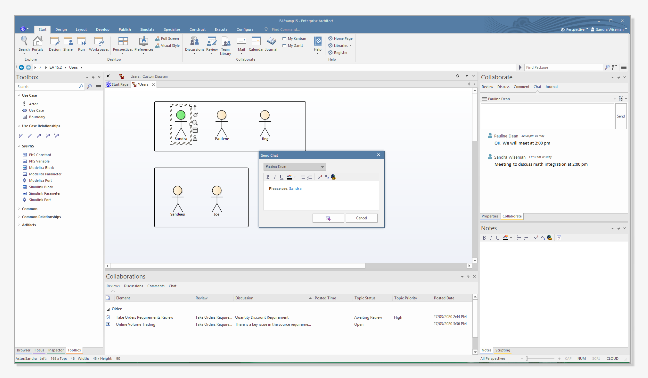
New Collaborations Window
Stay in touch with your team at every moment with centralized communication via the Collaborations window
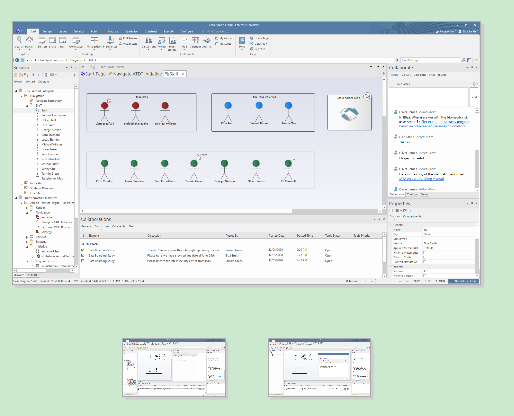
Stay in Touch and Keep Informed
The new Collaborations window collects together the running history and moment to moment changes of the four central aspects of model based collaboration. Now there is one "go to" place to discover what is happening at the team level.
Streamlined & Improved Reviews
A clearer, more intuitive interface for model based reviews
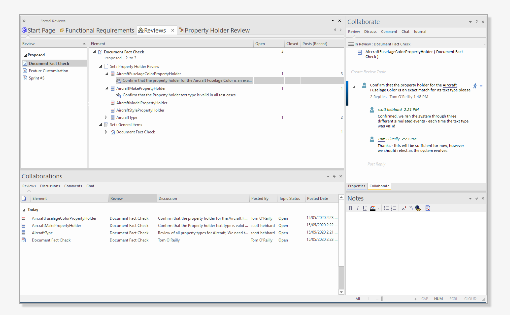
An improved UI and Filtering
Reviews now have a cleaner user interface with extra filtering configurations. This allows you to pinpoint the desired review by its status, or show all reviews created, both current and past. The user interface has also been enhanced to easily identify reviews that have been locked but not approved by all approvers.
Reviews can now also be locked by a configurable Element Status. Locking removes the capability for a Review to be edited. This provides you with unprecedented control over a Review’s life-cycle. For example, you can lock all reviews with a status of 'Complete' or 'Reviewed' to preserve the decision making process for the current element for future reference. Reviews that have been locked by Element Status are easily identified by an '!' indicator on their icon.
To access the configuration for lock status see the Ribbon: 'Start | Configure | Model | Options | Review Status Locks'
Navigation of elements in a review has also been streamlined.
Explore and Visualize
All new tools for exploring your model, finding your work in progress and visualizing information
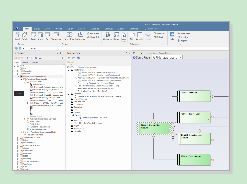
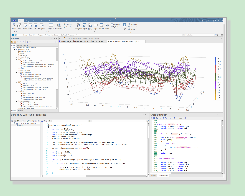
Version 15.2 introduces new windows, new behavior and improved ways of maximizing your modeling time. New tools such as the Focus window take you back into the model and keep you in touch with recent developments. Old favorites such as the Element Browser have been given a fresh new look and location.
Highlights
Explore, Find, Trace and Revisit in Record Time
Power up model navigation and quickly find your work in progress

New 'Focus' Window
The Focus window is a new tool to help you rapidly move through the model and find the places and items you are searching for. Four tools that were previously scattered throughout EA, plus one new tool, provide a central and convenient toolset to help you achieve your goals.
Together these tools help you find your special places, recent files, and favorite items. Get back into the model in record time and stay in touch with recent developments.
What's in the 'Focus' Window
Deep Dive into an Element's Detailed Structure
A user friendly way to navigate the project browser while inspecting elements
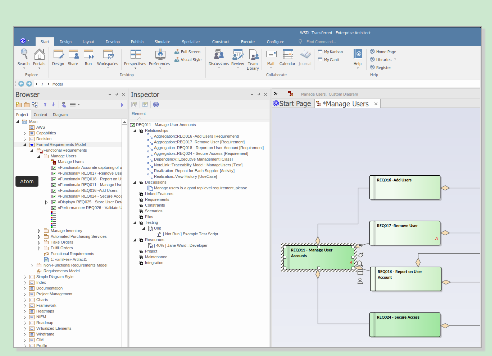
New 'Inspector' Window
The new Inspector window takes the Element Browser window out of the Project Browser and puts it into its own dockable window. Now it is possible to navigate the model and view element details at the same time. Selecting an element in the Project or Context browser will now automatically load the Inspector window with the detailed structure for you to browse and further edit and explore.
Integrated with External Elements
The Element Browser and External Element Browser have also been combined into the new Inspector Window. This provides a user friendly way to navigate the project browser while inspecting element features.
When you select an External Element from another system that is linked into this model, you can see selected details from that element as well. You will only see the External Element browser when you are connected to an external source element from Data Integrations.
Where to Find It
The Inspector window can be accessed from the Ribbon menu: 'Start | Desktop | Design | Explore | Inspector'
Huge New Library of Scriptable Dynamic Charts
Exciting new API classes and functions allow you to select chart types, set data and configure styling
Enterprise Architect now ships with an all new JavaScript chart library that can be used to describe charts, their types, data and styling. This library can be called by an element with the SSDynamicChart stereotype and provides a chart that is filled via a script. Dynamic charts are refreshed whenever the diagram they are on is opened or refreshed, so the data is automatically up to date.
The new Behavior code editor view can be used to view and edit the script (Alt+7). This script will run automatically during diagram load to display the chart.
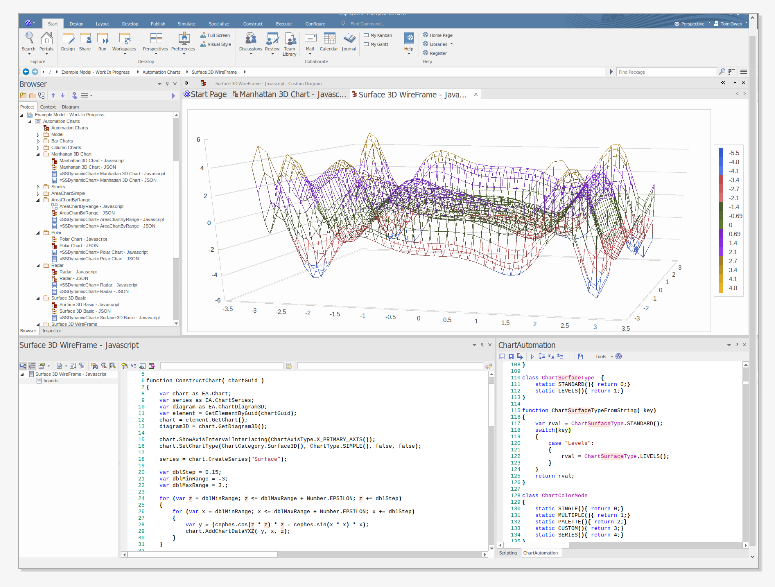
Elegant Dashboard Views
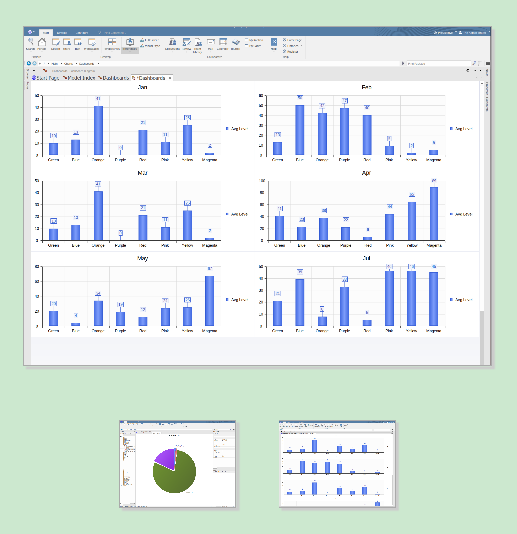
Automatic sorting and layout of chart and graph elements
Create impressive reports or track KPIs, metrics and other key data points relevant to your business with the new Dashboard style for diagrams. Enable the option in the properties window and your charts and graphs will be automatically sorted and laid out based on your chosen layout style.
From one chart element to many, elements are automatically laid out to fill the entire viewing area.
There are multiple layouts to choose from - pick the best for your chart types.
Use a continuous style for a scrollable view showing a larger number of elements.
Chart positions can be manually dragged and dropped and will automatically snap into place with all other charts forming around it.
A full and updated implementation of the Google Icon Library
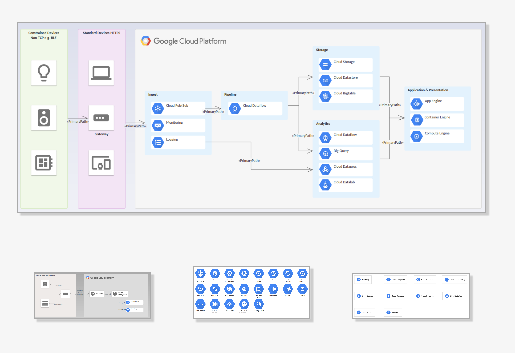
Leverage the Google Icon Library
The MDG Technology for Google Cloud Platform (GCP) provides all of the graphics (icons and images) necessary to model GCP architecture diagrams.
The icons and images are provided by a handy Model Wizard framework pattern.
The Google Web Images pattern contains over 250 Image Assets that can be dragged-and-dropped onto diagrams to create or expand your cloud architectures.
© Copyright 2000-2025 COGITO SOFTWARE CO.,LTD. All rights reserved