Automatically Discover Your Workgroup Computers
Lansweeper's workgroup scanner is an agentless, fully automated scanning method that scans any Windows workgroups submitted by you. Every 15 minutes, Lansweeper's advanced scanning algorithm retrieves a list of computers that are visible in the network browser, and that belong to the workgroups you've submitted for scanning. You can find your network browser in Windows Explorer, where it is listed after the Hard Drives.
Automatically scanning your workgroup computers ensures that your data is always up-to-date. Additionally, you can scan assets that are infrequently used and might not be online while a scheduled scanning target is performing a scan. Workgroup scans include the same information as any other type of Windows computer scans like hardware, software, peripherals, anti-virus, network interfaces, monitors, uptime and event log information. Additionally, the workgroup scanning target also adds which workgroup the computer is in.
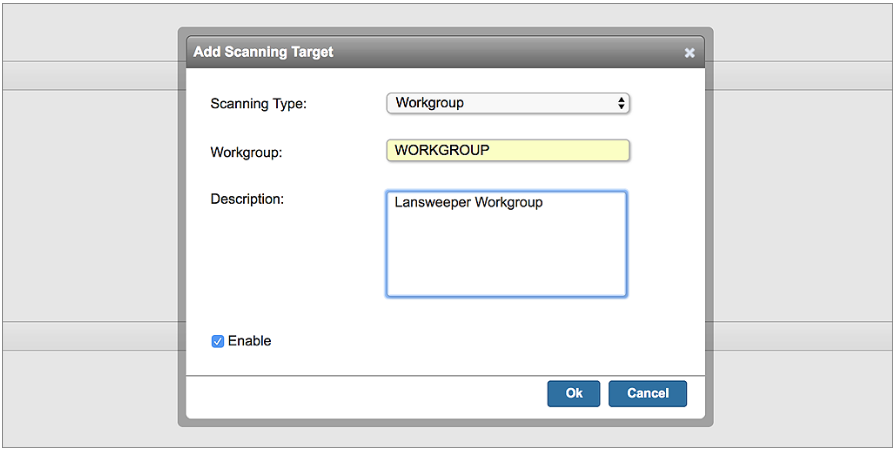
Analyze Your Workgroups
Use built-in reports to get an overview of the assets in your workgroups. By using custom reports, you can create an overview of all assets in a specific workgroup. Additionally, you can create even more complex custom reports. You can then filter the results. based on the workgroup the asset is located in.
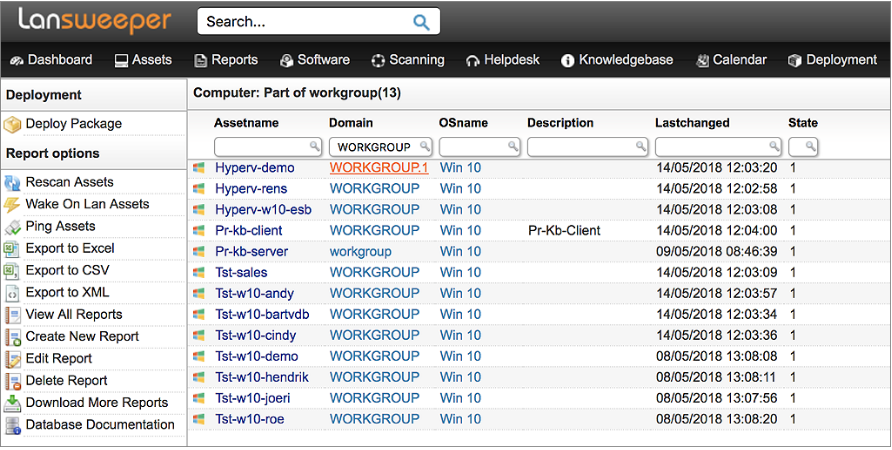
Scan Your Exchange Server or Office 365 Organization
Lansweeper's email service scanner is an agentless, automated scanning method that scans detailed information about Exchange servers or Office 365 users and mailboxes. This data is critical for any business since both internal and external communication relies heavily on the email service running. Additionally, with the data retrieved, you can start managing users in greater detail thanks to the added mailbox, group and license information.
Centralize and Unify User Information
Lansweeper already scans Active Directory data from your network to retrieve users and their properties. By scanning an email service, Lansweeper enriches user information with the additional user and mailbox data retrieved from the email services such as groups, mailboxes, licenses, assigned plans and more.
This combination of AD, Exchange or Office 365 information ensures that wherever your data is located, Lansweeper provides a complete overview of your data in one centralized location.
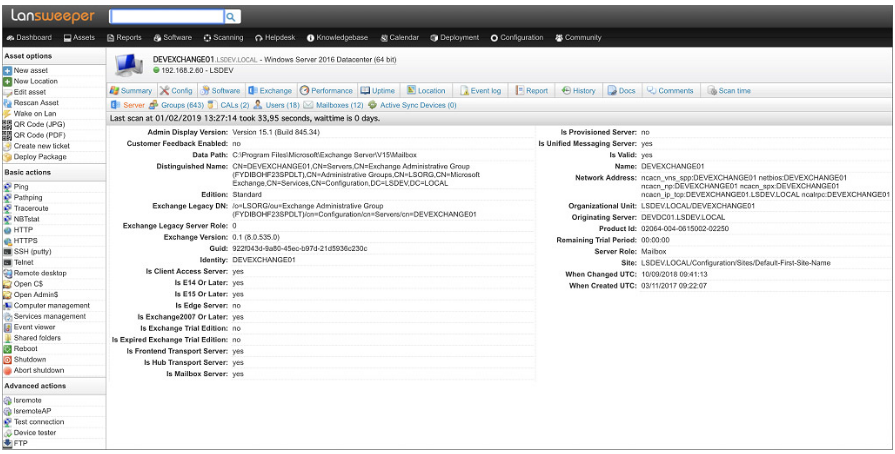
Analyze & Manage User Information
Analyze and report on every detail with the built-in reports for Office 365 or Exchange. In addition to the built-in reports you can create custom reports to report on exact user or mailbox details that you need, whether they are from Active Directory, Exchange, Office 365 or a combination. With all the data in your hands you can easily find gaps, inconsistencies or possible issues like large mailboxes, groups missing users or users missing licenses and more. Turn any of the built-in or custom reports into an email alert so you can be informed quickly and resolve issues before any complaints come in.
Microsoft Windows Cluster Scanning
Within a network, it is possible to have multiple independent servers working together to increase the availability and scalability of certain Windows features or applications, like SQL Server databases and Hyper-V virtual machines. This kind of setup is called a cluster and the machines within are called nodes. If one node fails, other nodes within the cluster take over the failed machine's clustered tasks, a process known as failover. The concept of ensuring that a feature runs continuously without disruption is also called high availability (HA). That's why we created the new Windows Cluster scanning feature.
When Lansweeper scans a Windows computer or server, it will automatically detect if it is part of a cluster. By scanning all of your clustered servers, regardless of the type of cluster, you can get a complete overview of your clusters and their nodes.
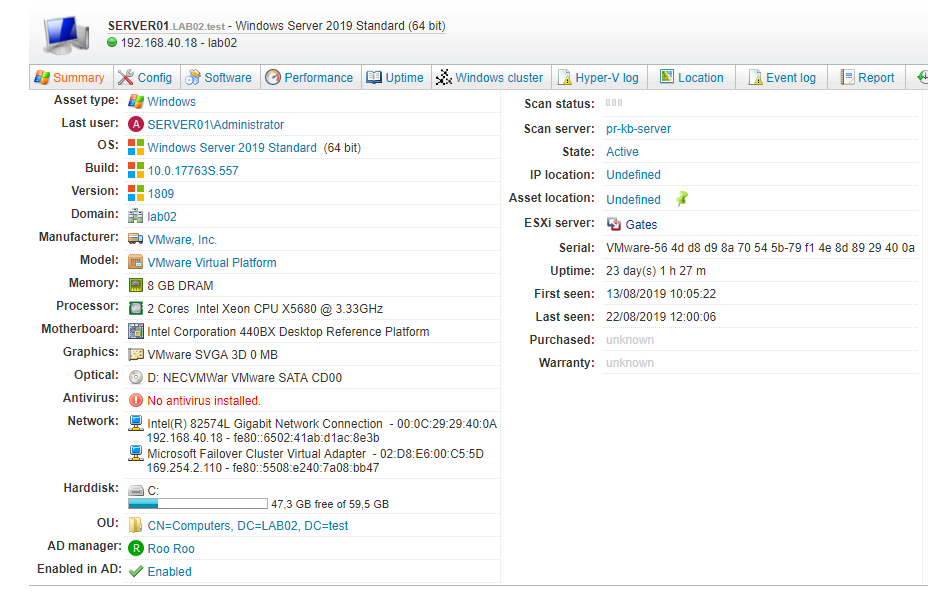
Cluster logs
Alongside cluster and node information, just like with the normal Windows computer event logs, Lansweeper also retrieves log information specifically for clusters. Cluster log information provides an extra level of depth of information and lets you take a look at exactly what happened on your cluster nodes. For failover clusters, this means that if one of the servers or nodes fail, another node takes over the workload without any downtime, which will be represented in the logs.
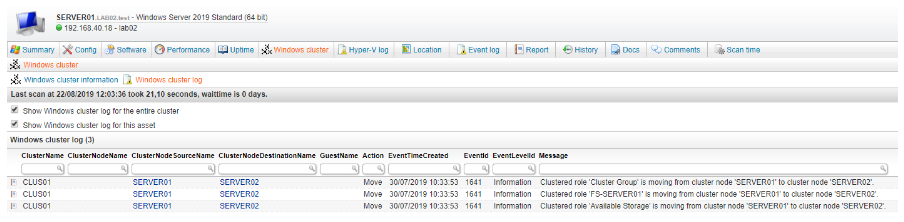
Hyper-V Clusters
Since Hyper-V clusters are slightly more unique with the addition of hosts and guests, Hyper-V guest machines will also be scanned from the host and get their own asset page. While the information from Hyper-V guests is limited, you can always scan them directly just like any other asset to get the detailed information you are used to.
Because Hyper-V guests are scanned from the hosts, you will see which Hyper-V guests are on each host and which guests are hosted on which host. Guests and hosts are automatically linked so you can easily navigate from the guest to the host or vice versa.
Just like other Windows clusters, Hyper-V cluster logs are also scanned. To prevent cluttering the log, Hyper-V has a dedicated Hyper-V Log page, so you can see exactly what happened in your Hyper-V environment.
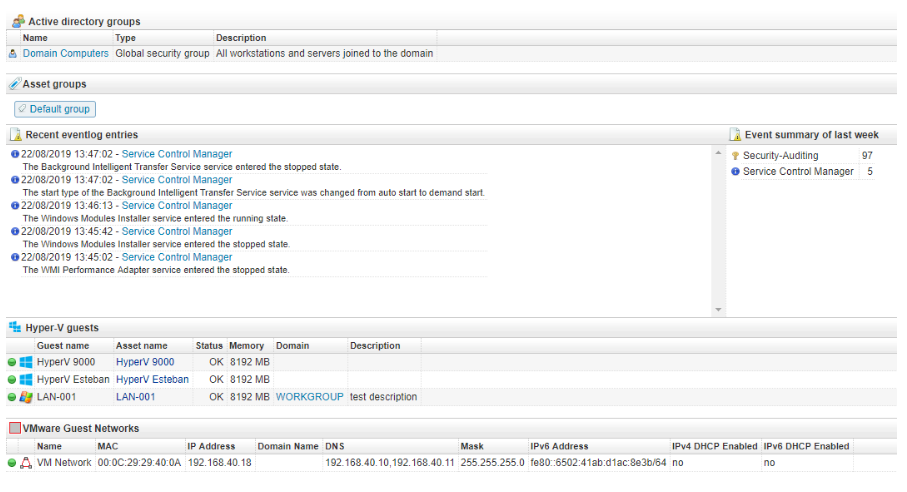
© Copyright 2000-2025 COGITO SOFTWARE CO.,LTD. All rights reserved