iSpring Converter Pro 8.7
The best PowerPoint converter that supports all effects: transitions, animations, and even triggers!
New Capabilities of iSpring Converter Pro 8.7
iSpring Converter Pro 8.7 has been enhanced with a smooth new design and built-in audio editor, making it easier than ever before to convert your presentations to online format for any device.
Integrated Audio Editor
With iSpring Converter Pro, you can record or import audio narrations, synchronize them perfectly with all your slides and animations, and if necessary, edit them instantly with a built-in audio editor.
Delete audio fragments
When you record your voice-overs, you never need to worry about making mistakes. Just keep recording and delete them later!

Remove background noise
Don’t have professional audio equipment? Annoying laptop fan? No problem: just select a section of noise and remove it from the whole recording.
Fade-in/fade-out
If you’d like to add a music soundtrack to your slides, you can apply professional fade-in/fade-out effects fast and easy.
New App for iPhone
You and your users can save presentations on your mobile devices and view them at any convenient time, even without Internet access.
Now, along with the iPad and Android version, a brand-new iPhone mobile app is ready to use!
iSpring Converter Pro Feature Tour
Fast, high-quality conversion of PowerPoint presentations of any complexity.
All Features:
Convert PowerPoint to Flash, HTML5 and MP4 Video
PowerPoint to HTML5
iSpring Converter Pro converts PowerPoint-presentations to HTM
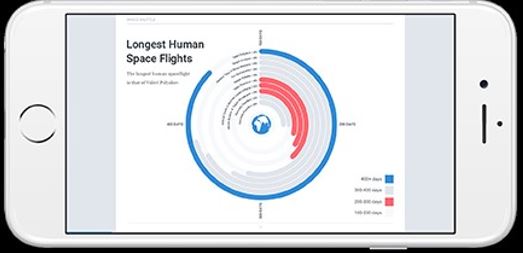
L5 using HyperPoint technology. After conversion, your presentation will be available for viewing on any mobile device with all effects preserved.
PowerPoint to Flash
To convert PowerPoint-presentations to Flash (Flash 10 and Flash 11), iSpring Converter Pro uses AccuPoint technology to retain all transition effects, animations, and even triggers.
PowerPoint to MP4
Convert PowerPoint to an MP4 video that can be uploaded to YouTube, Vimeo or any other video hosting service. The video version of your presentation will contain all your PowerPoint effects, plus inserted audio and video.
Combined Flash + HTML5
iSpring Converter Pro can convert PowerPoint simultaneously into two formats: Flash and HTML5. In this combined mode, the presentation adapts itself to the device on which it is playing. If the device has Flash Player installed, then it will run the Flash-version; if not, it will run the HTML5 version.
Manage the Size of the Output File
You can use the standard conversion settings, which are ideal for most presentations. Or, if you want to reduce the size of the output file, you can adjust the compression settings for images, video and audio inserted into the presentation.

Your Presentation Will Work on Any Platform!
Presentations converted with iSpring Converter Pro are ready for viewing on any device
Adaptive Design
It’s enough to convert your presentation just once, and it will look great on any device. There are three players built into every converted presentation: a desktop/laptop player, a tablet player, and a smartphone player. Each player’s navigation elements (buttons, progress bar, etc.) will adjust to the screen size of the device on which the presentation is played.
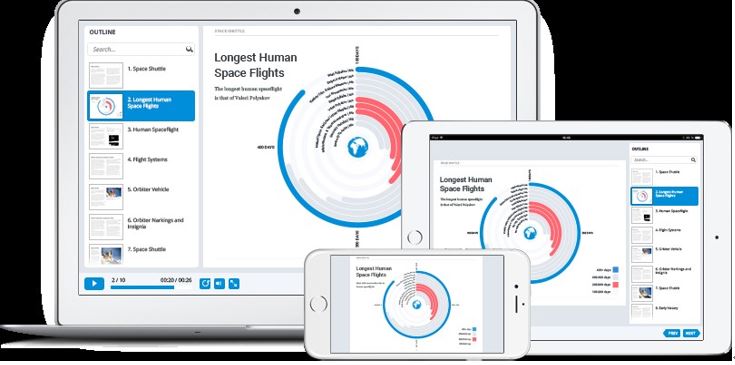
Preview Your Presentation on Different Devices
To make sure your presentation plays well on any device, iSpring Converter Pro includes a preview function for different screen sizes. With this function, you can ensure that your presentation will be correctly displayed on smartphones, tablets, and notebooks after conversion.
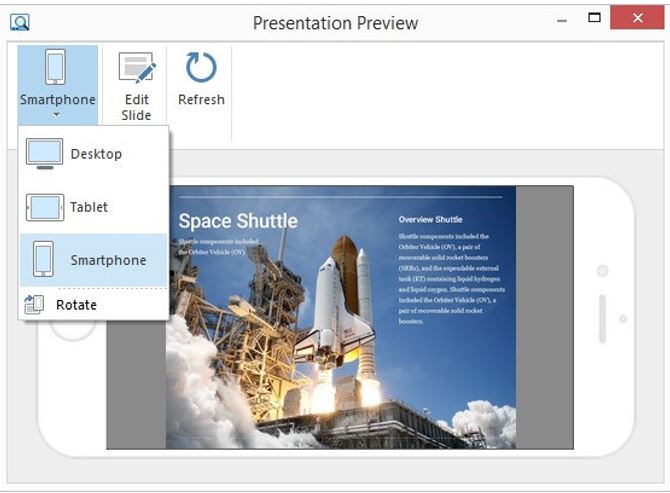
Play Presentations on Your iPad or Android. Even Offline.
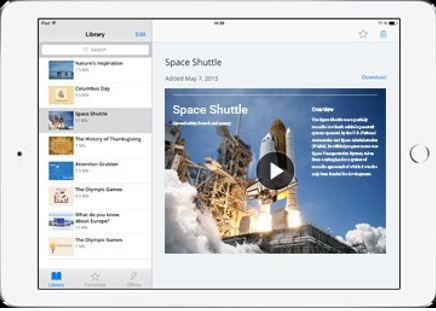
Energize Your Presentation
Use Video on Your Slides, Including YouTube and Vimeo
Insert any video from the Internet onto your slides: for example, YouTube or Vimeo.

Insert live, navigable web pages
Add webpages to your presentation that can be viewed directly on the slides, or opened in a separate browser window.

Insert Flash Movies
With iSpring Converter Pro, you can insert Flash files (.swf and .flv) on your slides in just a couple of clicks.
Enhance Your Presentation with a Customizable Player
With the Universal Player, your presentation won't be just naked slides: your viewers will have access to navigation features, information about your company, drawing tools, and more.
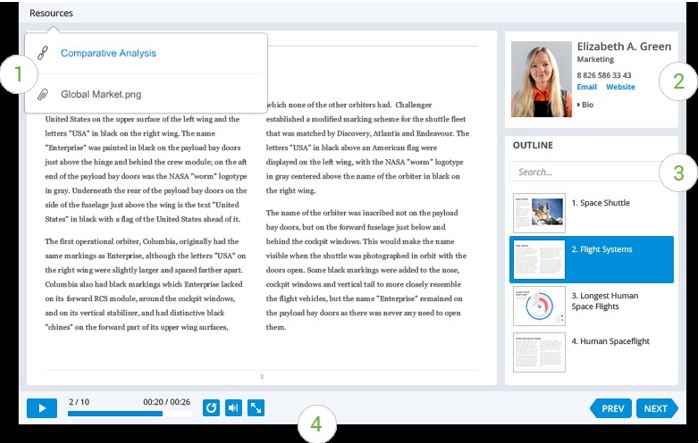
1.Attach Additional Files and Links
Add additional resources to your presentation, like web links or document files in .pdf, . xls, or .jpg format. The list of documents will appear in a pop-up window with a single click.
2.Add Information About Presenter
Enter some details about each presenter: name, position, email, phone, photo, and the name, logo, and website of the company they work at. This information can be displayed by clicking a button on the top panel, or placed in the sidebar of the presentation.
3.Customize Navigation Elements
With iSpring Converter Pro, you can fine-tune all the navigation elements for your presentation: enable or disable the seek bar, customize the display of the slide numbers, configure navigation buttons and volume control, and also localize all button labels and dialogs to your preferred language.
4.Add a Table of Contents
iSpring Converter Pro lets you add a separate panel to your presentation with a table of contents. You can choose where it will be displayed, enable or disable the search function, show slide numbers, and highlight viewed slides.
Set Color Scheme
Configure the colors which will be used in your presentation player. iSpring Converter Pro offers a full library of ready-made color schemes, and also lets you create your own custom color scheme and save it for future use.
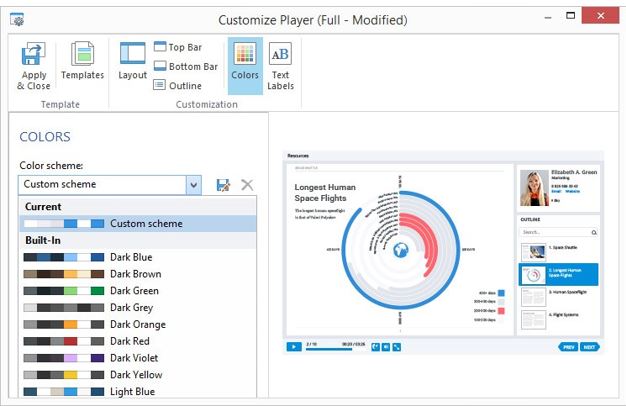
Use Marker Tools
To highlight the important moments of your presentation, you can use drawing tools (pen, highlighter and eraser) which are accessible when you view your converted presentations.
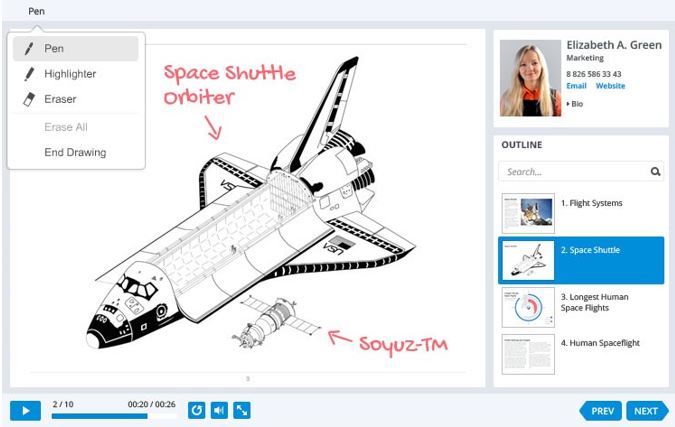
Control the Presentation Structure
iSpring Converter Pro provides convenient functionality for presentation management. Arrange slides into a hierarchy, specify slide duration, and configure detailed navigation through your slides, including branched scenarios.
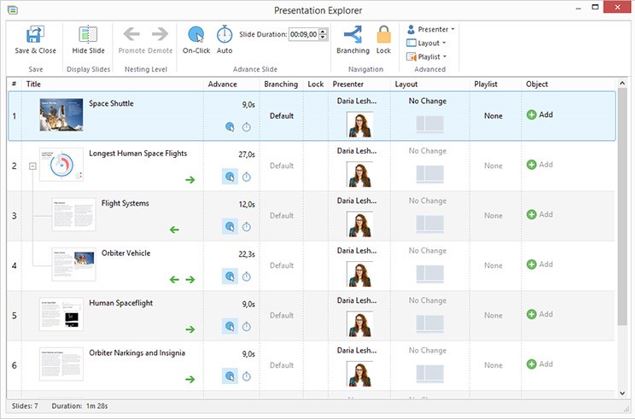
Protect Your Presentation from Unauthorized Access

1.Add a Watermark
iSpring Converter Pro lets you add a watermark on your slides. Just select an image from your computer, choose a location for it on your slides, and set the transparency. You can also choose a webpage to redirect the user to when she or he clicks on it.
2.Set a Password
If you would like to restrict access to your presentation, you can create a password and give it out to a select group of people. When anyone opens your presentation, it will first prompt them to enter the password.
3.Restrict Access to Your Presentation by Time
iSpring Converter Pro lets you set a time interval in which the published presentation will be available for viewing. Just select a start date and/or end date, and users will only be able to view your content between those dates.
4.Limit Websites Where Your Presentation Plays
To protect your presentations from unauthorized distribution, you can limit the number of domains and subdomains on which your presentation can be played. If someone tries to upload your presentation to a non-sanctioned domain, an error message will be shown when it is opened.
© Copyright 2000-2025 COGITO SOFTWARE CO.,LTD. All rights reserved