Teamviewer:Remote Computer Options and Optionsin File Transfer Connection Mode
4.2 RemotecomputeroptionsintheTeamViewerPanel
Onthepartner'sside(remotecomputer),asmallcontrolwindowappearsatthebottomrightofthescreenforeveryconnection.
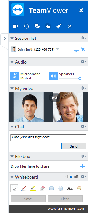
TheremotecontrolTeamViewerPanel.
TheTeamViewerPanelitselfhasthefollowingproperties:
lItcanbeplacedanywhereonthescreen.Asaresult,importantpartsofthescreenarenotbeinghidden.

lIndividualwidgetscanbedetachedfromthepanel.Dragthewidgetsfromthepanelandadjustthesizeandpositionindividually.Alternatively,clickthe icontodetachtherespectivewidgetfromtheTeamViewerPanel.
lThepanelcanbeminimizedtotheedgeofthescreenusingthe iconontheleftsideofthepanel.
iconontheleftsideofthepanel.
Note:Thesamewindowappearsonyourscreenwheneveryoustartamultimediafunction
(seesection9,page68).
4.2.1 Menubaroptions
Themenubarislocatedatthetopedgeofthepanel.Clickingontheiconscallsupdifferentfunctions.
Icon/Function Description

Close all con- nections





Video Audio Chat File box
Whiteboard

Functions
Closes all active remote control sessions.
Open the My video widget (see section 9.2 , page 68). Open the Audio widget (see section 9.3 , page 69). Open the Chat widget (see section 9.4 , page 71). Open the File box widget (see section 9.5 , page 71).
Open the Whiteboard widget (see section 9.6 , page 73).
The context menu of the icon provides the opportunity to open the Parti- cipants widget (see section 9.1 , page 68).
5 TheFileTransferconnectionmode
Inthesectionsthatfollow, youwilllearnhowtosendandreceivefilesandfolders.
5.1 OptionsinFileTransferconnectionmode
5.1.1 DescriptionoftheFileTransferwindow
TheFileTransferwindowletsyoutransmitfilestoandfromyourpartner'scomputer.Therearetwowaystoopenthefiletransferwindow:
lOntheRemotecontroltab,selecttheFiletransferoptionbuttonbeforestartingtheconnection.
lDuringaliveremotecontrolsession,clickFiles&Extras|OpenfiletransferinthetoolbaroftheRemoteControlwindow.
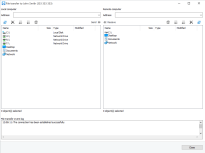
TheFiletransferwindowletsyousendandreceivefilestoandfromtheremotecomputer.
5.1.2 Filetransferwindowoptions
IntheFiletransferwindow,youwillseeyourfilesystemontheleftandyourpartner’sfilesystemontheright.Usethebuttonstocontrolthefollowingactions:
Symbol Description
 Refreshthefilelist(shortcut:F5):Refreshesthecurrentfolder.
Refreshthefilelist(shortcut:F5):Refreshesthecurrentfolder.
 Deleteselectedobject(s)(shortcut:DEL):
Deleteselectedobject(s)(shortcut:DEL):
Deletestheselectedfilesandfolders.Thisactioncannotbeundone.
Caution:DeletedfilescannotberestoredfromtheRecycleBin;theyare
permanentlydeleted.
 Createanewfolder(shortcut:CTRL+SHIFT+N):Createsanewfolderintheselecteddirectory.
Createanewfolder(shortcut:CTRL+SHIFT+N):Createsanewfolderintheselecteddirectory.
 Browsetoparentfolder(shortcut:BACKSPACE):Switchestotheparentfolderofthecurrentfolder.
Browsetoparentfolder(shortcut:BACKSPACE):Switchestotheparentfolderofthecurrentfolder.
Browsetodrives(shortcut:CTRL+BACKSPACE):
ShowsthemappeddrivesinWindows.YoucanalsoaccessspecialWindowsfoldershere,suchasMyFilesandDesktop.
Symbol Description
 Send(shortcut:F11):
Send(shortcut:F11):
Sendstheselectedfilesandfolderstotheremotecomputer.Youareabletosendmultiplefilesatthesametime.Todoso,makeuseoftheshortcutsknownfromWindowstoselectmultiplefiles.
 Receive(shortcut:F11):
Receive(shortcut:F11):
Loadstheselectedfilesandfoldersontothelocalcomputer.Youareabletosendmultiplefilesatthesametime.Todoso,makeuseoftheshortcutsknownfromWindowstoselectmultiplefiles.
Rename:
Tochangethenameofafileorfolder,clickonanalreadyselectedobject.Thenamebecomeseditable.
Hint:IntheFileTransferwindow,youcanalsotransferfilesandfoldersfromonecomputertotheotherviaDrag&Drop.Forthisdragthefileorfolderfromonefilesystem
areatothefilesystemareaoftheothercomputer.
Hint:WithTeamViewer13andlater,youcanalsoaccesstheWindowsfolder"Recentfiles"tosendfilesfromthisfoldertoaremotecomputer.Clicktheiconandopenthelistof
"Recentfiles"withadoubleclick.
Jobqueuenew
Inthejobqueue,filesandjobssendorreceivedtoorfromaremotedevicewillbequeuedandprocessedoneafteranother.
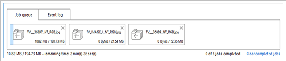
TheJobqueueintheFiletransferwindow.
Thisallowsyoutosearchforadditionalfilestobetransferredwhilesomefilesarealreadybeeingprocessed.Youcanstartmultiplefiletransferjobsbeforethepreviousjobisfinished.
ThefollowingoptionsareavailablefortheJobqueue:
lMoveandrearrangejobsviadraganddropwithintheJobqueue.
lCancelajobbyclickingtheXinthetoprightcornerofthejob.
lCleartheJobqueuebyclickingClearcompletedjobs.
5.2 Transferringfilesusingdraganddrop
Anotheroptionfortransferringfilesbetweenyourcomputerandyourpartner'scomputerisdraganddrop.Withdraganddropitisnotonlypossibletotransferfilesbetweenfoldersbutalsotodraganddropfilesintoanapplicationoraccording.Thisway,youcouldforexampleattachafiletoanemail.
Thisformoffiletransferdoesnotoperateasaseparatemode.ItisafunctionoftheRemote
Controlconnectionmode.
Totransferfilestotheremotecomputerusingdraganddrop,followthesesteps:
1. ConnecttotheremotecomputerasdescribedunderSection3,Page12.
2. Selectthefilethatyouwishtotransfer.
3. DragthefilefromyourlocalscreentotheRemoteControlwindow.
 Thefileistransferredtotheremotecomputer.
Thefileistransferredtotheremotecomputer.
Totransferfilesfromtheremotecomputertothelocalcomputer,followthesamestepsdescribedabove.
© Copyright 2000-2025 COGITO SOFTWARE CO.,LTD. All rights reserved