WHAT′SNEW IN RESHARPER
ReSharperUltimate 2018.1 refinescode navigation; understands C# 7.2 and all around improves C# 7language support with features such as value tracking; introducescode formatting inspections that are EditorConfig and StyleCop aware;enables running any unit test session incontinuous mode.
LeadingCode Generation Tools|RefinedCode Navigation, all Around Improves C# 7 Language Support,In-depthCode Analysis, Smart Code Assistance
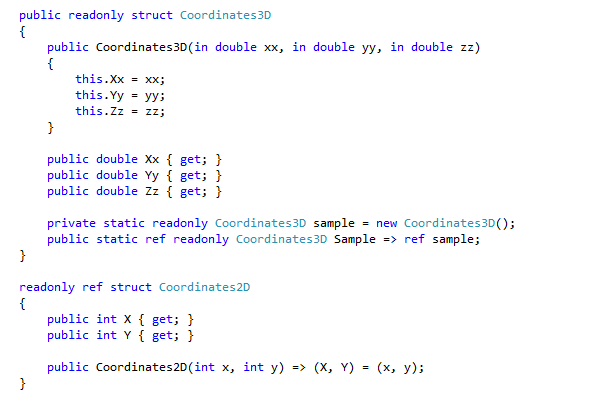
Inthis release, we can definitely say that ReSharper understands theins and outs of C# 7.2. ReSharper gets the following missingpieces to complete the puzzle:
non-trailing named arguments;
private protected access modifier;
leading underscores in numeric literals;
in parameter;
ref readonly returns and locals;
readonly struct type;
ref struct type;
conditional ref operator.
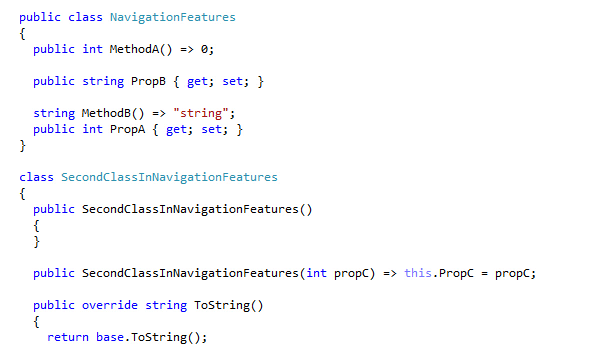
Goto File Member hasa new grouping for better presentation of more than one class in asingle file, and members are now sorted as they are declared in thefile.
Whensearching in RecentFiles,file search results are now included and displayed right aftermatching recent items. This is useful if you are looking for a filethat didn't make it to the list of recent files.
SearchEverywhere hasa new unit test filter to focus on code entities from unit testprojects if that's what you're looking for.
Lastbut not least, when you invoke FindUsages ona class, you can now choose to restrict search results to defaultconstructor usages if no constructors are defined in the class.

Everynow and then, you want to be notified directly in the code when youare not following formatting rules. With this in mind, ReSharper'scode formatting engine introduces inspections and quick-fixes forformatter-related problems: indenting, line breaks, spaces, and blanklines can now be observed and fixed directly in the code editor.
Bydefault, they are disabled so as not to bother anyone who doesn'tcare about formatting during typing. Go to ReSharper| Options | Code Inspection | Inspection Severity tosee all available formatter inspections and select severity levelsfor those of them that you want to be notified of.
Tolearn more, see Maintainingconsistent code style with formatting inspections.
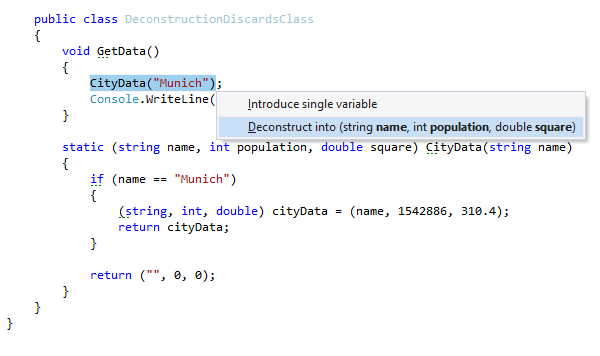
Apartfrom supporting the latest available C# language version, ReSharpercontinuously improves its support for previous C# versions. In thisrelease, we have added new code styles, code inspections, quick-fixesand context actions to choose between deconstructing declarationsvs. var,as well as work with explicit and implicit discards.
Inaddition, more ReSharper features now support deconstruction: there'sa new option to deconstruct a value in the IntroduceVariable refactoringand the .varpostfixtemplate, a deconstructiterator variable optionin the .foreach postfixtemplate, and two new context actions, Mergedeconstructed declaration and Deconstructvariable.
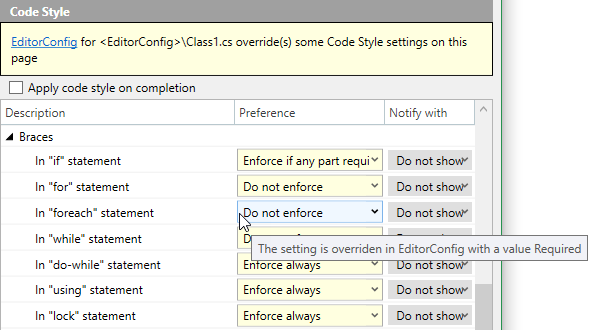
Inthis release, ReSharper starts reading code style settings (ReSharper| Code Editing | C# | Code Style)from .editorconfig filesand extends support for Roslynlanguage conventions.
.editorconfig cannow also be used to set inspection severities for any scope: for awhole solution, a project, or even a specific file. At the same time,inspection severity settings can still be read from aproject’s .dotSettings file.It means that projects can have different customized sets ofenabled/disabled inspections with different severities.
Ifyou want to enable this mixed-source inspection settings mode, gotoReSharper| Code Inspection | Settings | General andselect Readsettings from editorconfig and project settings.
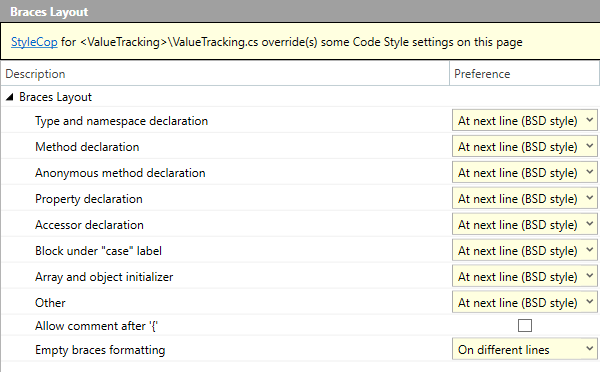
Inthe same way that ReSharper handles Roslyn coding conventions, itwill also read StyleCop rules directly from StyleCop configurationfiles. To enable this functionality, select EnableStyleCop support under ReSharper| Code Editing | General Formatter Style.
Whenusing EditorConfig files and StyleCop configuration filessimultaneously, the EditorConfig files will always take precedenceover the StyleCop configuration files, which in turn take precedenceover ReSharper's own settings.
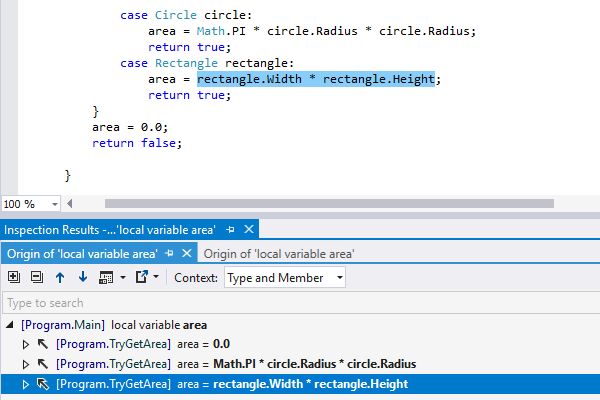
ValueTracking levels-upto support for some of C# 7 mainfeatures. Even if you are using ref-returningmethods, patternmatching or outvariables, ValueOrigin/Destination isnow ready to help you track the value of a particular variable.
Tolearn more, see Valuetracking updates in ReSharper 2018.1.
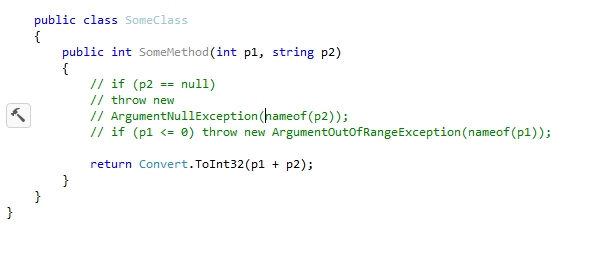
ReSharperbrings in a couple of new features to deal with comments in yourcode.
Commentposition used by the Commentcode actionnow depends on the settingDon'tindent comments started at first column under ReSharper| Code Editing | C# | Formatting Style | Tabs, Indents, Alignment.
Previously,pressing Enter insidea line comment left the code in an uncompilable state. From now on,pressing the Enter keythere splits a single comment into two comments. This enables you tosplit a comment into any number of comments quickly.
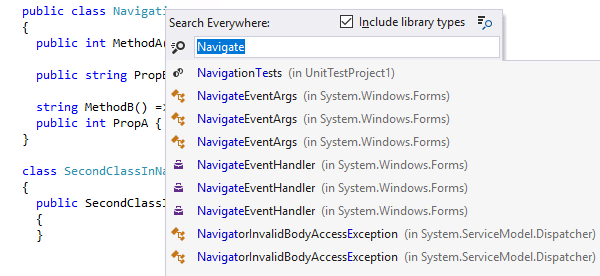
Otherupdates to ReSharper include the following:
Pre-/Post-build tasks support in the ReSharper Build engine.
New settings for parentheses in method calls/declarations, line breaks, and wrapping LINQ expressions.
A new inspection for possibly unintended linear search in ISet.
The option Remember last search in navigation features is now enabled by default. State of the option Include library types is also saved.
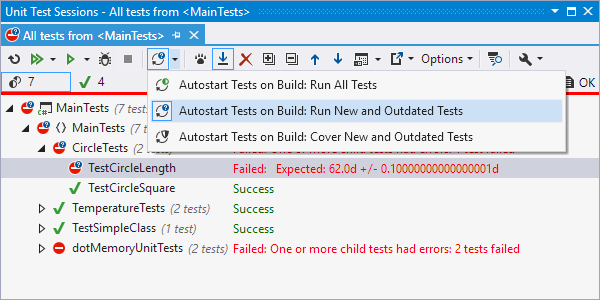
Nomore separate continuous testing session! Continuous testing mode cannow be turned on for any unit test session. In dotCover 2017.3 andearlier, your continuous testing scope was limited by a singlecontinuous testing session. Now, you can have as many scopes forcontinuous testing as you need.
Afterbuilding or saving your solution, previous versions of dotCoveralways auto-started tests in coverage mode. In 2018.1, coverage is nolonger necessary: you can tell dotCover to simply run new andoutdated tests without covering them. This could be a great timesaver if you already have an up-to-date coverage snapshot.
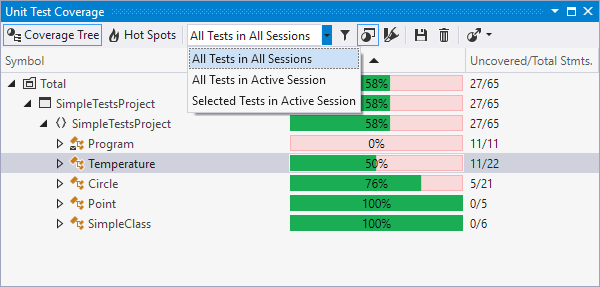
Coverageinformation is now shown in a separate UnitTest Coverage windowinstead of a per-session Coverage tab.This helps you see aggregated coverage data for all unit testsessions in one place.
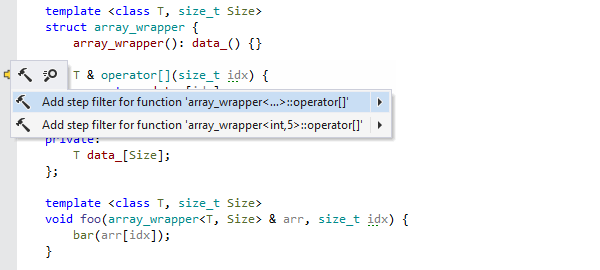
Stepfilters isthe latest addition to the host of features provided byReSharperC++ fordebugging. When you invoke StepInto,the Visual Studio debugger will normally step into all the functionsthat are called from the current statement. However, some of thefunctions are either trivial or so well tested, that you don’t wantto step into them. This is where stepfilters comein: you can specify functions that should always be stepped over bythe debugger.
ReSharperC++ comes with a predefined collection of step filters for thestandard library, but you can always add new ones.

Compilationtime is one of the biggest problems in large real-world C++projects.ReSharperC++ 2018.1introduces the includesanalyzer,a new code inspection tool which helps you gauge which header filesin your project contribute the most in terms of lines of code to thetotal compilation workload. To use it, invoke one of the ReSharper| Inspect | Analyze Includes in … actionsor select AnalyzeIncludes fromthe context menu in the SolutionExplorer. ReSharperC++ willanalyze the files in the given scope and give a report in a dedicatedtool window.
© Copyright 2000-2025 COGITO SOFTWARE CO.,LTD. All rights reserved