Define separate units of measurement for length, area, and volume
While your Page Scale dictates the default unit of measurement on your drawing, you can set independent units of measurement for specific markups by following the steps below.
To set independent measurement units for length, you’ll need to be using Revu 20.2 or above. Update your software via the in-app installer or visit the Download Center.
1、Open the Measurements panel.
2、On the PDF, perform a measurement or click on the measurement markup you want to set an independent unit for.
3、On the Measurements panel, you’ll see selections for Length, Area, and Volume (depending on the measurement type). You can also set units of measurement from the Properties Toolbar.

4、The Measurements Panel in Revu 20
5、Select a unit of measurement for Length, Area or Volume. The units will be automatically reflected for the selected markup, independent of page scale.
6、With the Properties Toolbar enabled, you’ll also be able to quickly adjust your measurement units at any time.
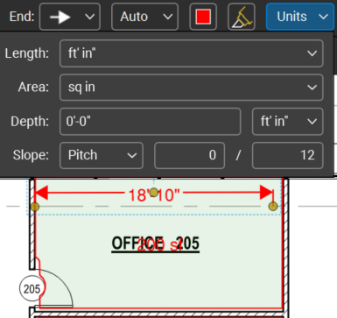
Adjusting measurement units using the Properties Toolbar
Setting custom units of measurement as Default
Set as Default allows your length, area, or volume measurements to always display your independent units. To enable this:
1、After applying independent units to a markup, right-click the markup.
2、Click Set as Default.
© Copyright 2000-2025 COGITO SOFTWARE CO.,LTD. All rights reserved