Revu features a streamlined Internet Explorer (IE) plugin. It allows PDFs to immediately open in Revu from a library on a SharePoint on-premise server or online instance. Once connected, you can check out, edit and check in your PDF files without ever leaving Revu. This article details how to set up the IE plugin and use it to connect Revu with a SharePoint library. If you’re using Revu 20.1 and above, the SharePoint integration app allows you to open files in Revu from any browser.
Close Internet Explorer.
In Windows 10 and 8.1, click Start and type Bluebeam Administrator.
Once the Administrator is opened, click the Plugins tab.
Fill the check box for the Internet Explorer plugin and click OK.
If desired, fill the Checkout SharePoint Files on Open checkbox. This will automatically check out files from SharePoint when they open in Revu.
You can now use the Revu IE plugin to connect your SharePoint library to Revu:
Launch Internet Explorer.
Navigate to your SharePoint site and login.
Click the file name. The file should open in SharePoint’s viewer.
Click Open at the top of the screen, and then Open in Browser.
If prompted, click Open on the pop-up window.
Click Allow on the following pop-up window that appears.
Your PDF will open in Revu.
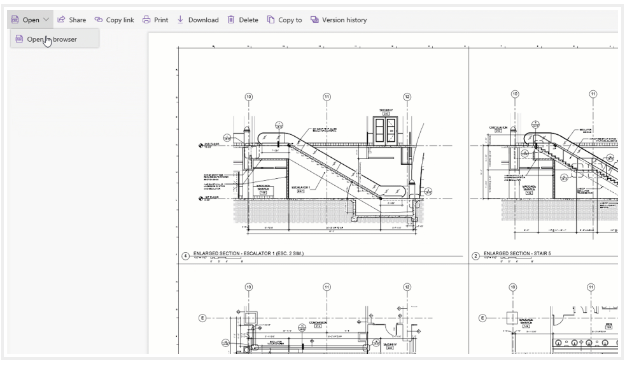
Having successfully opened a file from SharePoint, Revu now has the credentials required for accessing your SharePoint library. To check the file out from SharePoint and begin editing, click the lock icon on the Document tab, then click Check Out . You can check the file back into SharePoint by clicking Check In within the same menu on the Document tab.
If it suits your workflow, you can continue to use the IE plugin to open SharePoint files in Revu. Now that Revu and SharePoint are connected, however, you can use the Document Management toolbar to access your SharePoint files without ever leaving Revu.
To enable the toolbar in Revu, click Tools > Toolbars > Document Management. If you’ve followed the steps above, you should see that the toolbar is already connected to SharePoint online. Click the Open File (DMS) button to begin browsing your SharePoint server.
© Copyright 2000-2025 COGITO SOFTWARE CO.,LTD. All rights reserved