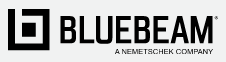
New features make quantity takeoffs more accurate and faster than ever

Don Peters has been an estimator for more than three decades, so when a prospective client insisted that his business use Bluebeam Revu to conduct an estimation as part of the bidding process for a recent job, Peters felt uneasy.
“I’ve been estimating for more than 30 years,” said Peters, who owns Solid Earth Civil Constructors in Pueblo, Colorado, with his wife, Rae. “When I look at technology, it’s extremely scary.”
Peters then put one of his employees, tech-savvy field operator Drake Carter, on the job to figure out the quantity takeoff technology in Revu—and was amazed by the results.
Carter completed in just one day an estimation that was not only more accurate but had taken Peters two weeks initially. What’s more, the estimation using Revu ended up saving the company from making a costly mistake.
“On one item, I had 15,000 lineal feet,” said Carter, who used quantity takeoffs in Revu to help produce his estimation, “but Don only had like 13,600 lineal feet, which would have been like a $50,000 to $60,000 hit to the company.”

Don Peters, owner of Solid Earth Civil Constructors in Pueblo, Colorado
“The first job we did with Bluebeam Revu it paid for itself,” Peters said.
Revu has now become standard for surveyors and estimators like Peters. And with the recent release, estimators have access to new tools specifically designed to capture the most precise quantity takeoffs faster and more accurately than ever.
Precision is everything for estimators. Accurate quantity takeoffs are a crucial early step for any contract, and Revu has long been great for estimators performing quantity takeoffs.
Measurements taken in Revu go beyond length, width and area, with functions to calculate volume, depth, radius, slope, rise, drop, angle and arc and cutouts. Features like Dynamic Fill section off and fill complex drawing regions to easily generate area measurements, while the Count tool and VisualSearch can be used for calculating and tracking quantities.
What’s more, you can live link measurements and counts for materials into Excel spreadsheets using Quantity Link. As you work and add measurements, the data will automatically populate the spreadsheet so you always have an up-to-date cost analysis.
Revu has tools for quantity takeoffs that are a result of feedback and ideas from professionals in the field that have used the software for years. Most notably, Bluebeam has added upgrades for estimators that will help manage scale through automatic prompts.
The automatic scale prompts ensure 100% correct scale for every page of a document. A dialog will automatically prompt the user to calibrate or input a known scale on every page and then apply that scale to a page range of the user’s choosing.
Furthermore, there are common preset scales for imperial and metric measurements, and scales can be viewed or modified in several places throughout Revu to make your scale always visible to you. These changes promise to reduce errors and make scale simple to find and use, so users can have confidence that the scale is set correctly on every page.
User-driven features like these benefit the user’s experience, saving time and making for a more intuitive process, so you spend less time in menus and more time in measurements. Revu enables you to create custom columns for the running total of measurement values when placing markups, so you can intuitively track the numbers.

Bluebeam also updated the Viewports in Revu based on users’ feedback, adding the ability to create new or edit existing Viewports for detailed breakdowns of design features. Also, each Viewport will have its own Set Scale prompt, so if a user magnifies a feature by five times to include a detailed estimation within a page, the Set Scale will reflect that magnification for precise and correct measurements.
Finally, if you want to shift viewports to their own page, you can easily remove viewports with the Clear All from Page option, leaving the original page with the correct scale unchanged.
These additions are focused on quantity takeoffs for estimators, but many of the tools in Revu apply to the entire platform, such as a new hardware-accelerated rendering engine that allows users to pan and zoom complex plans six times faster than any previous version, resulting in a smoother user experience.
As always, Revu is a highly customizable program—users can set unique markups and customize several other features within the platform to their liking.
© Copyright 2000-2025 COGITO SOFTWARE CO.,LTD. All rights reserved