GainTools IMAP Mail Backup Tool


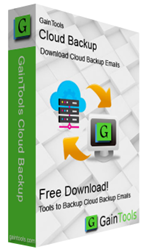
Single Tool to create backup IMAP Server to Local PC
Backup IMAP mailbox emails to PST, EML, EMLX, MBOX, & others



Backup IMAP Servers
The utility allows saving backup of IMAP emails to local PC. You can simply download backup of any cloud email service to your hard drive to easily access them without repeated logins.



Secure Cloud backup
The IMAP Mailbox backup is completely secure. It does not hamper the quality & structure of mailboxes during and after the backup. The entire backup is generated in a couple of clicks.



Powerful Backup solution
The tool provides the easiest way to backup IMAP data. Only valid login details, IMAP Server address, and IMAP Port number is enough to create backup successfully on your local system.
Key features of IMAP Backup Tool



Backup IMAP emails to multiple formats
IMAP Mail Backup Tool creates backup of cloud emails to multiple file formats like PST, EML, EMLX, MSG, MBOX, HTML, MHTML, PDF, etc. The utility offers users to save the backup data to any of the formats so that users can access the backup data to desktop applications in an easy manner.



Compatible to all IMAP Servers
With IMAP Email Backup Tool, users can backup their emails from all IMAP Servers. You can easily create backup of cloud emails of all cloud applications in an easy manner. Some of the popular IMAP Servers are Gmail, Yahoo, Office 365, Hotmail, AOL, G Suite, etc. The backup data can be saved at the user-defined location.



Filtered backup of IMAP emails
Users get the provision to generate backup of selected folders such as Inbox, Outbox, Sent, Drafts, or any customized folder. No need to take backup of the entire account database. Moreover, the utility saves attachments separately in a new folder while backup IMAP Servers to local system.



Preserve IMAP elements accurately
During the backup process, the software supports keeping the folder structure, email formatting, email header, email content, email attachments, etc. in the original format. The utility does not manipulate the original files throughout the backup task. Without damaging the actual files, the backup is generated by the tool.



Compatible with all Windows OS
The IMAP Mailbox backup software only runs on all Windows-based machines. It supports all versions of Windows 10, Windows 8.1, Windows 8, Windows 7, Windows XP, Vista, and others. Without interrupting any tasks running on the Windows system, one can download cloud emails to local system in an effortless manner.



Convenient way for cloud emails backup
This software provides a convenient wizard to backup IMAP data to local system. You can easily take backup of any number of emails without facing any kind of trouble. You only need correct login details, IMAP Port number, and IMAP Host address of your cloud account & you can backup various cloud accounts data.



Save attachments separately
The utility takes backup of Cloud emails as well as attachments in a safe manner. All the attachments are safely saved to a new folder. By this, users can access the cloud emails to local system without repeated logins and without manipulating the original files. The utility has been well-examined by experts so there are no chances of data loss.



Online Support availability 24*7
The utility has been designed with a simplified interface so that even non-technical users can effortlessly handle it without prior technical training. Plus, in case of any trouble users can contact our support team which is available 24*7. The team provides complete guidance to users to perform the backup task.
How to export IMAP Backup to PST?
To take the backup of IMAP emails to PST, follow the mentioned steps.
Step 1. Start the application
Initially, download and install Cloud Backup Tool on your system.


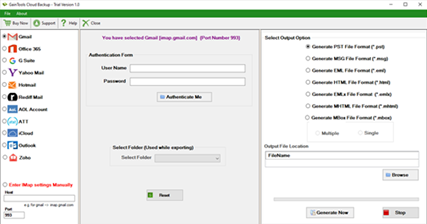
Step 2. Select IMAP Server and provide login details
Choose IMAP server from the available list. If desired webmail account is not found in it, click on Enter IMAP settings manually and provide host address (example – imap.gmail.com for Gmail). After that, provide username and password of the selected webmail account. Hit the Authenticate Me button.


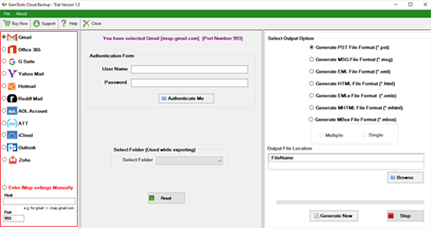
Step 3. Choose Folder for backup
Select all folders or desired folder whose backup you want to store to the local system.


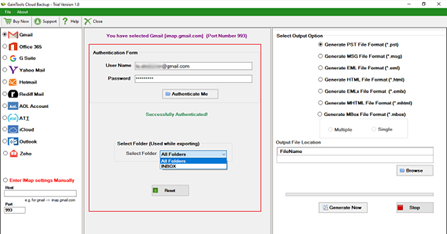
Step 4. Choose Output Option
Select an output option such as PST, EML, MSG, EML, HTML, MBOX, etc.


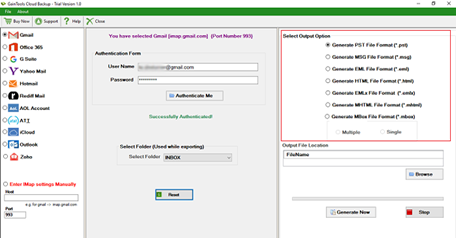
Step 5. Select Output File Location
Click on the Browse button and add a location to save the resultant file.


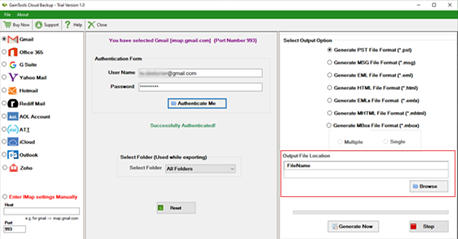
Step 6. Generate Now
Finally, click on the Generate Now button. This will commence the backup task. (You can stop the backup process using the Stop option as per your needs)


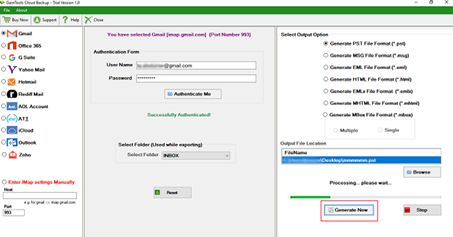
IMAP Email Backup FAQs
How many IMAP server’s backup is taken by the application?
There is no such limit. One by one, you can take the backup of multiple IMAP servers.
Does this utility move attachments with IMAP server emails?
Yes, the attachments are safely moved along with emails.
Does this utility work with Mac OS?
No, you can install the utility only on Windows operating systems.
IMAP Backup Process Images


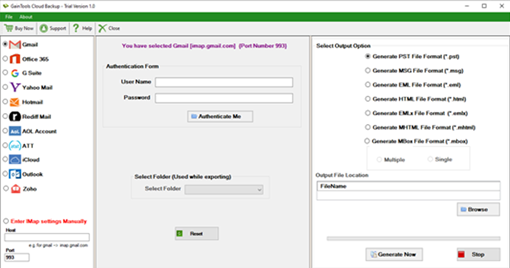
Step 1: Download Cloud Backup Tool.


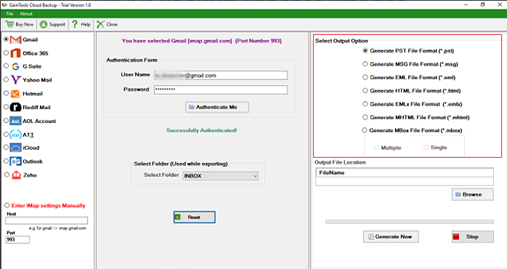
Step 2: Select Output Option.


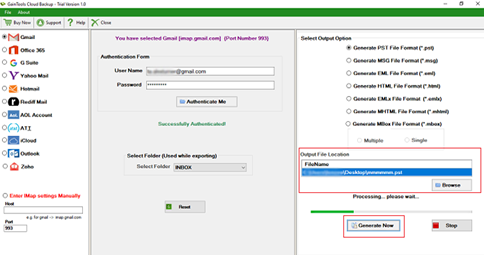
Step 3: Choose Desired Location and Click Generate Now.
System Specifications
Hard Disk space: 100 MB of free hard disk space
RAM: Minimum 512MB is required
Processor: Intel® Pentium 1GHz Processor (x86, x64)
Supported Editions: Win10 & All Below Windows Versions
© Copyright 2000-2025 COGITO SOFTWARE CO.,LTD. All rights reserved