Welcome to PRTG. This section gives you a quick start into monitoring with PRTG.

For setting up monitoring of your network, download the PRTG installer from the Paessler website and follow the steps in the installation wizard, or set up a PRTG hosted by Paessler instance on https://my-prtg.com and install a remote probe in your LAN. Provide some information about your network in the Smart Setup and PRTG immediately starts to monitor your network. You can still adjust the setup to your needs later on.
See the following quick steps.
Quick Start Guide—Topics
PRTG Manual: ONE—Download, Installation, and First Login
We offer two options to monitor your network with PRTG: Use PRTG on premises to run PRTG in your network, use PRTG hosted by Paessler to run PRTG on a server that Paessler hosts for you.
Download PRTG on premises
You can find the PRTG installer on the Paessler website. There, you can also log in to the Paessler shop to buy or upgrade your license or to renew your maintenance.
This only applies to PRTG on premises instances, not to PRTG hosted by Paessler.
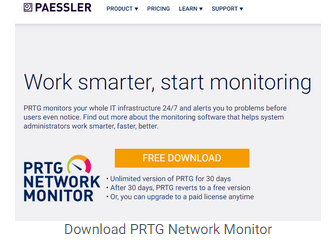
Downloading PRTG
Download the latest publicly available version of PRTG from the Paessler website. The trial version is fully installed.
Every freeware installation starts as a trial version that lets you use an unlimited number of sensors for 30 days. After the trial period has expired, your installation automatically reverts to the freeware edition with a limit of 100 sensors. Please understand that customers with a commercial license get prioritized support.
To upgrade your running trial or freeware version to a commercial edition, purchase a commercial license key on https://shop.paessler.com and enter this key in the PRTG web interface.
Updates are free to customers with an active maintenance contract. If you do not have an active maintenance contract, log in to the Paessler shop to renew it or contact us.
Once installed, the auto-update automatically downloads and installs new software versions. This helps you keep PRTG up to date without manually installing new versions.
Install PRTG on premises
Double-click the setup file on the computer that you want to use as the PRTG core server. Follow the installation wizard and install the software.
This only applies to PRTG on premises instances, not to PRTG hosted by Paessler.
At the end of the installation, PRTG automatically opens a new browser window. It connects to the PRTG web interface, shows thedevice tree, and starts the setup assistant. Load the PRTG web interface with one of the officially supported browsers:
We recommend that you use Google Chrome to access the PRTG web interface. Firefox has security issues and Internet Explorer as well as Microsoft Edge and other current browsers might have issues with some functionalities.
Because of scripting incompatibilities, you might not be able to use all functionalities of the PRTG web interface with Internet Explorer 10 or earlier and other older browsers. If you cannot access the PRTG web interface, open the URL of PRTG in a different browser.
Create a PRTG hosted by Paessler Instance
PRTG hosted by Paessler runs in the cloud, so it does not require a download or installation.
As soon as your instance is ready, the PRTG web interface opens, shows the device tree, and starts the Smart Setup. You can also instantly monitor all servers, services, and devices that are publicly available via the internet.
Make sure that you load the PRTG web interface with one of the supported browsers. We recommend that you always use the latest version of Google Chrome.
Login
If everything works fine, the first thing you see is not the login screen, but the device tree. You only have to log in manually if you use a different browser.
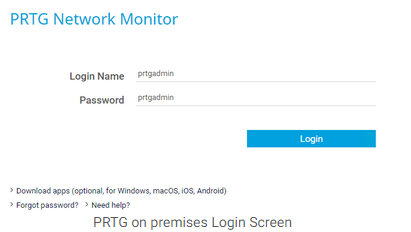
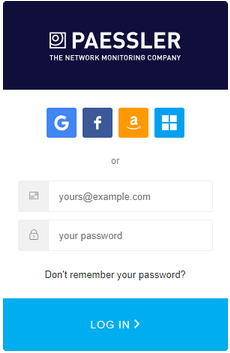
Make sure you use a supported web browser when logging in to PRTG. Use Google Chrome 72, Mozilla Firefox 65, or Microsoft Internet Explorer 11.
© Copyright 2000-2025 COGITO SOFTWARE CO.,LTD. All rights reserved