GainTools Cloud Email Importer
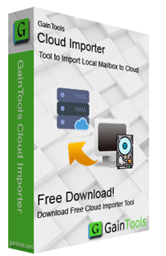
Import desktop-based applications files to cloud environment on Windows
Switch local emails to cloud with Webmail Importer software

Fast Uploading
The utility quickly transfers any local file like PST, OST, NSF, MSG, MBOX, EML, etc. to any cloud application of your choice. In just 3-4 simple steps, the import task gets completed without any delays.

Multiple files import at once
A user can import various files to the required cloud application simultaneously. It is required to provide correct login details of the cloud account to import the files. No limit is specified on the number of files.

100% safe uploading
Not a single damage to the original file is done by the application. 100% safe transfer of healthy files is performed by the application without damaging the original content of the file.
Webmail Importer Tool descriptive features

A single tool for many tasks
Easily import any desktop-based email clients file like PST, OST, EML, EMLX, MSG, MBOX, NSF, TGZ, etc. to multiple IMAP servers like Gmail, Yahoo, G Suite, Office 365, Hotmail, etc. Now users need not invest in multiple tools. Only this single utility is enough to transfer any local file to the desired cloud application.

Facility for bulk import
No need to import a single file at a time. With this program, one can transfer multiple files to their required webmail account. There is no limit on the size and number of files to import into cloud. One can import unlimited files from local system to cloud environment in a single cycle. This will help users in importing huge amount of data in a short time.

Protect original files
The original information is completely retained as it is before and after the files get imported. Not a single change is done to the email formatting and meta properties like to, cc, bcc, from, subject, hyperlinks, font styles, etc. The Webmail Importer Tool takes care of every element throughout the import task. No worries at all.

Import attachments as well
Along with emails, all the attached files are safely imported from local to cloud server. The utility imports all type of attachments whether it is Excel, DOC, PDF, etc. Without losing a single detail, the import task gets completed within a short time period keeping all the original files safe and free from any damages.

User-stated folder to save files
Cloud Email Importer comes with two options to save local emails to cloud account. Users can either choose an already created folder like inbox, outbox, sent, drafts, etc. or can create a new folder to save the files. It depends on user which option they want to choose to save the imported files to cloud application.

Free demo facility
Freeware Cloud Importing Tool is available so that users can freely check the functions & complete features of the application before applying for the license edition. The demo edition is very similar to the license version. By this, a user can import only 25 local files to cloud environment. Apart from this, all functions are same in license and free version.

Secure transfer
100% safe transfer of local emails to webmail account is performed by the application. In every attempt, the files are successfully imported without causing single doramage alterations to the original files. Without manipulating the original content, the import task gets completed in a short time period. A log file is also generated containing all details.

Straight-forward application
There is no need to depend on any email client or any external program. Having local emails and the correct login credentials of the desired webmail application, one can simply transfer unlimited local emails to cloud. With the self-descriptive interface, one can easily operate the application without facing any problem in handling it.
How to import local files to cloud service?
Importing any local file to cloud service becomes so simple once you go through the below steps.
Step 1. Run the software
Download, install and run Cloud Importer on your Windows OS.
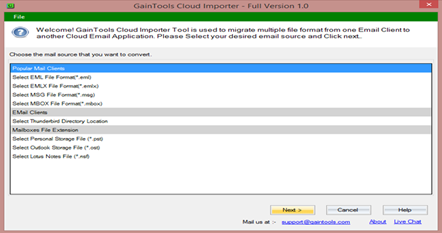
Step 2. Choose a file to import
Select a file format that you want to import.
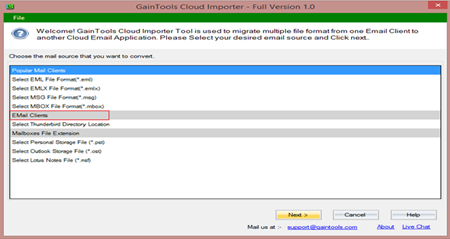
Step 3. Adding desired files
Select multiple files or single file option and add desired files.
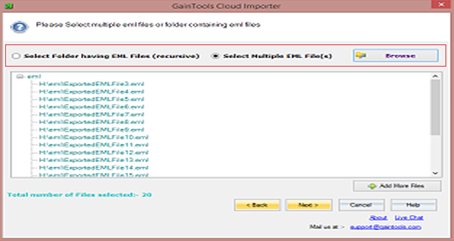
Step 4. Choose a cloud application
From a list of cloud applications, choose a cloud service in which you want to transfer local files.
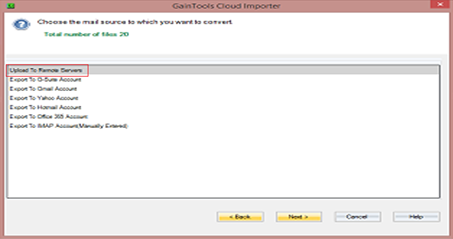
Step 5. Enter login credentials
Enter the correct username and password of the cloud application.
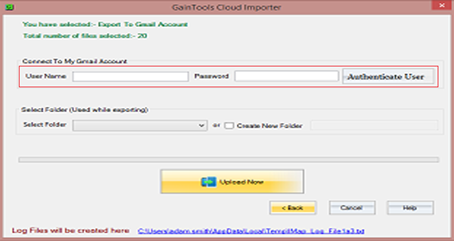
Step 6. Select folder used while exporting
Select an existing folder or you can create a new folder to save the files.
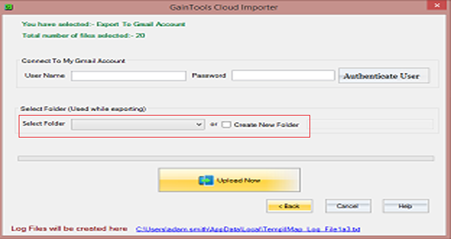
Step 7. Upload Now
Finally, hit the Upload Now button and this will start importing local files to cloud application.
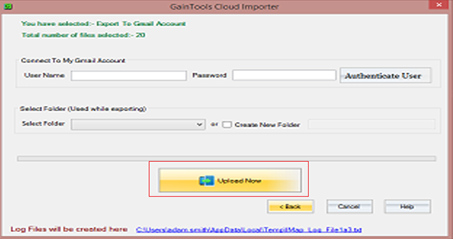
Webmail Importer FAQs
How many files can be uploaded to a cloud application at a time?
There is no such limit. You can import any number of files as per your requirement to webmail application.
Does the utility save login details in its database?
No, the utility just uses the login details to connect with your cloud application and does not save the login details in its database.
Does the utility consider attachments as well?
Yes, along with emails, attachments are safely transferred without any losses.
Cloud Importer Process Images
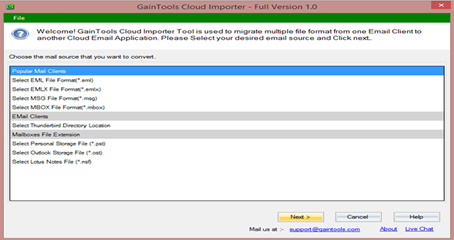
Step 1: Download Cloud Importer Tool.
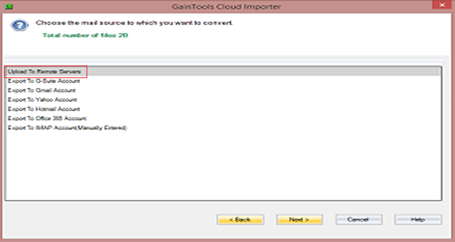
Step 2: Choose Cloud Application
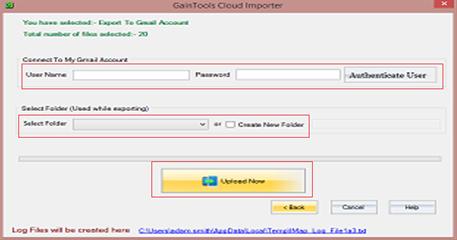
Step 3: Enter Login, Select Folder and Click Upload Now.
System Specifications
Hard Disk space: 100 MB of free hard disk space
RAM: Minimum 512MB is required
Processor: Intel® Pentium 1GHz Processor (x86, x64)
Supported Editions: Win10 & All Below Windows Versions
© Copyright 2000-2025 COGITO SOFTWARE CO.,LTD. All rights reserved